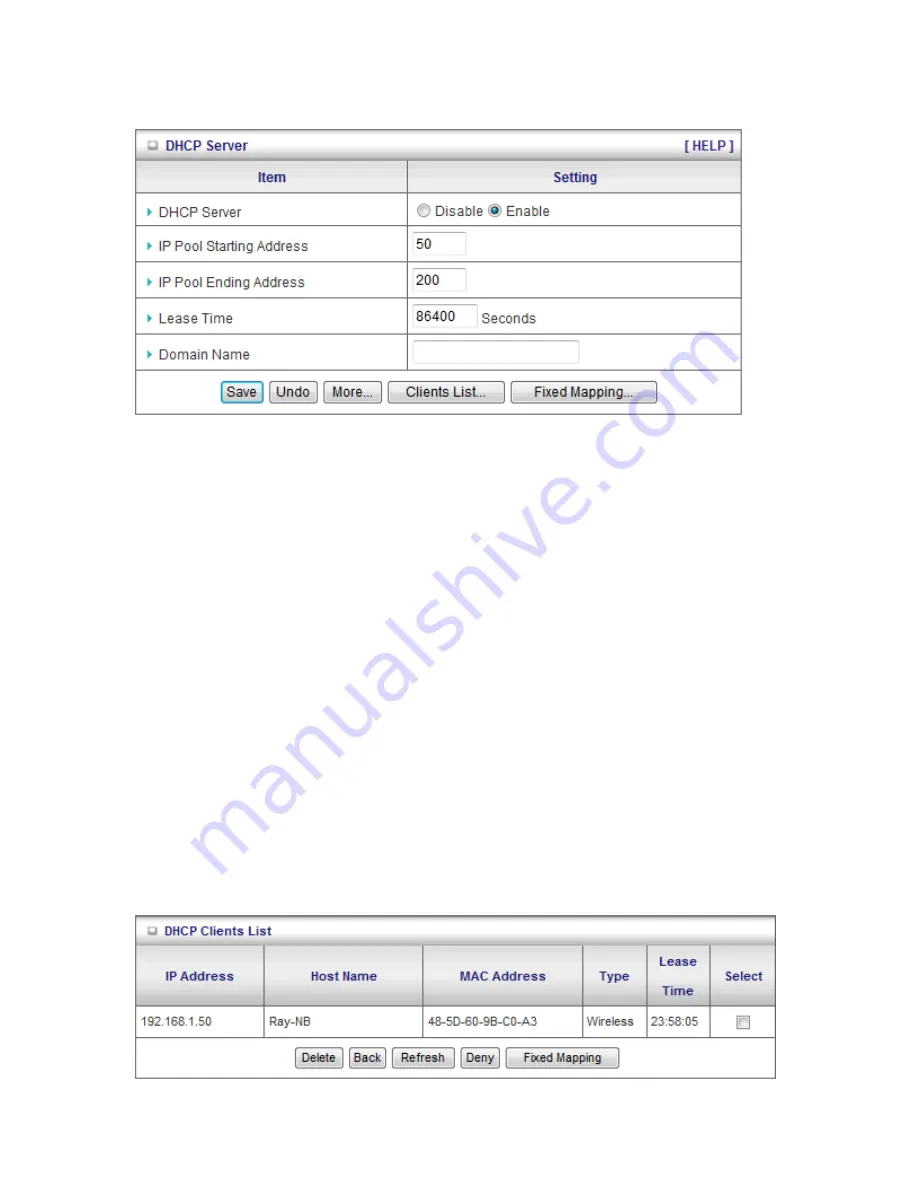
29
3.1.2. DHCP Server
1.
DHCP Server:
Choose either
Disable
or
Enable
. If you enable the DHCP Server function,
the following settings will be effective.
2.
IP Pool Starting/Ending Address:
Whenever there is a request, the DHCP server will
automatically allocate an unused IP address from the IP address pool to the requesting
computer. You must specify the starting / ending address of the IP address pool.
3.
Lease Time:
DHCP lease time to the DHCP client.
4.
Domain Name:
Optional, this information will be passed to the clients.
Press
“More>>”
and you can find more settings
5.
Primary DNS/Secondary DNS:
Optional. This feature allows you to assign a DNS
Servers
6.
Primary WINS/Secondary WINS:
Optional. This feature allows you to assign a WINS
Servers
7.
Gateway:
Optional. Gateway Address would be the IP address of an alternate Gateway.
This function enables you to assign another gateway to your PC, when DHCP server
offers an IP to your PC.
Click on “Save” to store your settings or click “Undo” to give up the changes.
Press “Clients List” and the list of DHCP clients will be shown consequently.
Summary of Contents for WBR-6804
Page 1: ...1 LevelOne User Manual Ver 1 0 WBR 6804 150Mbps Wireless Dual WAN 3G Router ...
Page 19: ...19 A 3G ...
Page 35: ...35 3 2 Forwarding Rules ...
Page 40: ...40 3 3 Security Setting ...
Page 47: ...47 3 4 Advanced Setting ...
Page 55: ...55 Click on Save to store your settings or click Undo to give up the changes ...
Page 56: ...56 3 5 Tool Box ...






























