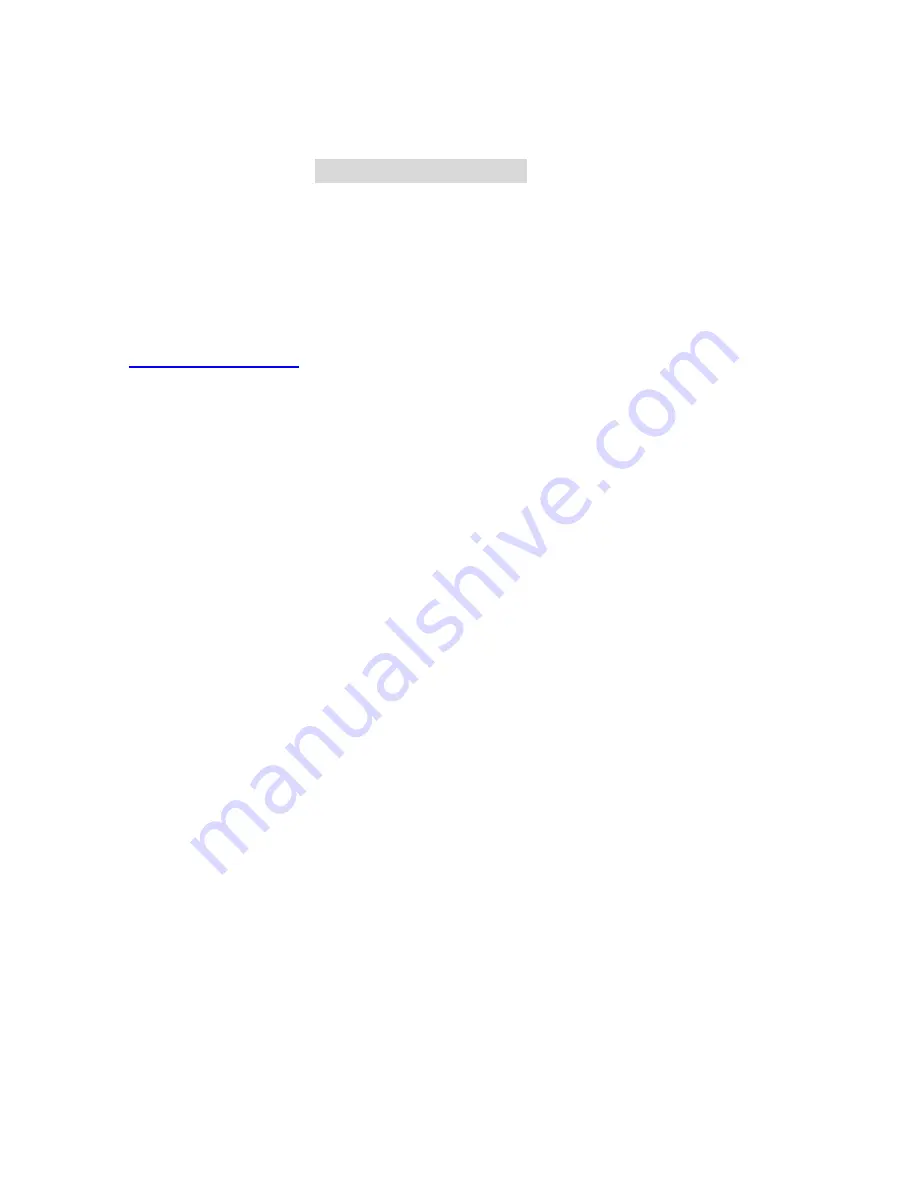
5
C
C
C
h
h
h
a
a
a
p
p
p
t
t
t
e
e
e
r
r
r
1
1
1
I
I
I
n
n
n
t
t
t
r
r
r
o
o
o
d
d
d
u
u
u
c
c
c
t
t
t
i
i
i
o
o
o
n
n
n
Congratulations on your purchase of this outstanding LevelOne WBR-3406TX, 11g Wireless
Broadband Router. This product is specifically designed for Small Office and Home Office needs. It
provides a complete SOHO solution for Internet surfing, and is easy to configure and operate even for
non-technical users. Instructions for installing and configuring this product can be found in this manual.
Before you install and use this product, please read this manual carefully for fully exploiting the
functions of this product.
Functions and Features
Router Basic functions
l
Auto-sensing Ethernet Switch
Equipped with a
4-port auto-sensing Ethernet switch.
l
WAN type supported
The router supports some WAN types, Static, Dynamic, PPPoE , PPTP ,L2TP, and Dynamic
IP with Road Runner.
l
Firewall
All unwanted packets from outside intruders are blocked to protect your Intranet.
l
DHCP server supported
All of the networked computers can retrieve TCP/IP settings automatically from this product.
l
Web-based configuring
Configurable through any networked computer
’
s web browser using Netscape or Internet
Explorer.
l
Virtual Server supported
Enable you to expose WWW, FTP and other services on your LAN to be accessible to
Internet users.
l
User-Definable Application Sensing Tunnel
User can define the attributes to support the special applications requiring multiple
connections, like Internet gaming, video conferencing, Internet telephony and so on, then this
product can sense the application type and open multi-port tunnel for it.
l
DMZ Host supported
Lets a networked computer be fully exposed to the Internet; this function is used when
special application sensing tunnel feature is insufficient to allow an application to function
correctly.
l
Statistics of WAN Supported
Enables you to monitor inbound and outbound packets
Summary of Contents for WBR-3406TX
Page 1: ...1 LevelOne WBR 3406TX 11g Wireless 1W 4L Broadband Router User s Manual...
Page 16: ...16 4 4 Basic Setting...
Page 17: ...17 4 4 1 Primary Setup WAN Type Virtual Computers Press Change...
Page 29: ...29 4 5 Forwarding Rules...
Page 33: ...33 4 6 Security Settings...
Page 47: ...47 4 7 Advanced Settings 4 7 1 System Time...
Page 51: ...51 server Example After Dynamic DNS setting is configured click the save button...
Page 60: ...60 4 8 Toolbox...
Page 61: ...61 4 8 1 System Log You can View system log by clicking the View Log button...
Page 62: ...62 4 8 2 Firmware Upgrade You can upgrade firmware by clicking Firmware Upgrade button...
Page 72: ...72 Figure 2 Enable IEEE 802 1X access control...
Page 74: ...74 Figure 4 Certificate information on PC1 Figure 5 Authenticating...






































