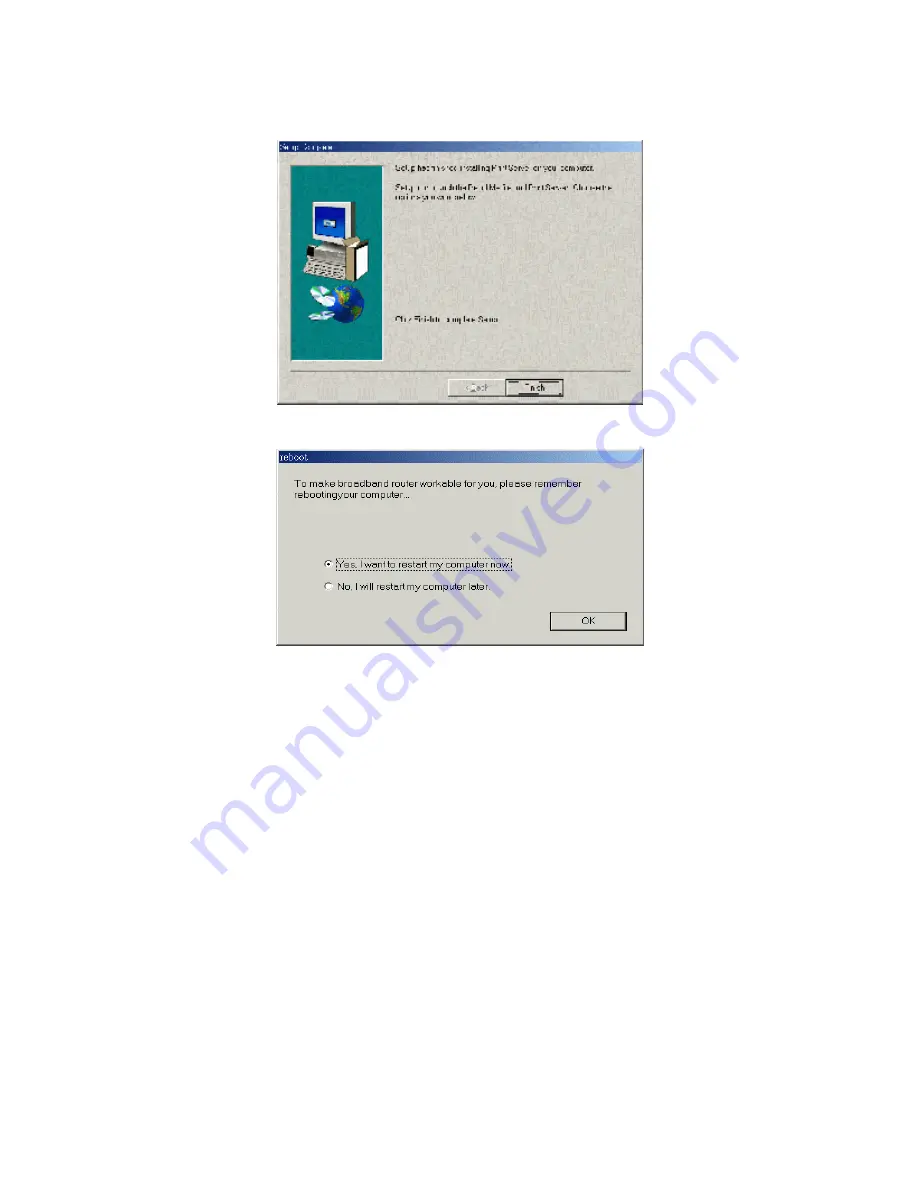
16
Step 4: When the following window is displayed, click on the
Finish
button.
Step 5: Select the item to restart the computer and then click the
OK
button to reboot your computer.
Step 6: After rebooting your computer, the software installation procedure is finished.
Now, you can configure the NAT Router (refer to Chapter 4) and setup the Print Server (refer to
Chapter 5).
Summary of Contents for WBR-3404TX
Page 1: ...1 LevelOne WBR 3404TX 54Mbps Wireless Broadband Router w VPN Printer Server USB User s Manual...
Page 20: ...20 Setup Wizard Select WAN Type For detail settings please refer to 4 4 1 primary setup...
Page 21: ...21 4 4 Basic Setting...
Page 22: ...22 4 4 1 Primary Setup WAN Type Virtual Computers Press Change...
Page 25: ...25...
Page 27: ...27 4 4 2 DHCP Server Press More...
Page 32: ...32 4 5 Forwarding Rules...
Page 36: ...36 4 6 Security Settings...
Page 55: ...55 4 7 Advanced Setting...
Page 64: ...64 4 8 Toolbox...
Page 65: ...65 4 8 1 System Log You can View system log by clicking the View Log button...
Page 66: ...66 4 8 2 Firmware Upgrade You can upgrade firmware by clicking Firmware Upgrade button...
Page 74: ...74 2 Select Ports page Click Add Port...
Page 76: ...76 5 Select Custom then click Settings...
Page 77: ...77 6 Select LPR type lp lowercase letter in Queue Name And enable LPR Byte Counting Enabled...
Page 78: ...78 7 Apply your settings...
Page 79: ...79...
Page 84: ...84 a Select Obtain an IP address automatically in the IP Address tab...
Page 85: ...85 b Don t input any value in the Gateway tab...
Page 86: ...86 c Choose Disable DNS in the DNS Configuration tab...
















































