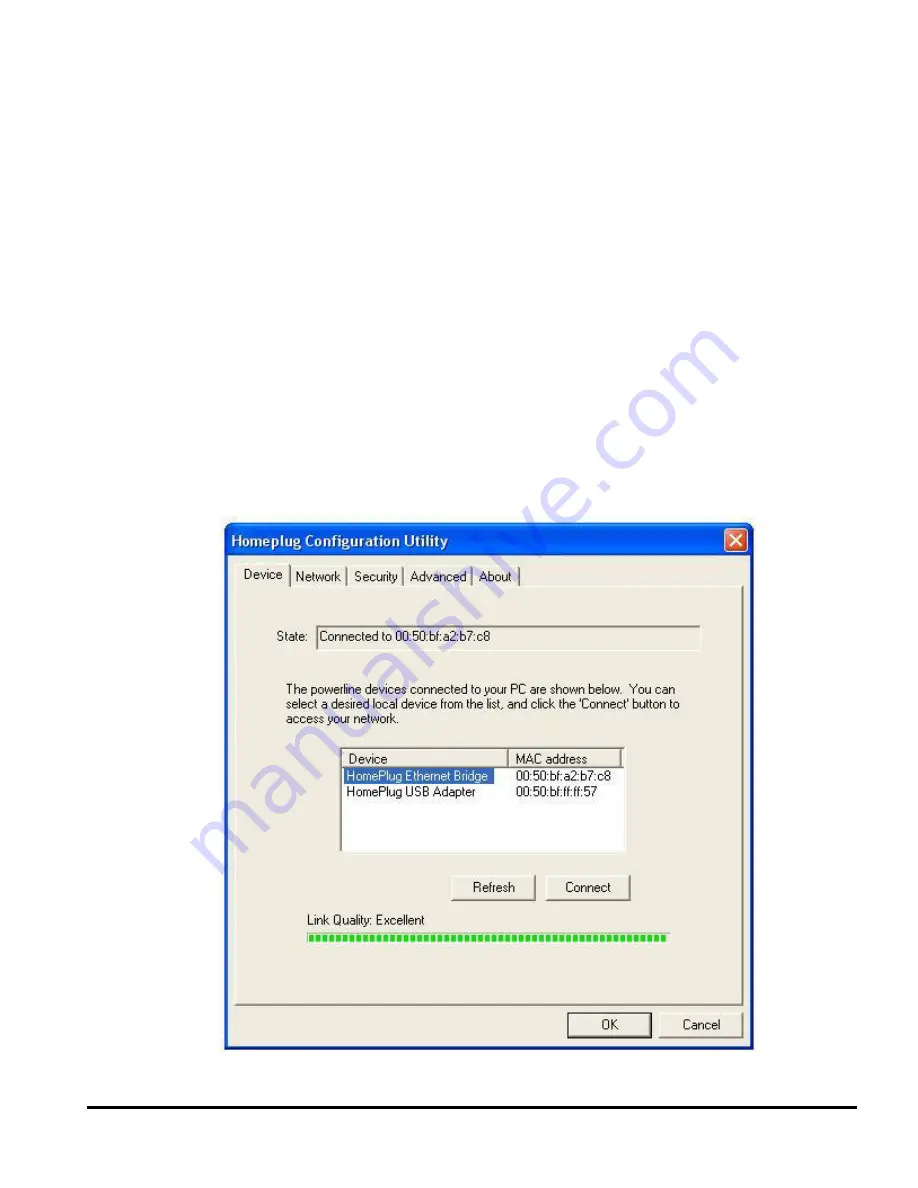
Homeplug Configuration Utility User Guide
Once the analysis is done, a screen similar to Figure 2 appears.
In the text list box, it reports back all Homeplug devices found that are locally connected
to the computer where the utility is running.
In most cases, one device only is listed.
In case you have more, click on one of them and hit
Connect
. Make sure that the
State
box indicates that your PC is connected to the same device. Now you are ready to
manage the powerline network connected to this device, ensure its privacy and measure
its data rate performance.
Press
Refresh
button to refresh the search of the powerline devices connected to your
computer.
The progress bar will change into a status bar indicating the network average data rate.
The color of the bar reflects the average performance of the powerline network :
Green : Excellent performance
Yellow : Fair performance
Red : Poor performance
Figure 2 Device Dialog screen
3








