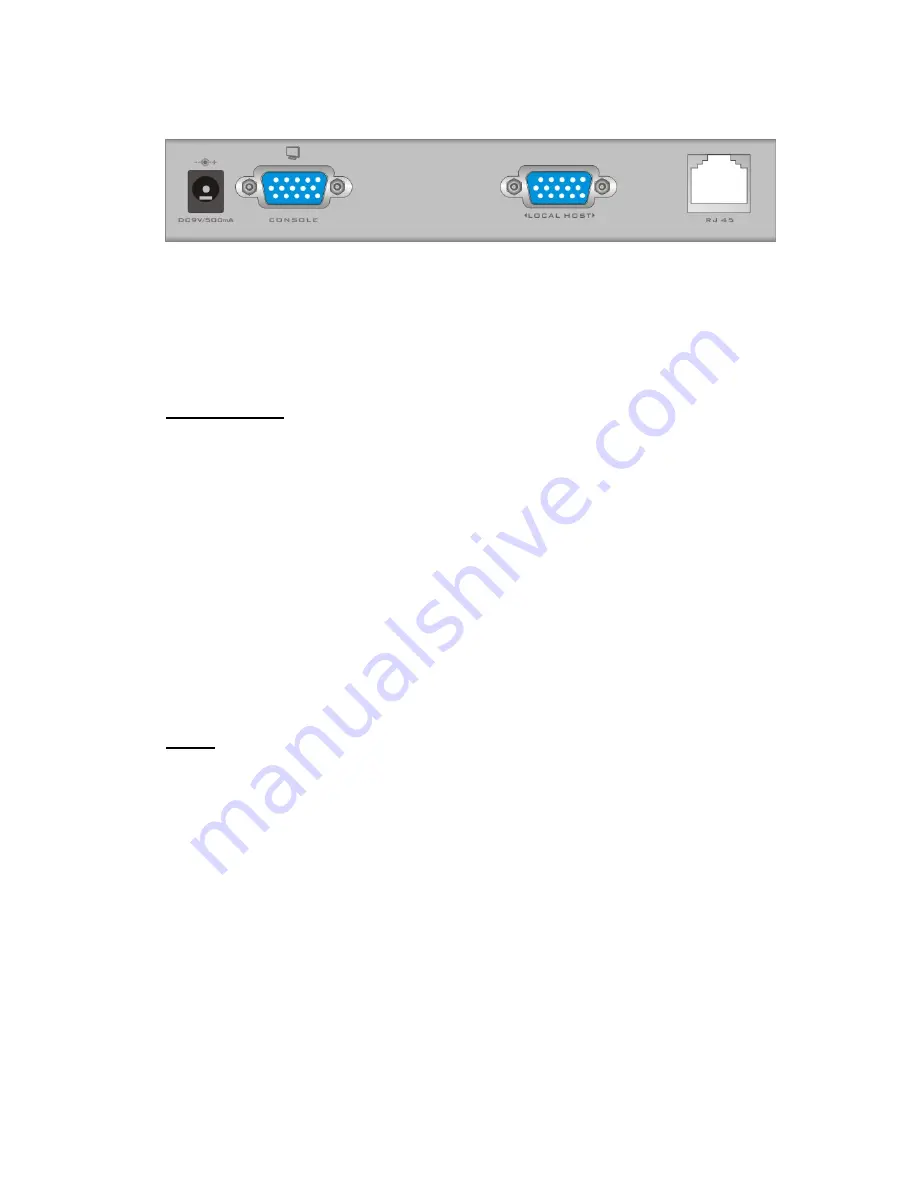
Rear Panel
DC power jack:
Connect power adapter.
Console port:
Connect to local monitor.
Local port:
Connect to local host PC.
RJ-45 port:
Connect to remote KVM switch or severs over Cat.5 cable.
Installation
Connect to KVM switch with ACC-1000 Cat.5 console module
1. Attach the rubber feet to the bottom of KVM-9007.
2. Connect keyboard, VGA and mouse to the console port.
3. If you want to add a local PC, connect local PC to the local host port with 3
to 1 KVM cable (ACC-2101 / 2102 / 2103).
4. Connect one end of Cat.5 cable to the RJ-45 jack of KVM-9007.
5. Connect the other end of Cat.5 cable to the remote console port
(ACC-1000) of the KVM switch (KVM-0831/1631/KCM-0831/1631).
6. Connect the power adapter to the power jack on the rear panel, and the
other side of power adapter connects to the power outlet.
OSD
On screen display (OSD) gives you a convenient way to access and control
the computers. It includes management functions such as security, language
and help etc.
【
Note
】【
Caps Lock
】
key is the default OSD hotkey, the hotkey can be
changed to other hotkey
(
see OSD F2 Hotkey, for details
)
Hotkey operation
1. scroll
Å
【
scroll lock
】
key
2. num
Å
【
number lock
】
key
3. caps
Å
【
caps lock
】
4. Lctrl
Å
left hand site of the
【
Ctrl
】
key.
5. Rctrl
Å
right hand site of the
【
Ctrl
】
key.
5











