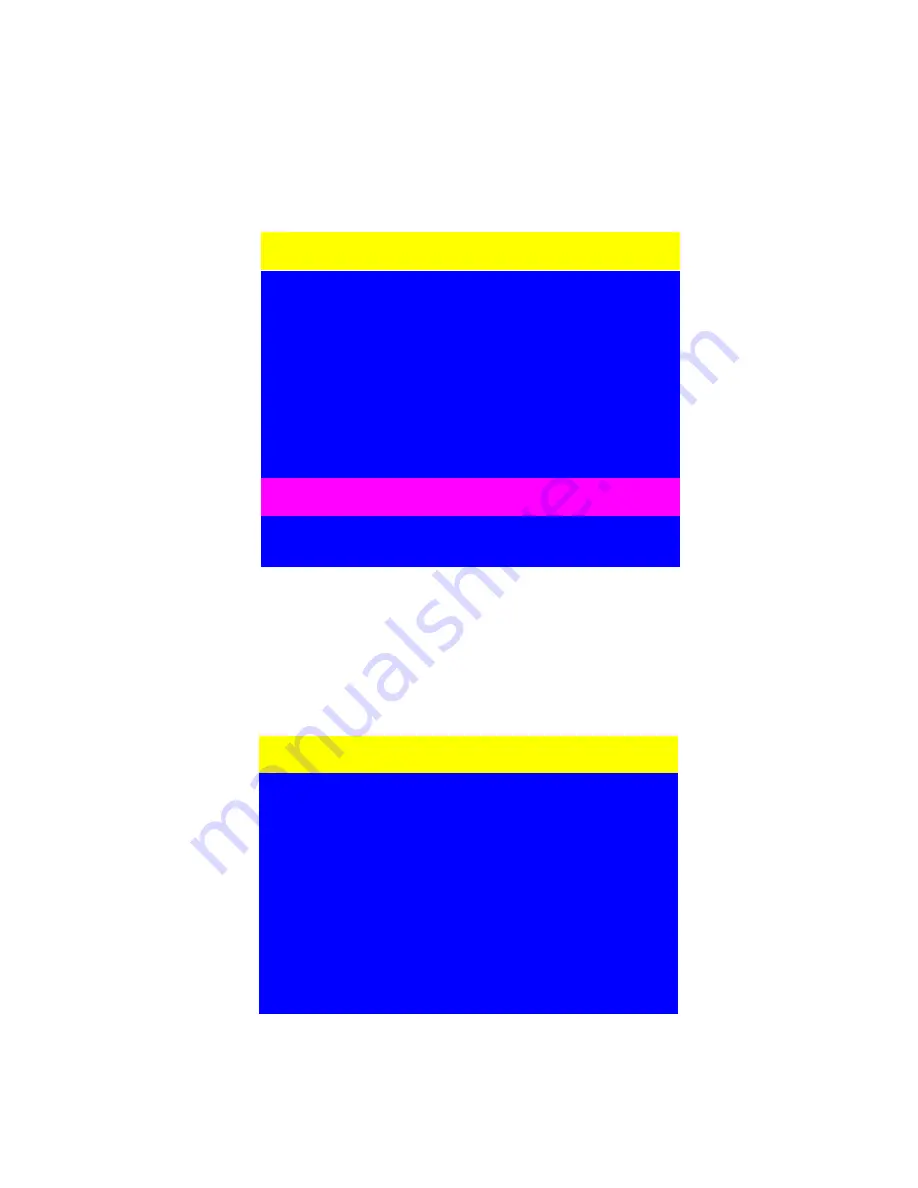
31
TIME SETTINGS:
Use the Up or Down arrow key on keyboard to move the highlight bar to “Time Settings”
and then pressing Enter Key or Moving the mouse cursor to Time Settings and double click
the left mouse button.
08 TIME SETTINGS
MAIN MENU
SELECT OPTION :
01 LANGUAGE
02 PORT NAME
03 PORT SEARCH
04 USER SECURITY
05 CONSOLE SECURITY
06 ACCESS LIST
07 HOTKEY
09 OSD MOUSE
The “SCAN TIME :” means the scan interval from one PC port to next PC port. The
default SCAN time is 10 seconds and the maximum scan time is 99 seconds.
1. Clicking “ ? “ to get HELP menu.
2. To press “ Insert “ key to edit SCAN TIME
3. To press “ Enter “ key to save OSD Time and SCAN TIME
TIME
SETTING
!
?X
SCAN TIME :
_ _
SEC




































