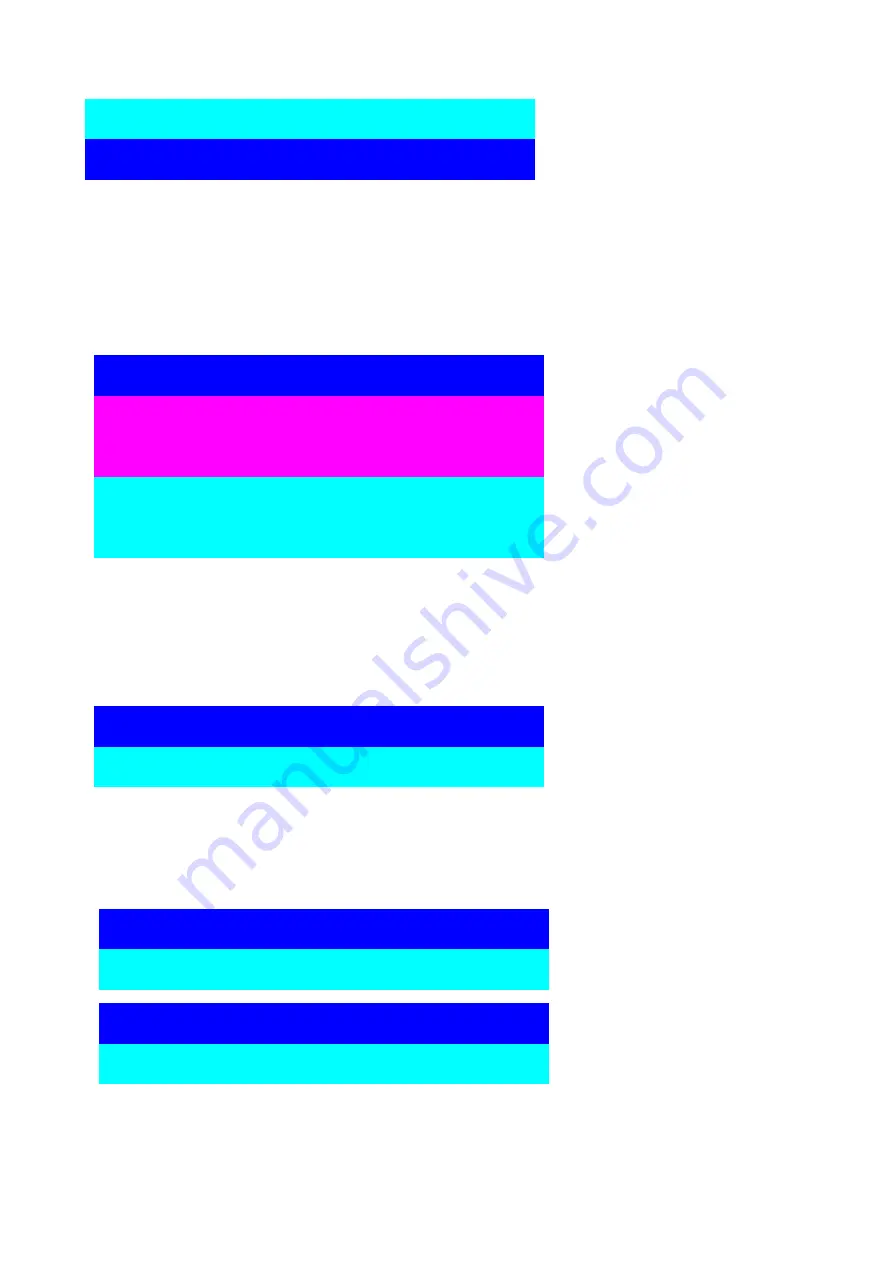
To press “ INS” key for editing PC
name.
17
After finishing the edit, please press “ Enter “ key for saving information.
To use “ Tab “ key to select items like Bank, OSD, SCAN, CHANGE PASSWORD,
CONSOLE ON/OFF, etc…
A.
The “ OSD: 10 SEC” means
that the OSD windows
display or PC system name
exists 10 sec. on your
monitor. You can modify it
from 05 sec to 99 sec. The
factory default value is 10
sec.
B.
The “ SCAN TIME” means that scan interval from one PC port to next PC port. The
default SCAN time is 10 sec and the maximum scan time is 99 sec. (5 ~ 99 sec.)
C.
The “ CHANGE PASSWORD” is for user to avoid all PC systems to be intruded by the
other person. The default password is 8 digits “ 00000000 “.
There is an enter password window showed out when you select this item and then press
the Enter. The maximum password is eight digits. After you key in the password already
and press the Enter key, there is another window for confirming your typed password.
You need to retype the password again for rechecking your previous key-in password is
matched or not.
2.
15
☼
SYSTEM 15
1.
SYSTEM 16
OSD :
1 0
SEC.
(
CHANGE PASSWORD
SCAN:
1 0
SEC. CONSOLE
ON
/OFF
ESC : QUIT
ENTER :COMPLETE
TAB : NEXT
INSERT :EDIT
01
SYSTEM 01
02
ENTER PASSWORD :
█
ESC : QUIT
ENTER : COMPLETE
ENTER NEW PASSWORD :
█
ESC : QUIT
ENTER : COMPLETE
RETYPE NEW PASSWORD :
█
ESC : QUIT
ENTER : COMPLETE



































