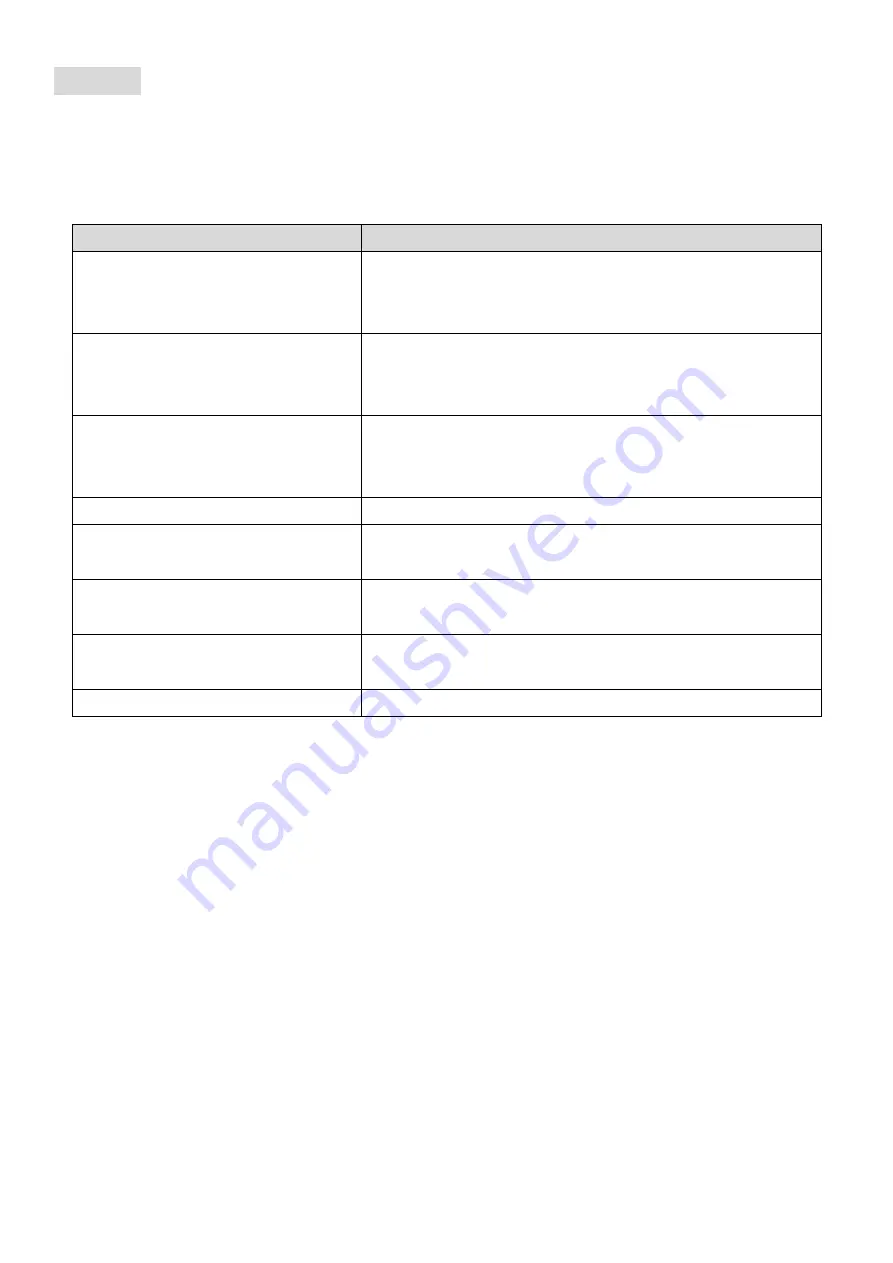
English
Hotkey Operation
All port switches begin with tapping [Scroll Lock] twice. Please refer to the table below for the
actions each combination performs.
Hotkey
Function
[Scroll Lock] [Scroll Lock] [x]
x = 1~4 for PC channel no.
(x is a top-row number key)
Brings KVM focus to the computer attached to the
specified port.
(Joint-select PC port/audio, if binding is enabled)
[Scroll Lock] [Scroll Lock] [Fy]
Fy = F1~F4
(Fy is a function key)
Brings the Audio focus to the computer attached to
the specified port.
(Joint-select PC/audio, if binding is enabled)
[Scroll Lock] [Scroll Lock] [Q]
(factory default on)
Enable the binding of PC port and audio switching.
(Once this feature is enabled, any computer and/or
audio switching by hotkeys is bound together)
[Scroll Lock] [Scroll Lock] [W]
Disable the binding of PC port and audio switching.
[Scroll Lock] [Scroll Lock] [
↓
]
Select the next higher connected PC channel.
(Joint-select PC/audio, if binding is enabled)
[Scroll Lock] [Scroll Lock] [
↑
]
Select the next higher connected PC channel.
( Joint-select PC/audio, if binding is enabled)
[Scroll Lock] [Scroll Lock]
[Backspace]
Toggle between the previous channel and current
channel.
[Scroll Lock] [Scroll Lock] [B]
Toggles the beeper On / Off.
Alternate Port Switching Keys
Via Hotkey
The port switching activating keys can be changed from the default Scroll Lock to [Caps Lock],
[Num Lock], [Left_Ctrl] or [Right_Ctrl].
To modify the hot-key preceding sequence from the default Scroll Lock, enter the following
command: [Scroll Lock] [Scroll Lock] [H] [Hotkey]*
Via Front Panel Buttons
1. Press and hold the last PC port switch button (i.e., the second button on the 2-port model and
the fourth button on the 4-port model) till you hear two beeps. Then release the button.
2. Within two seconds, you should hit any of the selectable [Hotkey]*.
*[Hotkey] = [Scroll Lock], [Caps Lock], [Num Lock], [Left_Ctrl] or [Right_Ctrl]



















