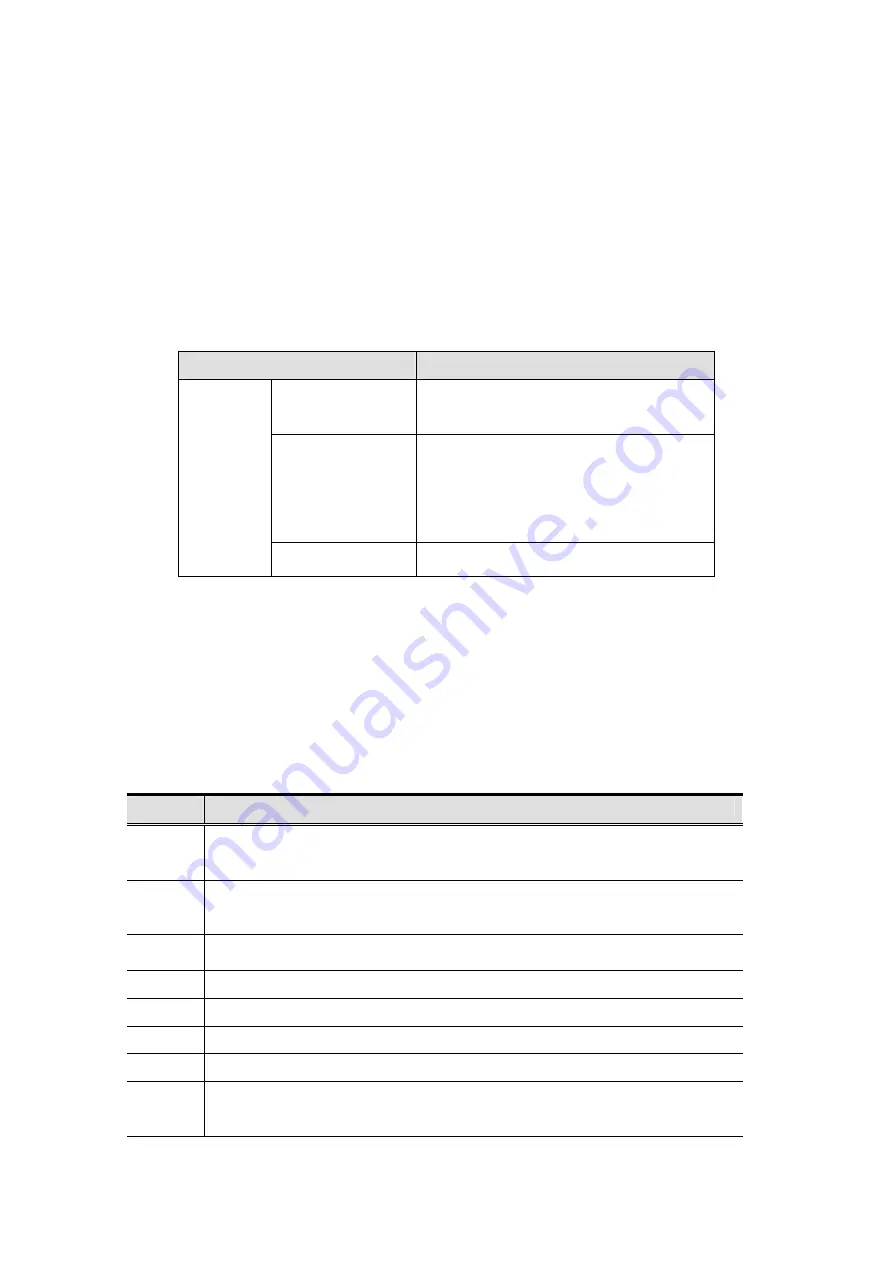
Invoking Hotkey Mode:
All Hotkey operations begin by invoking Hotkey Mode. Invoking Hotkey Mode takes three
steps.
1.
Press and hold down the Num Lock key.
2.
Press and release the minus [-] key.
3.
Release the Num Lock key.
Hotkey Summary Table
Combination
Function
[Port ID]
+ [Enter]
Switches access to the computer that
corresponds to that Port ID (1 or 2).
[A]
Invokes Auto Scan Mode.
Note:
The Auto Scan feature automatically
cycles through the two ports at regular
5-second intervals.
[Num Lock]
+ [-]
[Esc] or [Spacebar] Exits Hotkey, and Auto Scan Modes.
Skip Mode
Skip Mode is a shortcut method for port switching. To perform a skip, simply tap the Scroll
Lock key twice. When you do this, the KVM focus switches from its current port, to the other
one.
Hotkey Configuration
After invoking HSM, key in one of the following keys to perform the corresponding function:
Key
Function
H
Toggles between the default and alternate HSM invocation keys. The alternate
HSM invocation keys are [Ctrl] + [F12].
T
Toggles between the default and alternate Skip Mode invocation keys. The
alternate Skip Mode invocation keys are [Ctrl] + [Ctrl].
F10
Auto detects the keyboard operating platform (for PC compatible systems).
F1
Sets the PC Compatible keyboard operating platform.
F2
Sets the Mac keyboard operating platform.
F3
Sets the Sun keyboard operating platform.
F7
Sets a Generic keyboard operating platform.
[F6] [nn]
[Enter]
Sets the keyboard language layout. Where nn is a two digit number that
represents the keyboard language code. (US English:33; French: 08;







