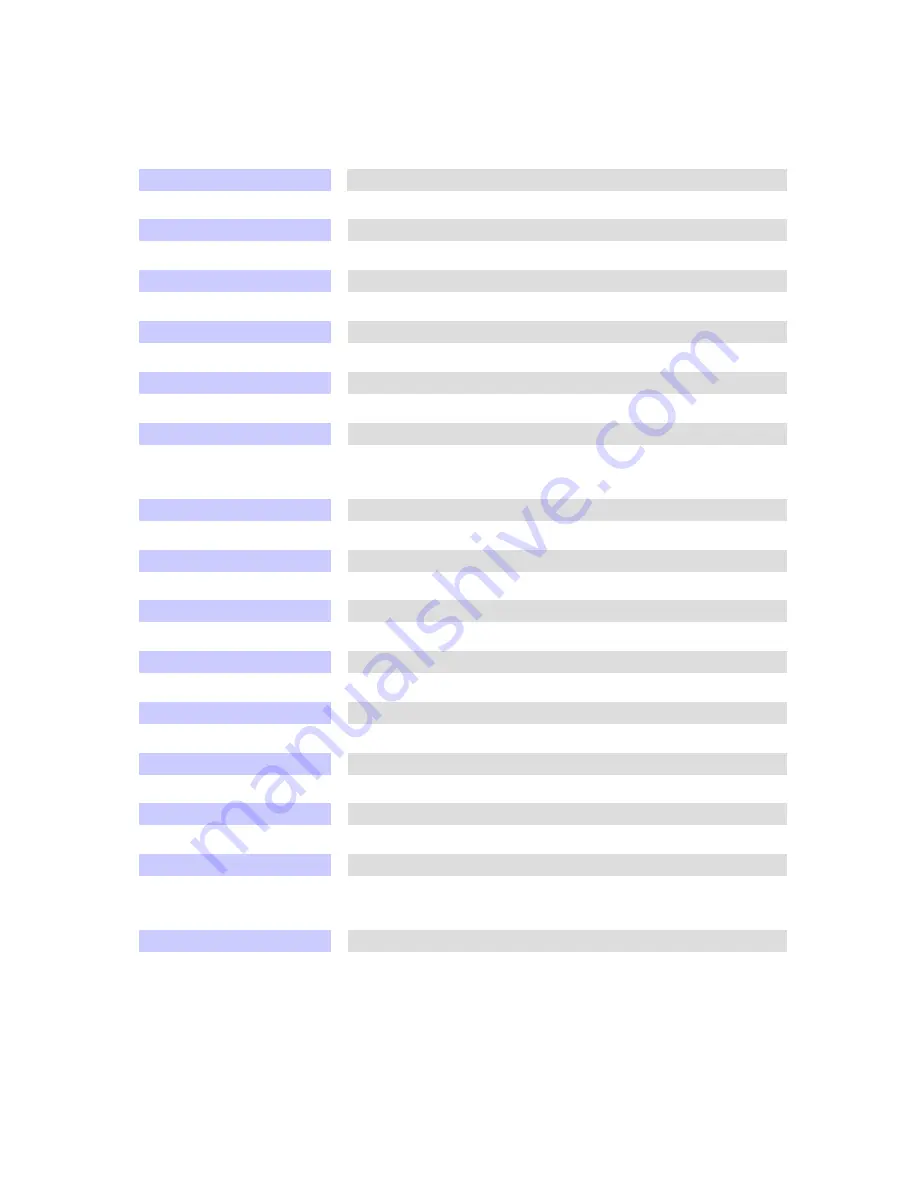
11
Technical Specifications
KVM-0115 Specifications
Display Size
Panel Type
Resolution Capabilities
Pixel Pitch
Viewing Angle (CR>10)
Contrast Ratio
Brightness
Back Light
Supported Colors
Response Time
Operating System
Multi Platform
System Cables
Keyboard Mouse
Sync
Power Source
Power Consumption
Temperature
Humidity
Dimension
Package Dimension
Net Weight
Gross Weight
Chassis Construction
Keyboard Language
Certification
15"
Active Matrix TFT LCD
Maximum Resolution up to 1024X768 (XGA)
Supports 0.297mm x0.297mm
Right-Left view 130 (Typ)
Up-Down View 100 (Typ)
400:1
White 250cd/m2 (Center 1 point Typ)
Dual Lamps for Back Light
16M Colors (6-bit with FRC)
Rising Time 5ms, Decay Time 11ms
Dos, Windows (3.1, 9x, 2000, NT4, ME, XP, 2003 Server)
Linux, Novell 3.12-6, HP UX, SUN
Support PS/2, SUN and USB
VGA, PS/2, DVI, USB
106 key PS/2 keyboard with touch pad
45~80KHZ
100-240 VAC input
16W, 10.41W for Panel
Operate 0
°
~ 50
°
C / 32
°
~ 122
°
F
Storage-20
°
~ 60
°
C / -4
°
~ 140
°
F
10%~90%RH
447.5x482x44mm / 17.6x19.0x1.7in
565x660x210mm / 22.2x26.0x8.3in
11.8Kg / 26.0Lb
15.8Kg / 34.8Lb
Heavy duty steel materials
USA, UK, German, French, Spanish, Italian, Portuguese,
Dutch, Swiss. Belgium, Swedish, Norwegian, Danish, Japan,
Taiwan.
CE/FCC
UL

















