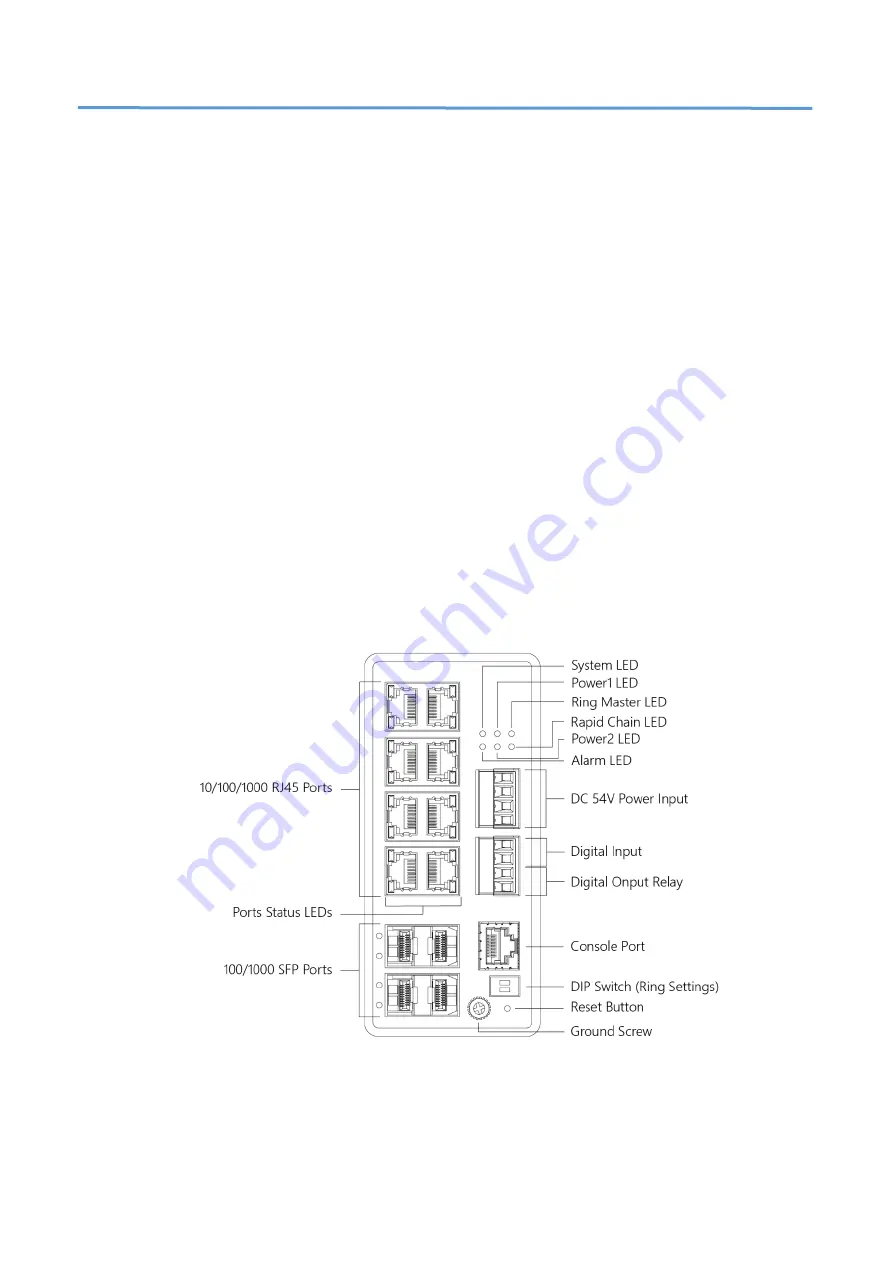
1
Chapter 1
Introduction
Overview
This user guide describes how to install, configure, and troubleshoot the
IGP-1271, 12-Port L3 Lite Managed Gigabit PoE Industrial Switch.
By reading this user guide, users can perform the following tasks:
•
To check the switch status by reading the LED behavior
•
To reset the switch or to restore the switch to factory defaults
•
To install the switch
•
To use a Web browser to initially configure the switch
•
To troubleshoot the switch
Front View of the Switch
Figure 1: Front panel of the switch




































