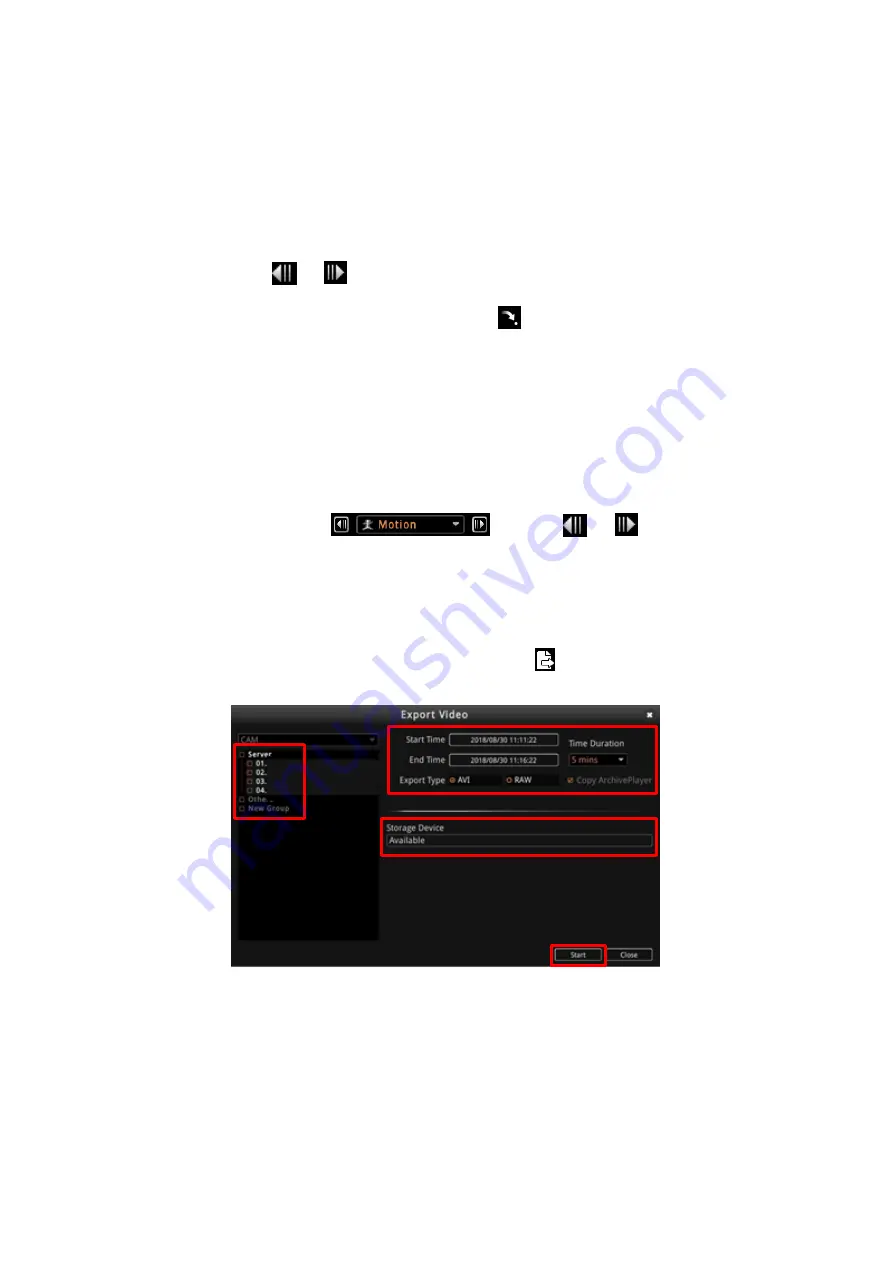
HUBBLE series
System Administrator’s
Manual
64
Set the calendar to search the date and time, check other properties to like
Show Camera
Record
,
Show POS Record
, or
Show Extended Device Record
(as applicable) to include
in the search. Click
OK
to close the window. The timeline will show the selected date and
time.
•
To scroll the timeline and go back to the previous 5 hours or advance to the next 5
hours, click
or
.
•
To go back to the current date and time, click
.
•
To jump from one time frame to another, click anywhere on the timeline to manually
search on the timeline.
Search by Event
You can search the recording by the event that happened. On the bottom-right of the screen,
select the
Event Search
list
. Click the
or
to go the
previous or next event.
Export Video
You can export the video to a RAW or AVI file format. Click
to display the
Export Video
window.
Before exporting, make sure there is an external USB drive connected to the NVR.
Select the devices you wish to export, set the
Start Time
and
End Time
range or define the
Time Duration
of the video to export. Select the file format as
AVI
or
RAW
. If there is more
than one external drive connected to the NVR, select the drive to save the file. Click
Start
to
start exporting video.
















































