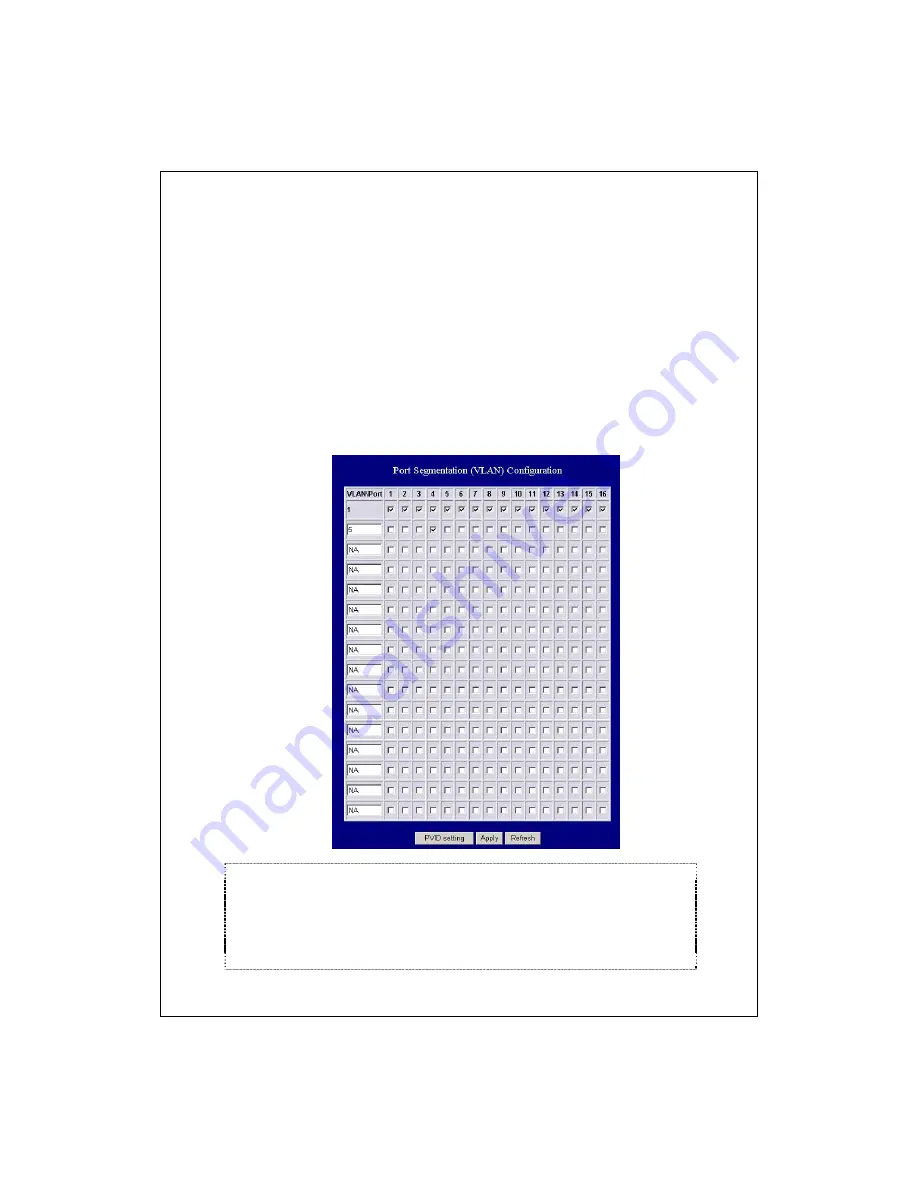
15
VLAN
VLAN divides the network members into groups to reduce packets collisions and
improve the network efficiency. The switch supports 802.1Q tag-based VLAN. Please
follow the instructions to configure.
To add new VLAN groups,
1. Fill in a VLAN id from 2 to 4094 in the
“VLAN\Port”
column.
2. Select the ports for each VLAN groups.
3. Click the
“Apply”
button to execute.
To delete a VLAN group
1. Clear the members of this VLAN group by clicking those marked checkboxes.
2. Clear the VLAN id of the VLAN you want to remove in the
“VLAN\Port”
column. (Don’t type N/A. Just leave it blank)
3. Click the
“Apply”
button to execute.
Note:
1. When a port is configured to a specific VLAN group, a PVID that
corresponding to the VLAN id will be assigned automatically to this port. (Ex,
when you make port 3 of a VLAN with VLAN id “2”, the PVID “2” will be
assigned automatically to port 3)
2. Settings in VLAN, Port aggregation, and Mirror are correlative. Please make
sure that the setting won’t influence each other.





























