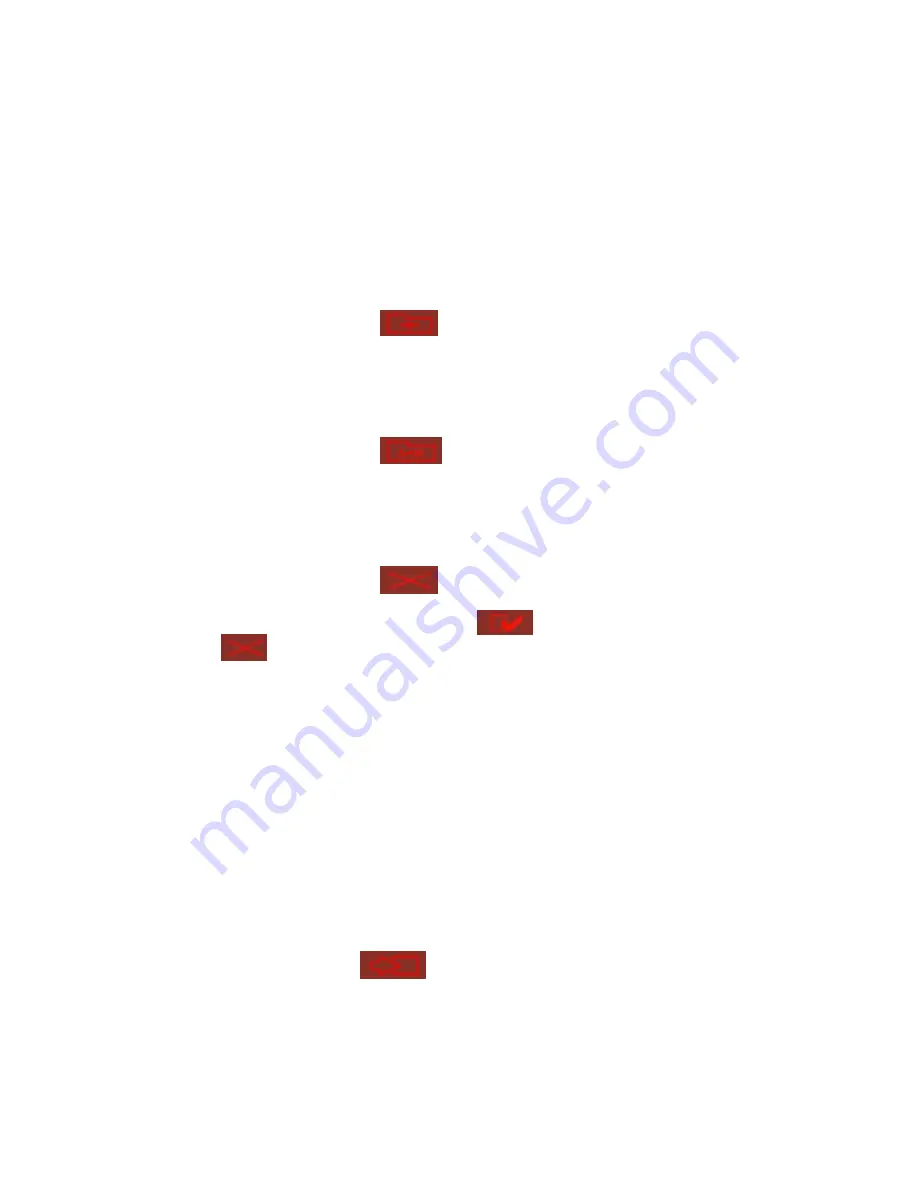
58
•
How to View Files On-line
Click on a file displayed on the web page. The file’s data are displayed on the
browser. If your browser does not support the file format, the download
window pops up automatically. Once the file is downloaded, you can open it
on your computer.
•
How to Create Folders
1. Enter the folder that you want to create the new folder.
2. On the tool bar, click on
(Create Folder).
3. Enter the name of the new folder and confirm.
•
Renaming Files or Folders
1. Select the file or folder you want to rename.
2. On the tool bar, click on
(Rename).
3. Enter the new file or folder name and confirm.
•
Deleting Files or Folders
1. Check the file(s) or folder(s) you wish to delete.
2. On the tool bar, click on
(Delete).
3. A window appears. Click on OK to delete the selected file or folder.
To delete all files and folders, click on
(Select All),then click
on
(Delete).
•
Uploading
1. Enter the folder of the file you want to upload.
2. Click on “Browse…” to select the file you want to upload.
3. Click on “Upload”.
•
Downloading
1. Click the right mouse button on the file which you want to download.
2. A context menu appears. Click on “Save Target As…” to download the file.
•
Logging out Web File Manager
On the tool bar, click on
(Logout) to leave the web file manager.
Summary of Contents for GNS-8000A
Page 1: ...Fa LevelOne GNS 8000A 4 bay NAS w 2 Gigabit Ethernet User s Manual...
Page 12: ...11 3 2 Server Administration...
Page 44: ...43 1 2 3...
Page 78: ...77 Backup Select files or folders to be backed up...
Page 80: ...79 C Monitor Select folder s or file s to be monitored and then click Monitor...






























