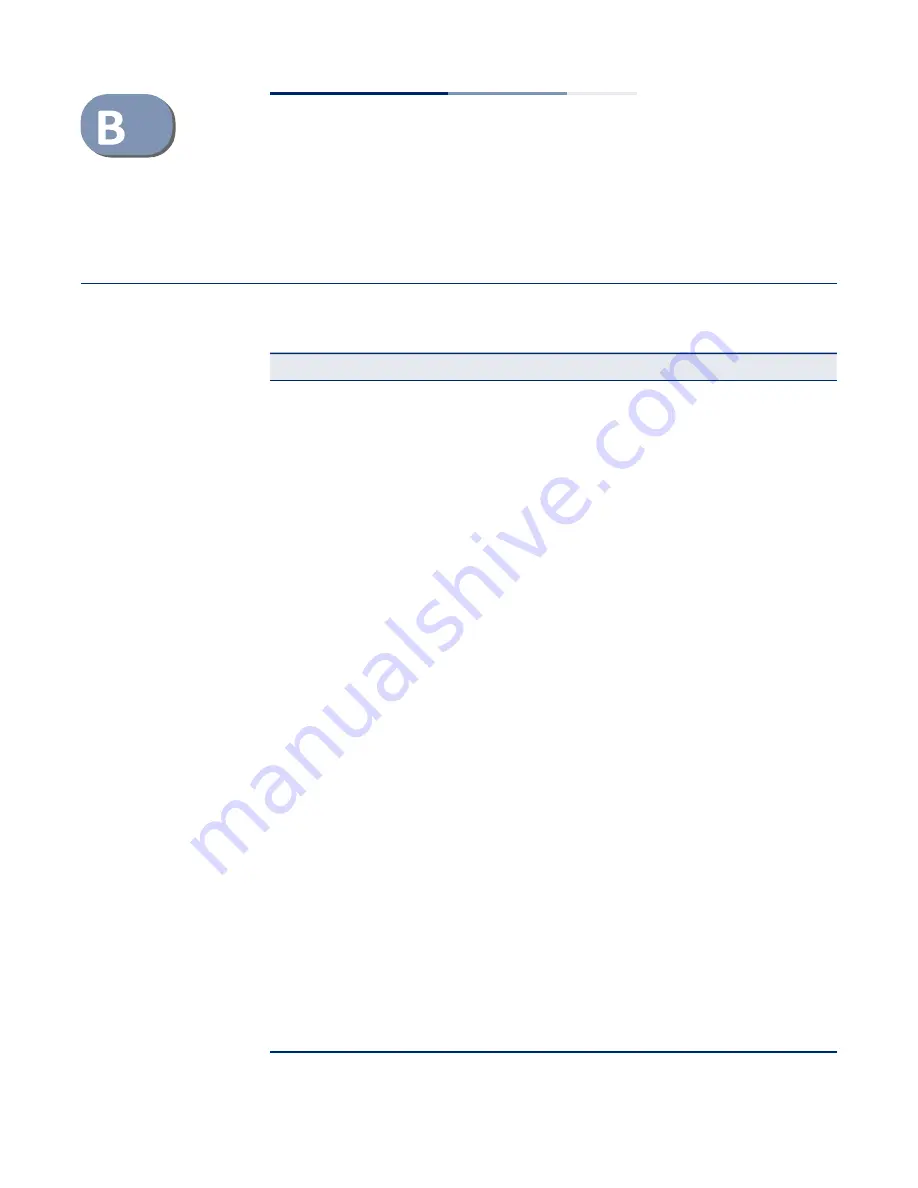
–
545
–
Troubleshooting
Problems Accessing the Management Interface
Table 36: Troubleshooting Chart
Cannot connect using
Telnet, web browser, or
SNMP software
Cannot connect using
Secure Shell
Cannot access the on-
board configuration
program via a serial port
connection
◆
Be sure the switch is powered on.
◆
Check network cabling between the management station and the
switch. Make sure the ends are properly connected and there is no
damage to the cable. Test the cable if necessary.
◆
Check that you have a valid network connection to the switch and
that the port you are using has not been disabled.
◆
Be sure you have configured the VLAN interface through which the
management station is connected with a valid IP address, subnet
mask and default gateway.
◆
Be sure the management station has an IP address in the same
subnet as the
switch’s
IP interface to which it is connected.
◆
If you are trying to connect to the switch via the IP address for a
tagged VLAN group, your management station, and the ports
connecting intermediate switches in the network, must be
configured with the appropriate tag.
◆
If you cannot connect using Telnet, you may have exceeded the
maximum number of concurrent Telnet/SSH sessions permitted. Try
connecting again at a later time.
◆
If you cannot connect using SSH, you may have exceeded the
maximum number of concurrent Telnet/SSH sessions permitted. Try
connecting again at a later time.
◆
Be sure the control parameters for the SSH server are properly
configured on the switch, and that the SSH client software is
properly configured on the management station.
◆
Be sure you have generated both an RSA and DSA public key on the
switch, exported this key to the SSH client, and enabled SSH service.
Try using another SSH client or check for updates to your SSH client
application.
◆
Be sure you have set up an account on the switch for each SSH user,
including user name, authentication level, and password.
◆
Be sure you have imported the
client’s
public key to the switch (if
public key authentication is used).
◆
Check to see if you have set the terminal emulator program to
VT100 compatible, 8 data bits, 1 stop bit, no parity, and the baud
rate set to 115200 bps.
◆
Verify that you are using the DB-9 null-modem serial cable supplied
with the switch. If you use any other cable, be sure that it conforms
to the pin-out connections provided in the Installation Guide.
Forgot or lost the password
◆
Contact your local distributor.
Symptom
Action
Summary of Contents for GEL-5261
Page 14: ...14 Contents Glossary 551 Index 559...
Page 26: ...26 Figures...
Page 30: ...30 Section I Getting Started...
Page 42: ...42 Section II Web Configuration IP Services on page 527...
Page 45: ...Chapter 2 Using the Web Interface NavigatingtheWebBrowserInterface 45 Figure 1 Dashboard...
Page 62: ...62 Chapter 2 Using the Web Interface NavigatingtheWebBrowserInterface...
Page 180: ...Chapter 6 Address Table Settings Issuing MAC Address Traps 180...
Page 208: ...Chapter 8 Congestion Control Storm Control 208 Figure 121 Configuring Storm Control...
Page 228: ...228 Chapter 10 Quality of Service Attaching a Policy Map to a Port...
Page 332: ...Chapter 12 Security Measures ARP Inspection 332 Figure 207 Displaying the ARP Inspection Log...
Page 436: ...Chapter 13 Basic Administration Protocols LBD Configuration 436...
Page 488: ...488 Chapter 14 Multicast Filtering Filtering MLD Query Packets on an Interface...
Page 498: ...Chapter 15 IP Tools Address Resolution Protocol 498...
Page 517: ...517 Chapter 16 IP Configuration Setting the Switch s IP Address IP Version 6 interface...
Page 542: ...540 Section III Appendices...
Page 560: ...Glossary 558...
Page 570: ...568 Index E062017 ST R01...
















































