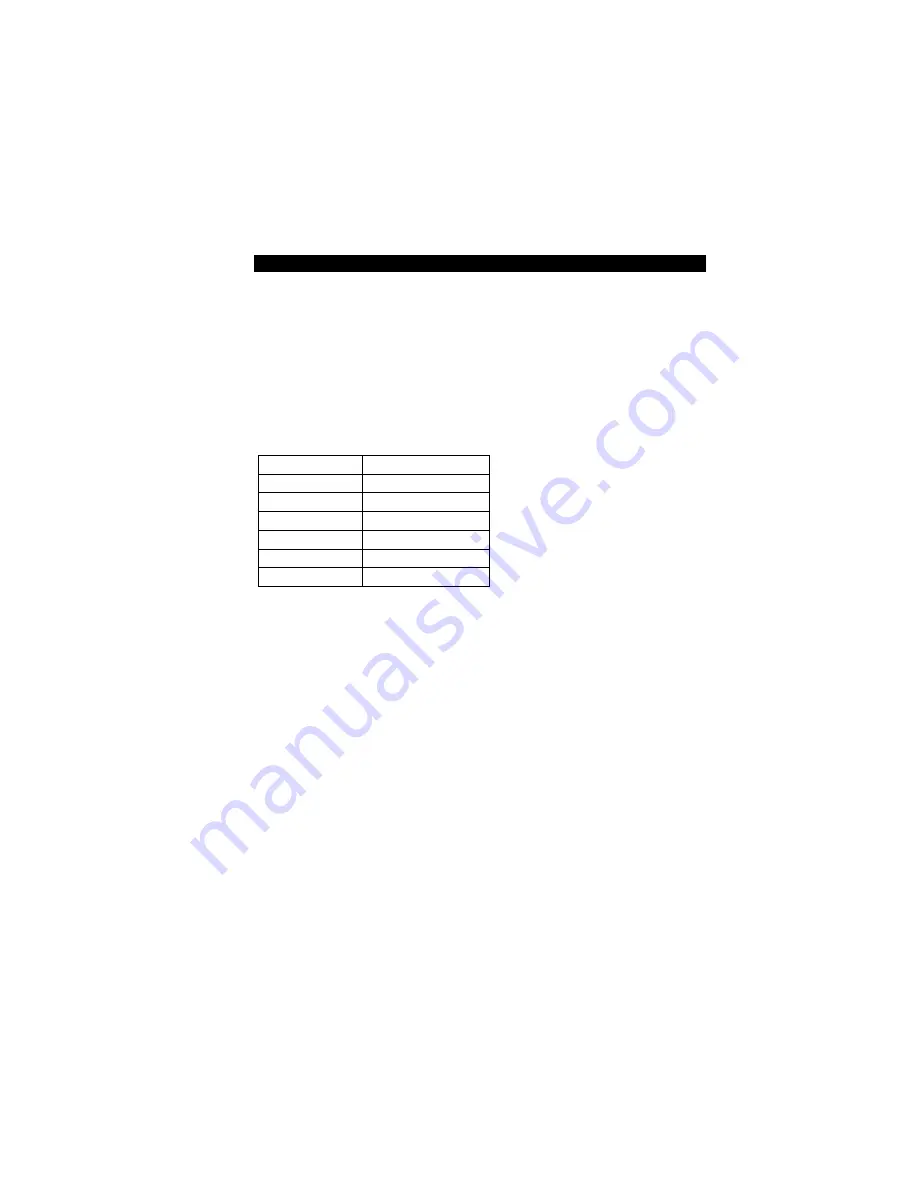
11
5 SMART
FUNCTION
SETTINGS
5.1 Start Smart Function
The Switch has a smart function that you can use to manage your local area
network (LAN ) more effectively. You also can use the default setting to make
the Switch operate as a dumb switch.
If you want to use smart function, install the Switch as below:
Use the “RS-232” connector to connect the Switch to a computer. Connect
one (1) cable end to the Switch, and connect the other end to the computer’s
“COM1” or “COM2” port.
Note:
If your Windows program doesn’t have a hyper terminal, you have to
install it first.
Power “ON” the Switch
Execute the “HyperTerminal” program:
Start Menu
Æ
Application Program
Æ
Communication
Æ
Hyper Terminal
Setup the connection content of Hyper Terminal:
In connection tag, select which “COM” port is used to connect PC and
the Switch.
Then press the “SETUP” button, set “Bits per second” to 9600, “Data
bits” to 8, “Parity” to None, “Stop bits” to 1, “Flow control” to None.
After finishing the setting-up action in Hyper Terminal window, press any key
to continue. Now the computer can connect to Switch and use the user
interface menu to select control function.
Note:
If you also have “Term95”, it could be easier to use the following
procedures:
(a). Execute the “Term95” program;
(b). Select the “Setting” / “Line” into the ”RS232 settings” menu;
(c). RS232 settings: set as the following and select “Ok”.
Item Setting
Port COM
Baud rate
9600
Data bits
8 bits
Parity None
Stop bits
1
Flow control
NA
(d). Power “ON” the Switch.
Summary of Contents for FSW-1640TX
Page 2: ...2 ...
Page 31: ...31 LevelOne FSW 2440TX 24 Port Smart Switch Waiting done ...


























