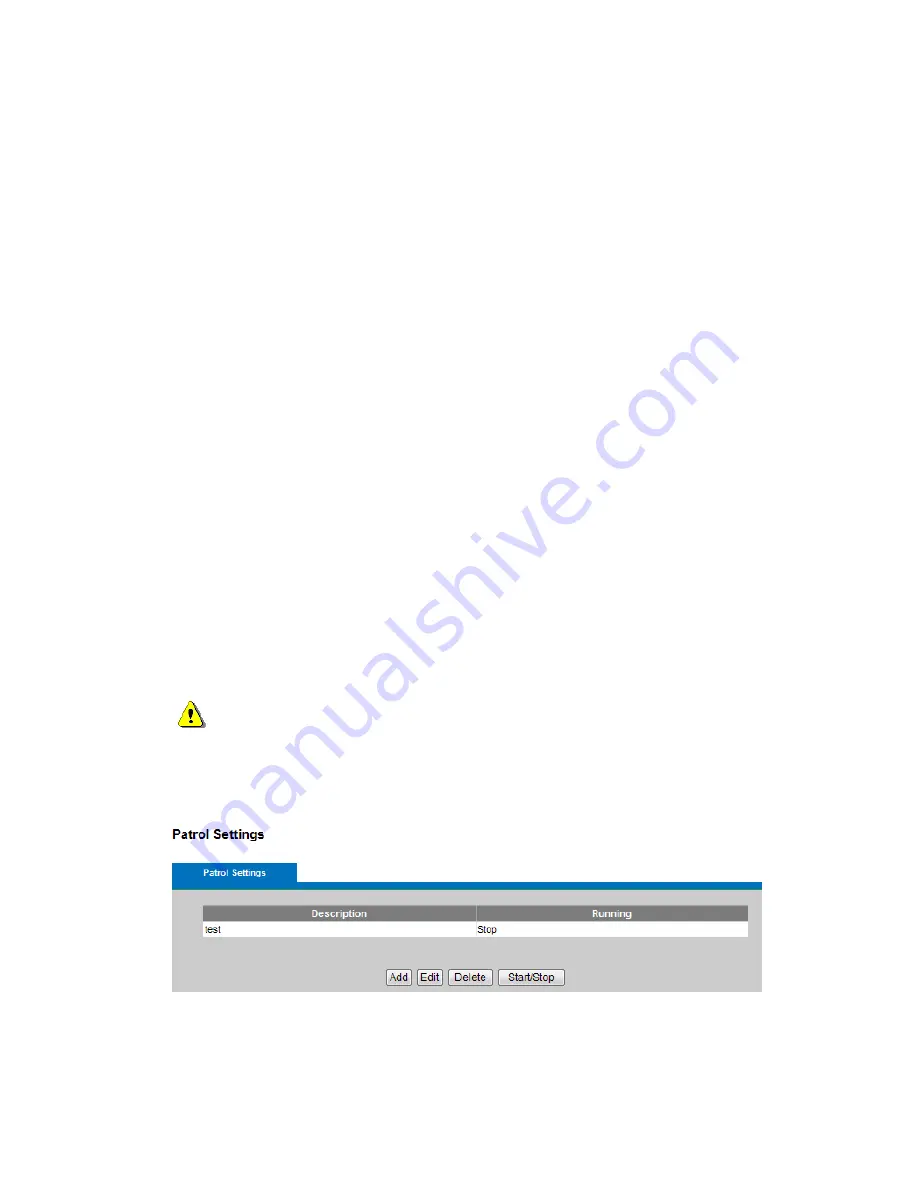
29
Privacy Mask
Add / Edit Privacy mask A privacy mask can be created to conceal areas
within the camera’s view.
The Privacy Mask List displays all the masks that are currently configured for the network camera
and if they are enabled.
NOTE
– A total of sixteen privacy masks can be created.
To create a new privacy mask:
a. Use the Pan, Tilt (PT) controls or select Preset Point from the drop-down menu to steer the
camera view to the required position.
b. Click on Add. A rectangle will appear on the center of the viewing window.
c. Use the mouse to resize the privacy mask window.
d. Enter a descriptive name in Mask name, choose a color from the Privacy mask color drop-down
menu and click Apply.
To edit a privacy mask, select the mask and reshape, move or change the color as needed.
9.2 Patrol Settings
The camera can be set to patrol a group of preset points. For each patrol group, the user can configure the
preset point order, movement speed, and viewing duration.
To create a patrol group:
a. Click on Add and enter a descriptive name in Description.
b. Add preset points to the patrol group by clicking the next to the desired preset point.
c. Use the arrow buttons to change the order of the preset positions by using the Adjust the sequence of
positions, and enter Movement Speed and Viewing Duration for each preset point.
d. Click on Apply to save the patrol group.
e. Enable a patrol set by clicking on Start/Stop.
NOTE
1. A total of sixteen preset points can be assigned to a patrol group.
2. A total of four patrol groups can be assigned to a network
camera.
Summary of Contents for FCS-6010
Page 1: ...1 FCS 6010 Day Night 1 3 Megapixel P T PoE Network Camera User Manual Ver1 0...
Page 10: ...10...
Page 12: ...12...
















































