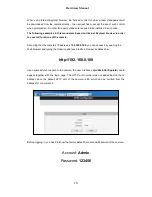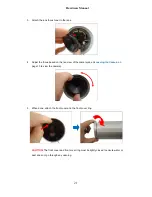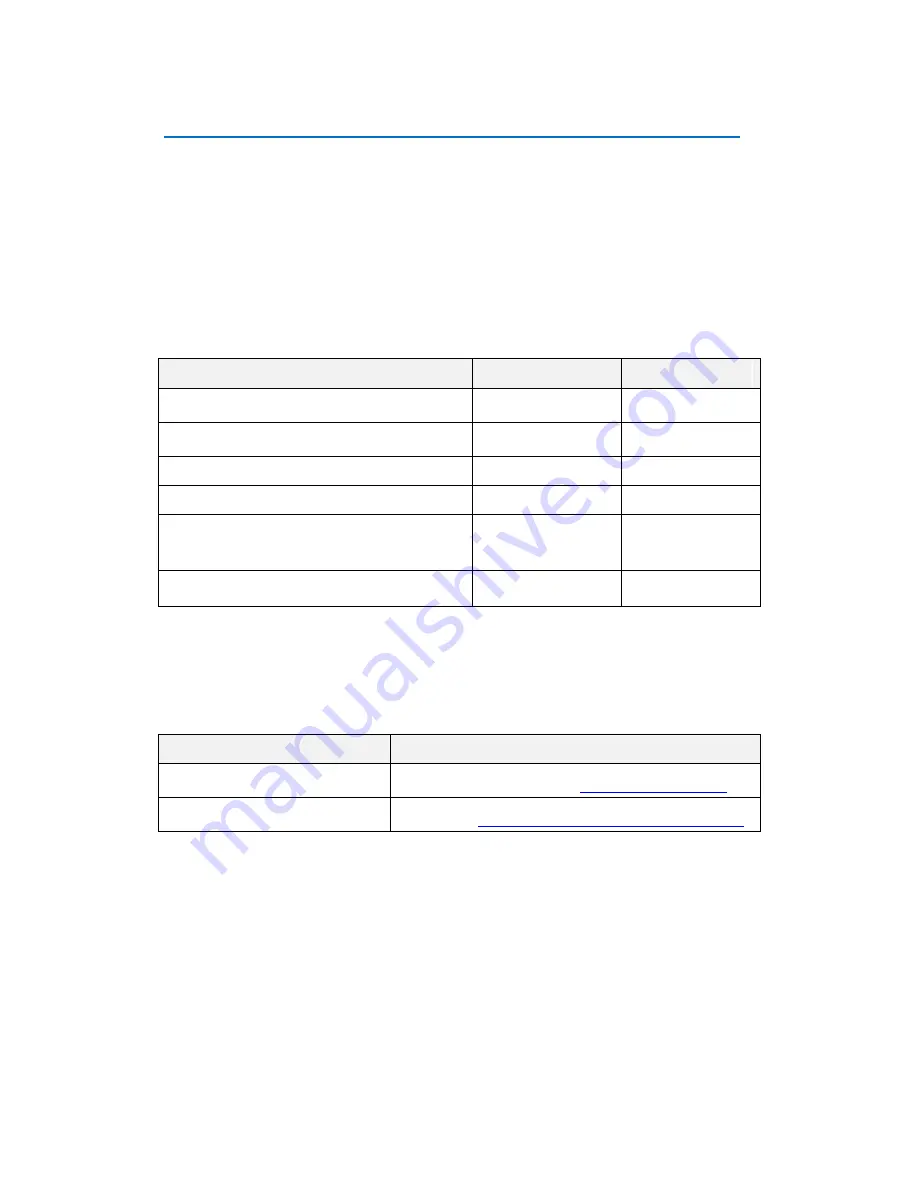
Hardware Manual
17
Access the Camera
Now that the camera and the PC are both having their unique IP addresses and are under the
same network segment, it is possible to use the Web browser of the PC to access the camera.
You can use
any of the browsers
to access the camera, however, the full functionality is
provided only for
Microsoft Internet Explorer
.
The browser functionality comparison:
Functionality
Internet Explorer
Other browsers
Live Video
Yes
Yes
*
Live Video Area Resizable
Yes
No
PTZ Control
Yes
Yes
Capture the snapshot
Yes
Yes
Video overlay based configuration (Motion
Detection regions, Privacy Mask regions)
Yes
No
All the other configurations
Yes
Yes
*
When using non-Internet Explorer browsers, free third-party software plug-ins must be
installed to the PC first to be able to get the live video feed from the camera. Check the
firmware version of the camera to determine which plug-in is necessary:
Firwmware Version
Required Plug-In
CFA-V6.
04
.xx-xx or older
Basic VLC Media Player (
http://www.videolan.org
)
CFA-V6.
05
.xx-xx or newer
QuickTime (
http://www.apple.com/quicktime/download/
)
The camera firmware version can be found on the
FW Version
column of the IP utility or
access the
Setup
page of the Web Configurator (see page 19).
Disclaimer Notice:
The camera manufacturer does not guarantee the compatibility of its
cameras with VLC player or QuickTime
– since these are third party softwares. The third
parties have the right to modify their utility any time which might affect the compatibility. In such
cases, please use Internet Explorer browser instead.