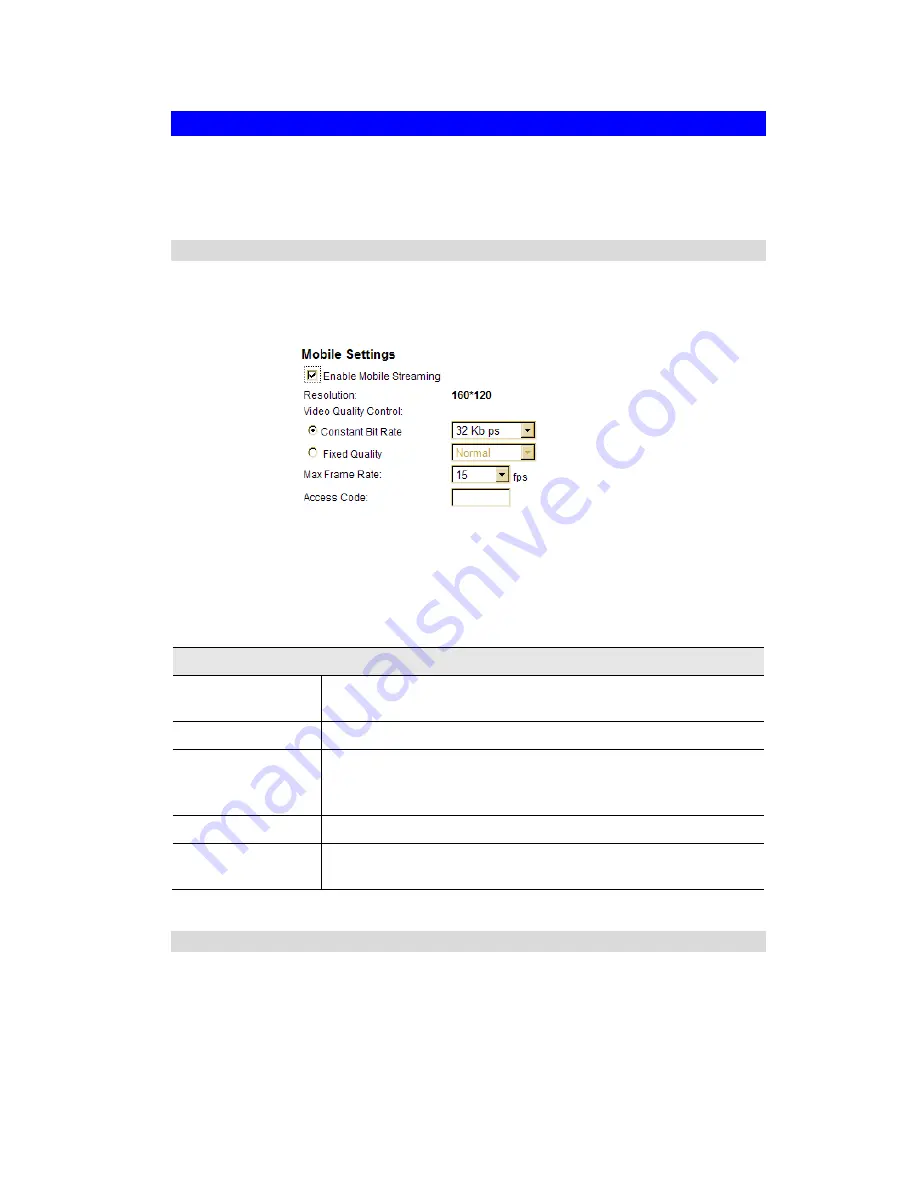
21
Viewing the live Video on your cell phone
The live streaming of the FCS-3031/3051 can even be viewed from a compatible cell phone, so
you can keep an eye on things almost everywhere you go. It’s just as easy as following the
required steps.
To Adjust the Mobile Settings
1.
Connect to the Web-based interface of the FCS-3031/3051. (See
Chapter 5 - Web-based
Management
for details.)
2.
Select
Administration
, then
Video
& Audio
. You will see a screen like the example below.
Figure 18: Mobile Settings
3.
Check the checkbox of
Enable Mobile Streaming
and configure the related settings in the
Mobile Settings section, as explained below. Save your changes.
Mobil Settings
Enable Mobil
Streaming
Enable streaming video for the mobile device by checking this
checkbox.
Resolution
The default resolution is set to 160x120.
Video Quality
Control
•
Constant Bit Rate: Select the desired fix bit rate.
•
Fixed Quality: Select the desired option. The default fix quality
is set to Normal.
Max. Frame Rate
Select the desired Maximum bandwidth for the video stream.
Access Code
Enter the code for accessing the live video from camera through cell
phone connection.
Connecting Cell Phone to the FCS-3031/3051
A number of different mobile handsets are compatible with the FCS-3031/3051. Follow the
suggested steps (steps may differ according to the mobile phone you use).
Before connecting to the cell phone, please make sure the following:
•
Mobile phone should be supported by 3GPP protocol.
•
Camera Web management - RTSP port number in the Network screen needs to be entered.
Default is 554.






























