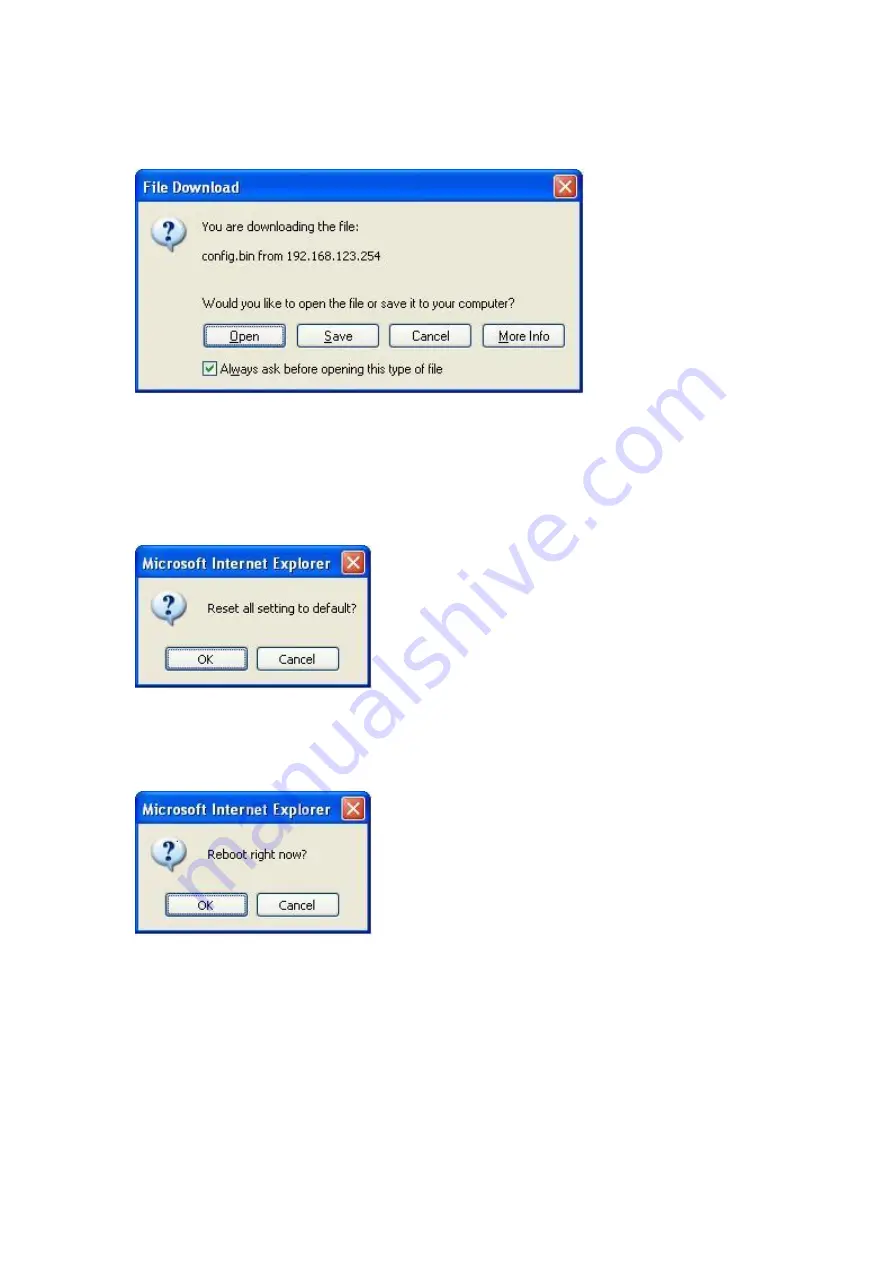
58
4.8.3 Backup Setting
You can backup your settings by clicking the
Backup Setting
button and save it as a
bin file. Once you want to restore these settings, please click
Firmware Upgrade
button and use the bin file you saved.
4.8.4 Reset to default
You can also reset this product to factory default by clicking the
Reset to default
button.
4.8.5 Reboot
You can also reboot this product by clicking the
Reboot
button.
Summary of Contents for FBR-1413TX
Page 1: ...1 LevelOne FBR 1413TX 1W 4L Broadband Router User Manual V1 0...
Page 15: ...15 Setup Wizard will guide you through a basic configuration procedure step by step Press Next...
Page 16: ...16 Setup Wizard Select WAN Type For detail settings please refer to 4 4 1 primary setup...
Page 17: ...17 4 4 Basic Setting...
Page 18: ...18 4 4 1 Primary Setup Press Change...
Page 22: ...22 Example1 Static IPAddress Example2 Dynamic IPAddress...
Page 23: ...23 4 4 2 DHCP Server Press More...
Page 26: ...26 4 5 Forwarding Rules...
Page 31: ...31 4 6 Security Settings...
Page 43: ...43 4 7 Advanced Setting 4 7 1 System Time...
Page 53: ...53 After configure Rule 1...
Page 55: ...55 Exanple2 Packet Filter Apply Rule 1 ftp time everyday 14 10 to 16 20...
Page 56: ...56 4 8 Toolbox 4 8 1 System Log You can View system log by clicking the View Log button...
Page 57: ...57 4 8 2 Firmware Upgrade You can upgrade firmware by clicking Firmware Upgrade button...
Page 60: ...60...
Page 64: ...64 a Select Obtain an IP address automatically in the IP Address tab...
Page 65: ...65 b Don t input any value in the Gateway tab...
Page 66: ...66 c Choose Disable DNS in the DNS Configuration tab...












































