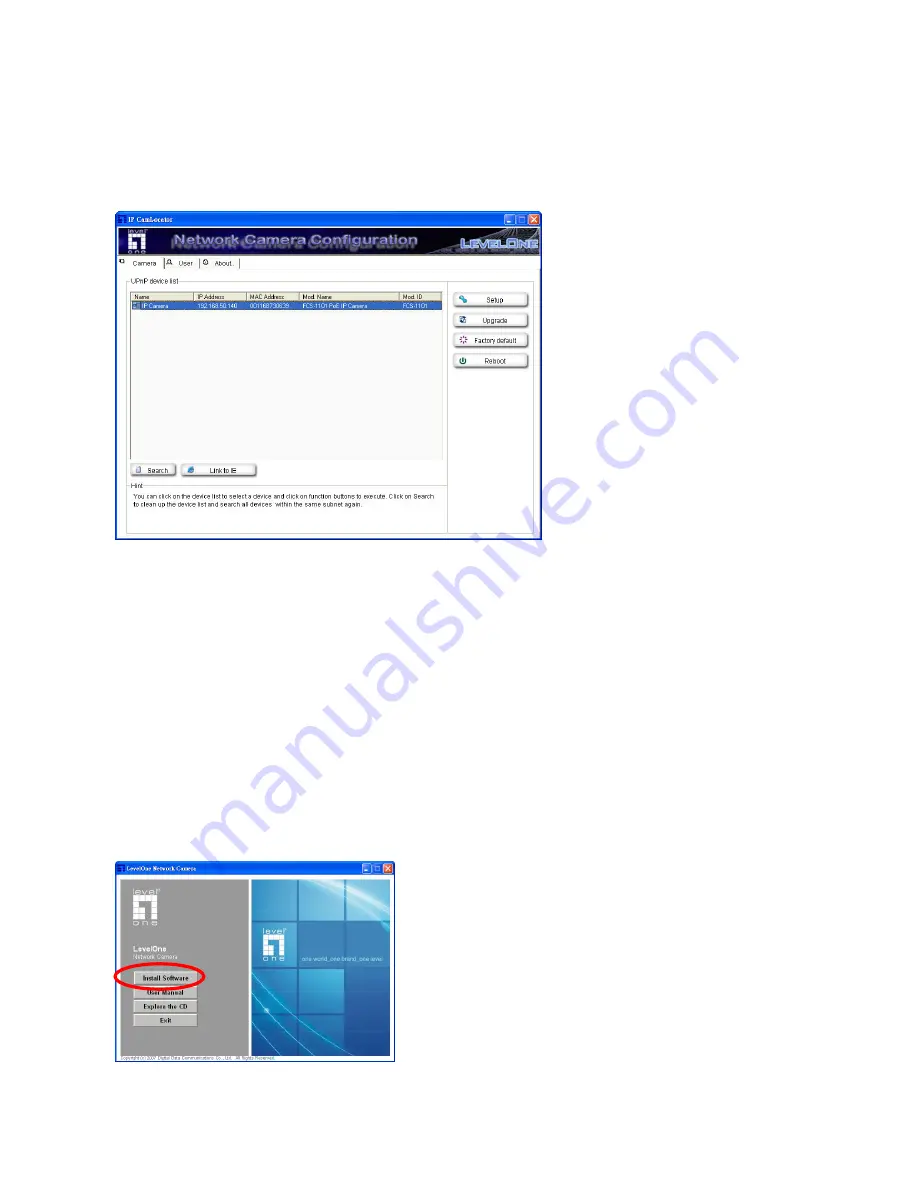
Upon IP CamLocator’s start up, this program searches for LevelOne’s products on the same
LAN. After searching, LevelOne Video Servers or Network cameras will be located by the IP
CamLocator. There may be several entries shown in the window. The Administrator may
differentiate the Network cameras with the model number and MAC address.
The IP addresses shown in the "IP Address" field reflect those on the local network. They
may be from the DHCP server. If there is no DHCP server, the camera will try to find a free
IP address (this takes from 15 second to 3 minutes, depending on the LAN status). The
method of finding IP address is seeking from 192.168.0.2, to 192.168.0.254. If any of the
address inside this range is free, the Network Camera will be assigned to this IP address, and
its subnet mask would be 255.255.255.0.
Install “IP CamSecure”
Click”
Install Software
”
Click”
IP CamSecure
” and follow the onscreen instruction or refer to the user’s manual to






























