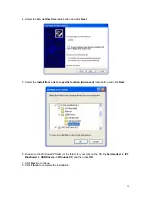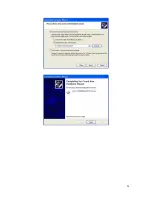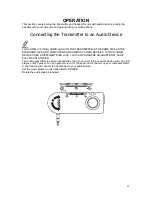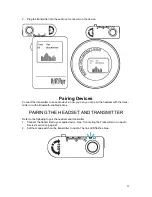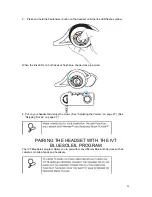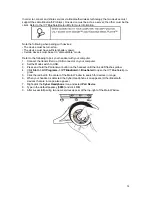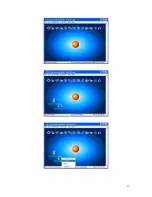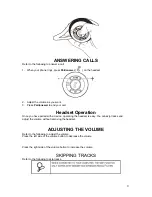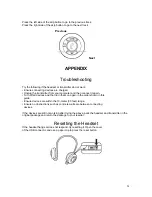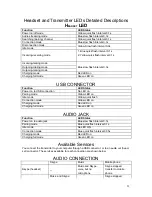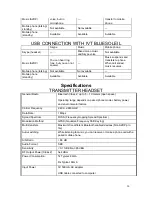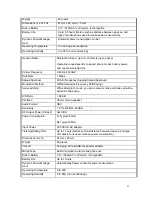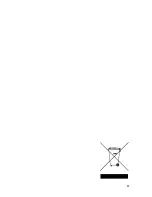Summary of Contents for BLH-1200
Page 1: ...LevelOne BLH 1200 Bluetooth Stereo Headset User Manual Ver 1 0 0 0601 1...
Page 14: ...Choose the language you want and click OK Click Next to continue 14...
Page 20: ...20...
Page 25: ...25...
Page 32: ...32...
Page 33: ...33 33...