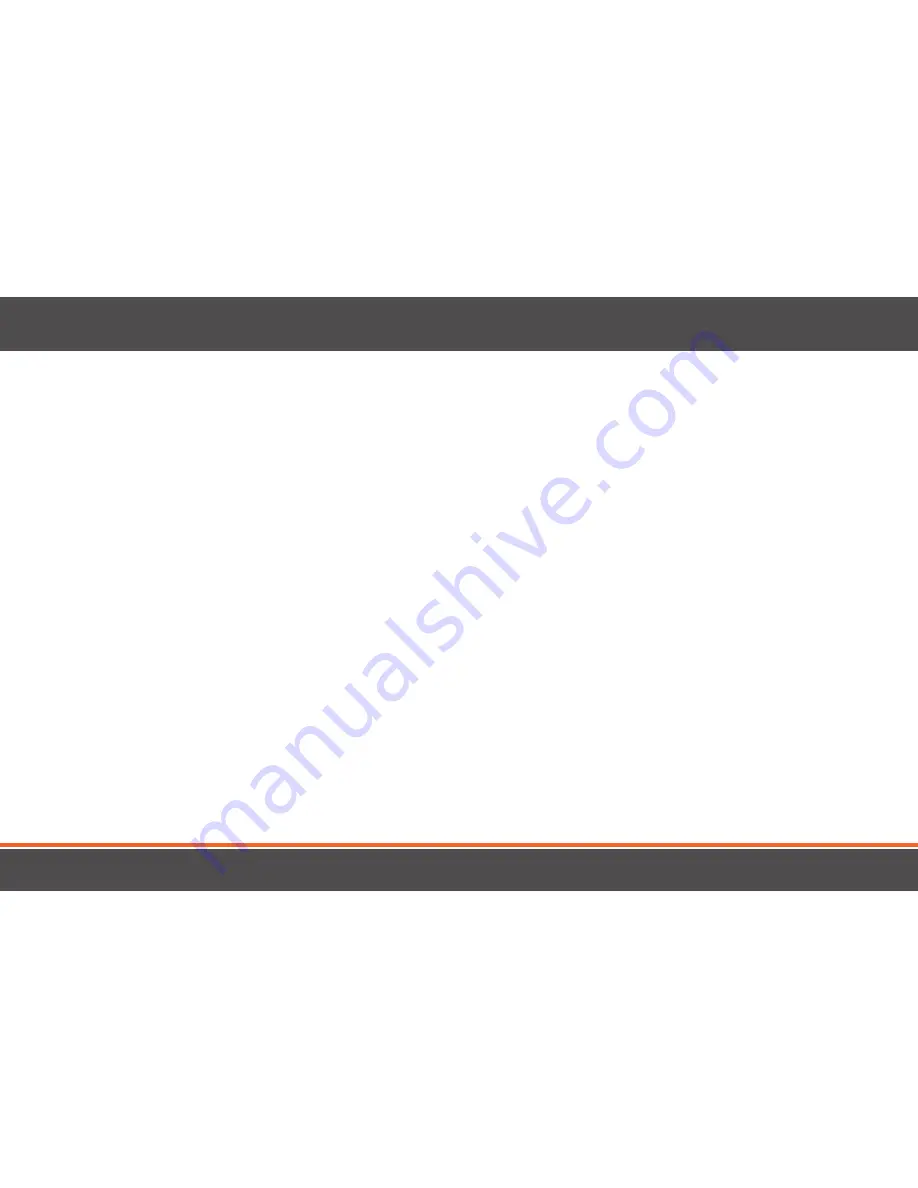
TABLE OF CONTENTS
Safety Instructions & Disclaimers ............................................................................................................................................................................................2
Support .........................................................................................................................................................................................................................................6
Warranty ....................................................................................................................................................................................................................................... 7
What’s Included ........................................................................................................................................................................................................................10
Let’s Get Started ........................................................................................................................................................................................................................ 11
Monitor and Camera Features ............................................................................................................................................................................................................11
Battery Installation .................................................................................................................................................................................................................................12
Getting the Most Out of Your Rechargeable Battery ...................................................................................................................................................................12
Connecting Power to the Monitor / Charging the Battery .......................................................................................................................................................13
Connecting Power to the Camera .....................................................................................................................................................................................................13
Placement of the Monitor ....................................................................................................................................................................................................................14
Placement of the Camera .....................................................................................................................................................................................................................14
Mounting the Camera on a Tabletop Safely ...................................................................................................................................................................................14
Mounting the Camera on a Wall Safely ............................................................................................................................................................................................15
Night Vision ..............................................................................................................................................................................................................................................16
Adjusting the Camera Angle ...............................................................................................................................................................................................................16
Pairing .......................................................................................................................................................................................................................................................16
Volume .......................................................................................................................................................................................................................................................17
Talk to Baby
tm
...........................................................................................................................................................................................................................................18
Menu Icons ...............................................................................................................................................................................................................................................19









































