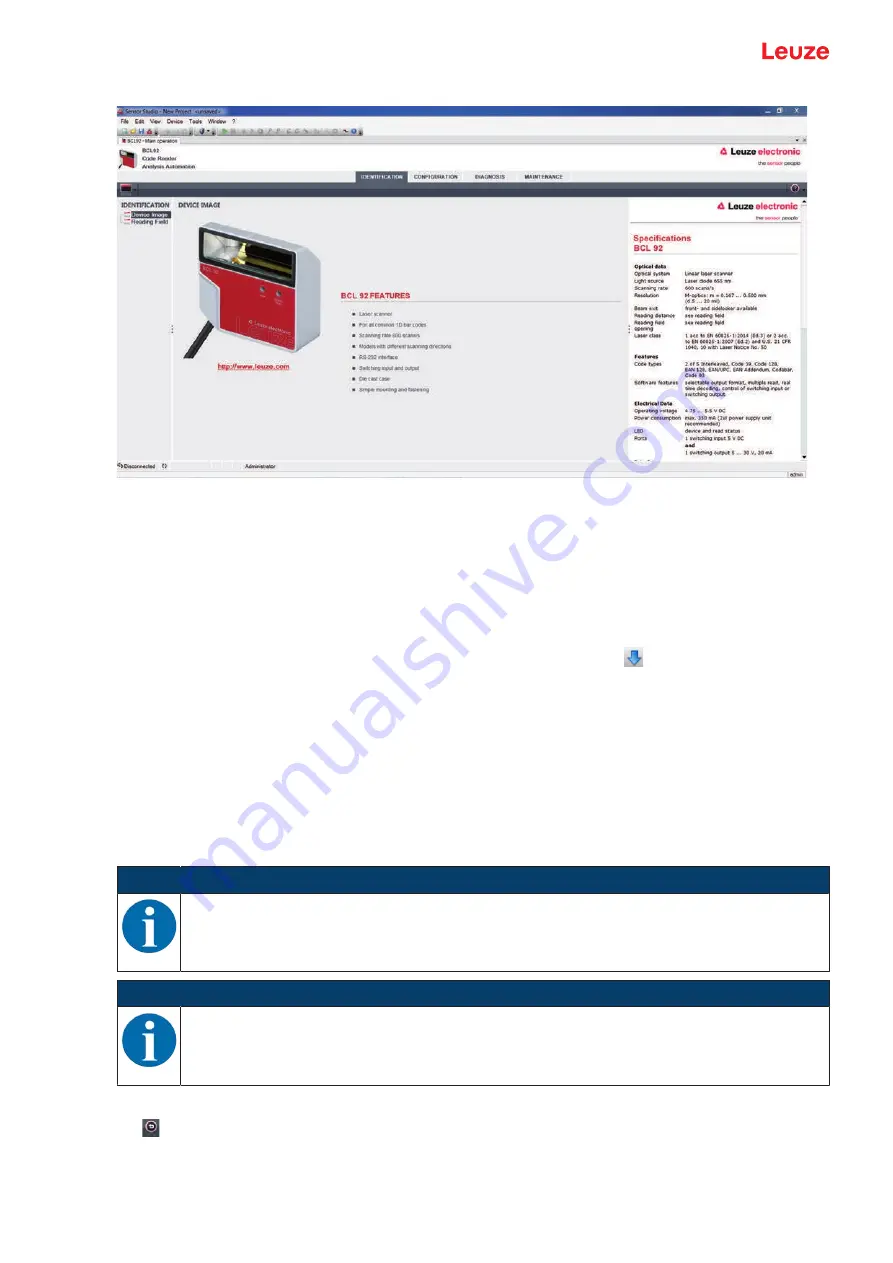
Configuration and diagnostics software - Sensor Studio
Leuze electronic GmbH + Co. KG
BCL 92
23
Fig. 6.2:
Configuration project: device manager for BCL 92
Ä
The menus of the
Sensor Studio
device manager (DTM) can be used to change or read out the config-
uration of the connected device.
ð
The user interface of the
Sensor Studio
device manager (DTM) is largely self-explanatory.
ð
The online help system provides information on the menu items and adjustment parameters. Select
the
Help
menu item in the menu [?].
Ä
Transfer the modified configuration parameters to the device.
ð
If a connection exists, click on the [Download parameters to device] (
) button on the task bar.
6.4
Exiting Sensor Studio
After completing the configuration settings, close the
Sensor Studio
configuration software.
Ä
Exit the program via
File > Exit
.
Ä
Save the configuration settings as a configuration project on the PC.
6.5
Configuration parameters
In this chapter, you will find information and explanations on the configuration parameters of the device
manager (DTM) for the bar code reader.
NOTICE
This chapter does not include a complete description of the
Sensor Studio
configuration soft-
ware. Complete information on the FDT frame menu and on the functions in the device manager
(DTM) can be found in the online help system.
NOTICE
The online help system displays information on the menu items and configuration parameters
for each function. Select the
Help
menu item in the menu [?]
The
Sensor Studio
configuration software offers the following buttons in the
CONFIGURATION
menu:
•
: [Reset all parameters in the GUI to their factory default settings]
Resets all parameters in the graphical user interface to the factory settings.
















































