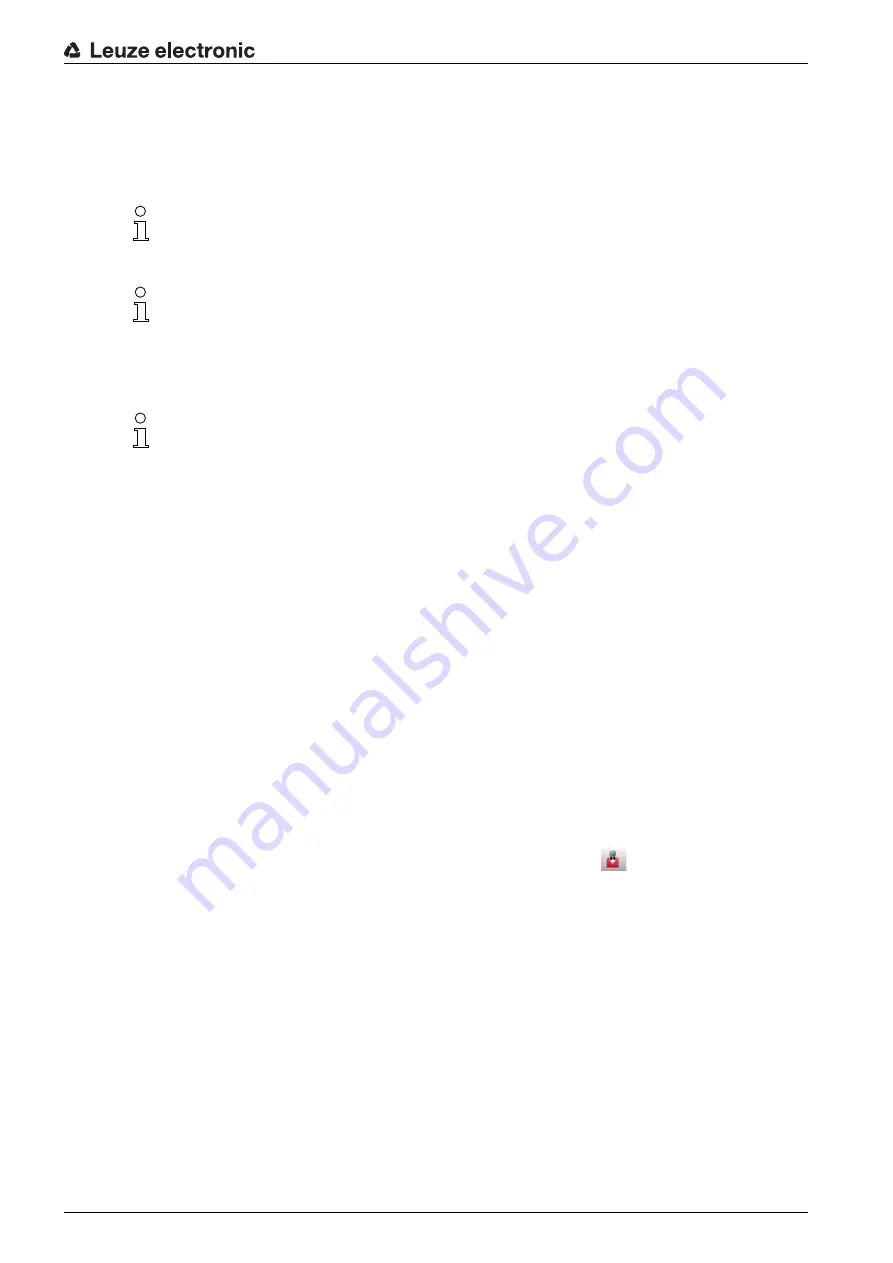
Configuring the safety sensor
Leuze electronic
RSL 410
64
9.2
Connecting safety sensor to PC
9.2.1 Connection via Ethernet cable
Connect the Ethernet cable to the PC or to the network; see the document Quick Start Guide RSL 400 .
9.2.2 Connection via Bluetooth
Prerequisites: Bluetooth communication of the safety sensor has been activated (see chapter 9.2.3
"Communication between safety sensor and PC")
Activate the Bluetooth interface on the PC.
Select the safety sensor as the device for the Bluetooth connection.
9.2.3 Communication between safety sensor and PC
The following communication settings are active when the safety sensor is delivered:
LAN
• DHCP: Obtain IP address automatically
Bluetooth
• Bluetooth module activated
• Device scan activated
You can change the communication settings on the PC using the configuration and diagnostics software
in order to, for example, assign a permanent IP address to the safety sensor in your network.
Start the configuration and diagnostics software on your PC.
• The mode selection of the Project Wizard is displayed.
• If the mode selection is not shown, click the [Project Wizard] button (
) in the menu bar of the
software to start the project wizard.
Select the configuration mode and click [Next].
The Project Wizard displays the device selection list containing the configurable safety sensors.
Select the safety sensor from the device selection list and click [Next].
The initial screen for the configuration project is displayed together with information for identification of the
selected safety sensor.
In the initial screen, click the
SETTINGS
tab.
The SETTINGS menu opens.
Assign permanent IP address
Select the menu command Communication > LAN.
In the DHCP dialog box, deactivate the
Obtain IP address automatically
checkbox.
In the CONNECTION SETTINGS dialog box, enter the IP address information.
The TCP/IP protocol is used for communication via Ethernet.
In addition to configuration, you can also use the Ethernet interface to forward measurement data
in real-time (process data) to another computer, e.g. for vehicle navigation. This process data
cannot be used for safety-relevant purposes.
No process data is transferred in the case of connection via Bluetooth.






























