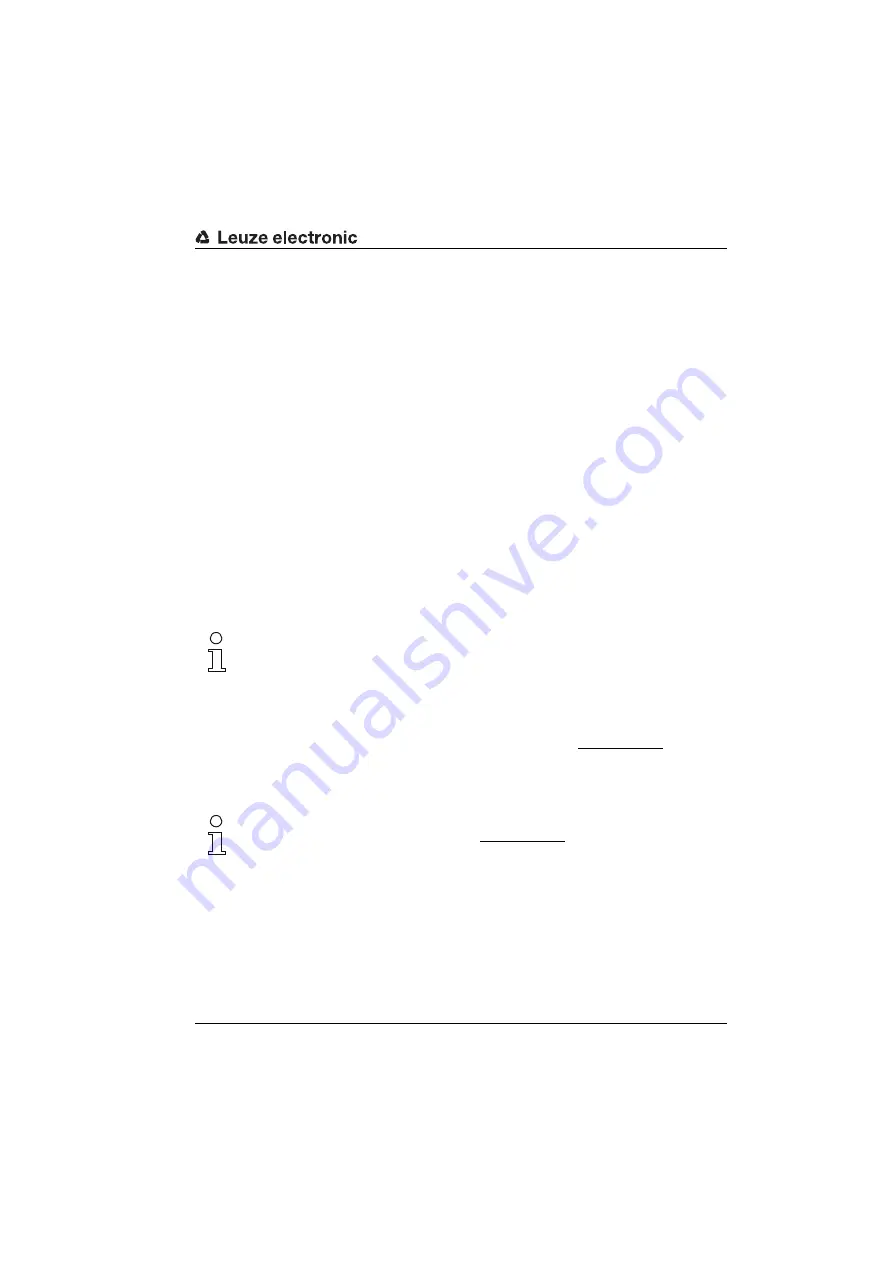
Commissioning and configuration
Leuze electronic
RFM - HF RFID Series
47
TNT
35/7-2
4
V
7.4
Configuring the RFID reader using the RF-Config software
The devices can be configured with the RF-Config software from Leuze electronic trans-
parently and easily with a mouse click. All parameters and functions can be set via the user
interface using menus.
Should direct access be necessary via a PLC or without the software tool, a standard
terminal program can likewise be used with the information and commands described here.
In this case, always observe the described command syntax.
The RFM 12, RFM 32 and RFM 62 RFID devices include a register with 16 addresses (0x00
to 0x0F) for recording the configuration data
•
Command ’G’
Read configuration.
(0x47)
Command syntax
<STX>Gxxxx<CR><LF>
where
xxxx
= 0xFF 0x00: Completely read out configuration
Answer:
<STX>00yyyyyyyy<CR><LF>
•
Command ’C’
Write configuration data.
(0x43)
Command syntax
<STX>Cyyzz<CR><LF>
where
yy
= Register address
zz
= Configuration data
Answer:
<STX>Q1<CR><LF>
(see chapter 7.5)
Notice!
The data is always hexadecimal encoded. The number of pieces of data must be specified
here appropriately for the byte length (2 characters/byte); otherwise, an error message
occurs (E02, see table 7.3). If the device is addressed via a fieldbus system, each character
of the command must be considered as a separate ASCII character and transmitted as such.
The complete description of the instruction set and configuration is included with the
configuration software or can be downloaded separately from www.leuze.com.
To simplify the setting of parameters, corresponding menus are provided in the "RF-Config"
configuration tool.
Notice!
You can find the program on the Internet at www.leuze.com –> Download –> identify –>
Stationary RFID read/write systems.
After downloading the file to your computer, simply start the installation routine to set up
the program. No special permissions are necessary for this purpose (e.g., administrator
permissions). After installing, double-click the desktop icon to start the program.






























