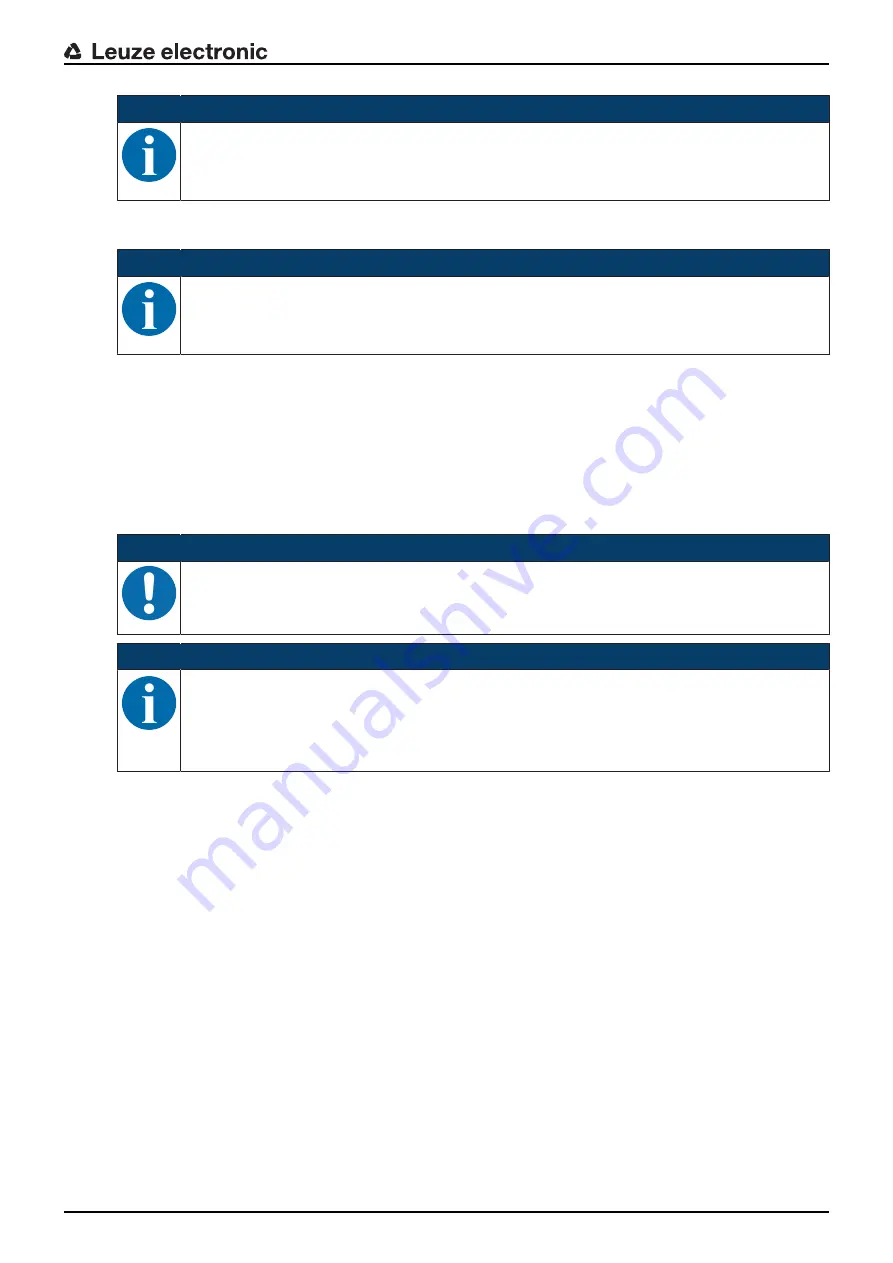
Configuration and diagnostics software - Sensor Studio
Leuze electronic
BCL 95
22
NOTICE
Administrator privileges on the PC are necessary for installing
Sensor Studio
.
6.2
Installing Sensor Studio
NOTICE
The installation files of the
Sensor Studio
configuration software must be downloaded from the
Internet at
www.leuze.com.
For subsequent updates, you can find the most recent version of
the
Sensor Studio
installation software on the Internet at
www.leuze.com
.
6.2.1
Downloading configuration software
Ä
Call up the Leuze home page:
www.leuze.com
Ä
Enter the type designation or part number of the device as the search term.
Ä
The configuration software can be found on the product page for the device under the
Downloads
tab.
6.2.2
Installing the Sensor Studio FDT frame
NOTICE
First install the software!
Ä
Do not yet connect the device to the PC.
Ä
First install the software.
NOTICE
If FDT frame software is already installed on your PC, you do not need the
Sensor Studio
instal-
lation.
You can install the communication DTM and the device DTM in the existing FDT frame. Com-
munication DTM and device DTM are included in the
LeAnalysisCollectionSetup
installation
package.
Ä
Start the PC.
Ä
Download the configuration software from the Internet to the PC (see chapter 6.2.1 "Downloading con-
figuration software"). Unpack the installation package.
Ä
Start the
SensorStudioSetup.exe
file.
Ä
Follow the instructions on the screen.
6.2.3
Install the communication DTM and device DTM
Prerequisites:
ü
An FDT frame is installed on the PC.
Ä
Start the
LeAnalysisCollection.exe
file from the installation package and follow the instructions on the
screen.
6.2.4
Connecting device to PC
The device is connected to the PC via the RS 232 interface.
You need an RS 232 connection that establishes the RxD, TxD and GND connections between PC and de-
vice (see chapter 5.7 "PC or terminal connection").
The +5 V DC voltage supply is to be fed in externally (see chapter 5.1 "Operating voltage").






























