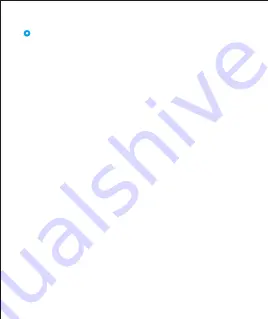
- 28 -
Failure to connect to smartphone
The watch will disconnect from your smartphone in the
following cases:
1. Smartphone Bluetooth is off or exceeds the Bluetooth
connection range (the maximum Bluetooth
connection range is 10 meters and can easily be
reduced by walls, furniture, etc.)
2. The VeryFitPro app is closed on the phone. (This can
occur automatically under certain circumstances.)
To reconnect the watch to your smartphone, please kindly take
the following steps:
1. Make sure the Bluetooth of your smartphone is
enabled.
2. Go to the VeryFitPro app and swipe down
"Homepage", then the watch will reconnect to your
smartphone and update data. If you still cannot pair
the watch with your smartphone, try to reboot your
smartphone and the watch.
Summary of Contents for Letsfit ID216
Page 13: ...Device 10 User ...





















