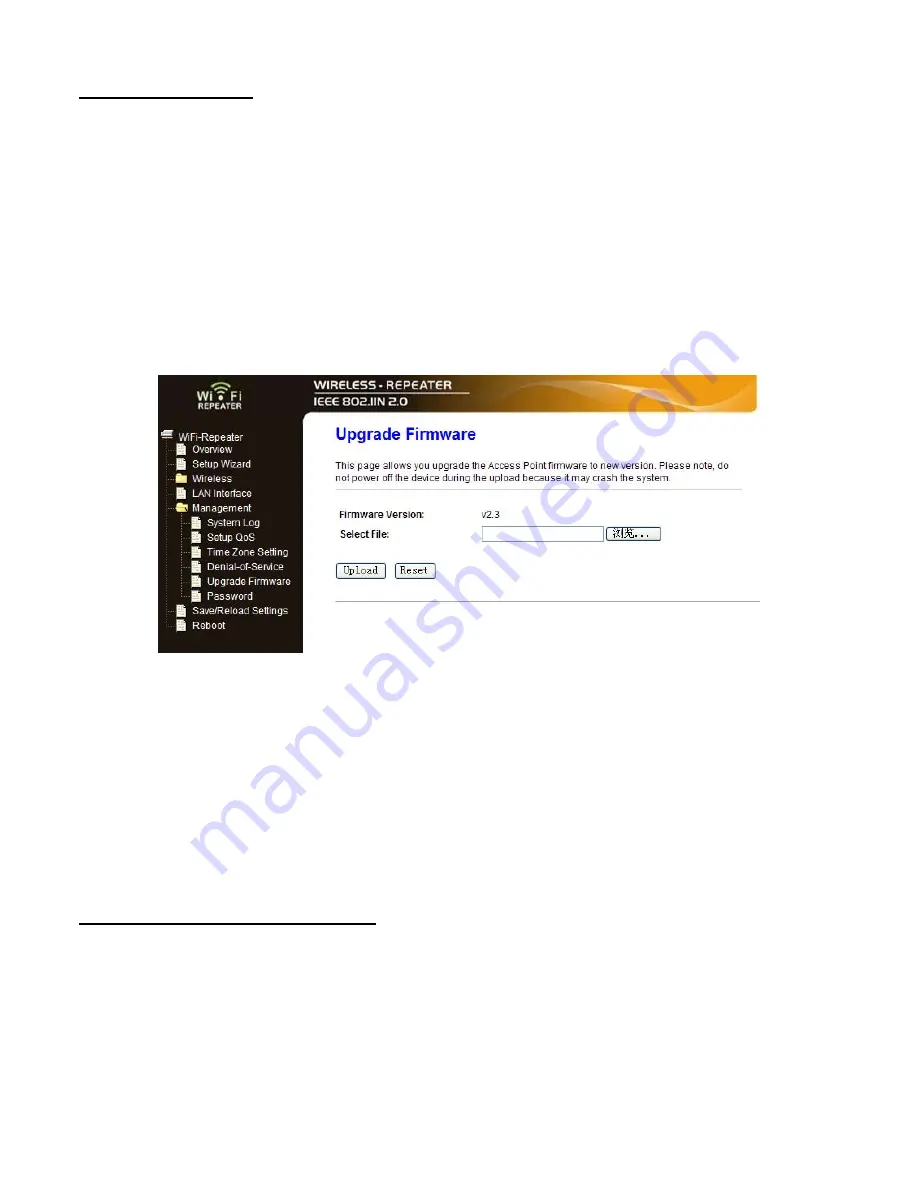
Firmware Upgrade
The system software used by this router is called as ‘firmware’, just like any
applications on your computer, when you replace the old application with a new one,
your computer will be equipped with new function. You can also use this firmware
upgrade function to add new functions to your router, even fix the bugs of this router.
Please click ‘
Management-> Upgrade Firmware
’ located at the web management
interface, then the following message will be displayed on your web browser:
Click ‘
Browse…’
button first, you’ll be prompted to provide the filename of firmware
upgrade file. Please download the latest firmware file from our website, and use it to
upgrade your router.
After a firmware upgrade file is selected, click ‘
Upload
‘ button, and the router will start
firmware upgrade procedure automatically. The procedure may take several minutes,
please be patient.
NOTE:
Never interrupt the upgrade procedure by closing the web browser or
physically disconnect your computer from router. If the firmware you uploaded is
corrupt, the firmware upgrade will fail, and you may have to return this router to the
dealer of purchase to ask for help. (Warranty voids if you interrupted the upgrade
procedure).
Change Management password
Default password of Wireless Router is “
admin
”, and it’s displayed on the login prompt
when accessed from web browser. There’s a security risk if you don’t change the
default password, since everyone can see it. This is very important when you have
wireless function enabled.
To change password, please follow the following instructions:
Please click ‘
Management -> Password
‘ menu on the web management interface, the
following message will be displayed on your web browser:





























