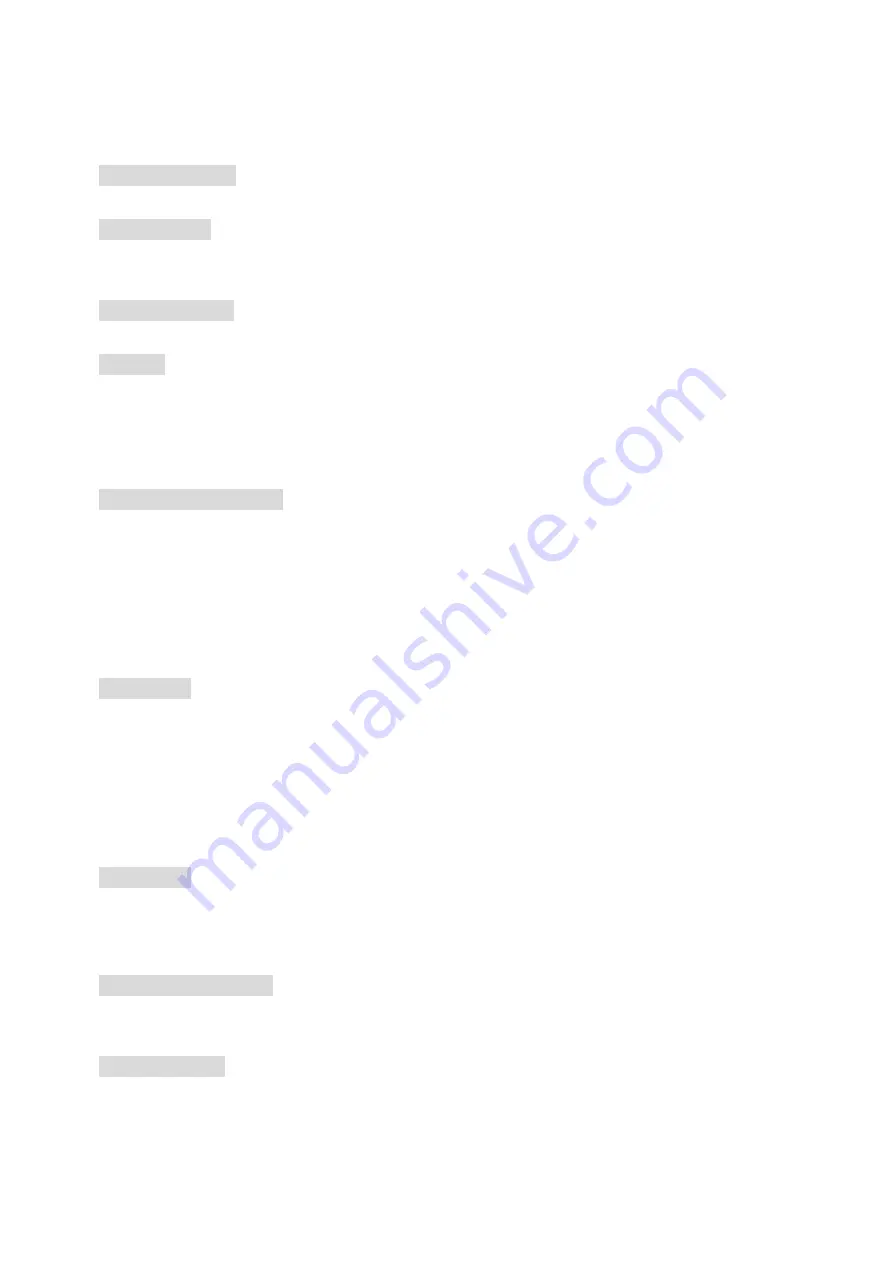
2
•
Auto reset (cycle power to unresponsive PD)
•
PoE ports weekly power scheduling
Port Configuration
•
Port Status, Statistics, Monitoring, Mirroring, Security, and Rate Limiting
Event Handling
•
Event notification by Email/Syslog: System Cold Start, port link-up/down
•
Fault Alarm Relay Output for power failure, port link-down/broken
Software Upgrade
•
TFTP, Web GUI, CLI, USB Port
USB Port
•
Configuration Backup/Restore
Hardware Features
Interface & Performance
•
All Copper ports support auto MDI/MDI-X function
•
Embedded 4*10/100Tx (PSE 30W/Port) and 1*100Fx SC/ST type connector (Multi/Single
mode)
•
Store-and-forward switching architecture
•
8K MAC Address Table
•
1Mbits memory buffer
Power Input
●
Redundant power DC 12~55V with connective 1*6-pin removable terminal block
●
Max. current 10A
●
Max. PoE output: 90W@12VDC / 120W@24-55VDC
●
Relay Contact: 24 VDC, 1A resistive
●
The power input specification is complied with the requirements of SELV (Safety Extra Low
Voltage), and the power supply should be complied with UL 61010-1 & UL 61010-2-201
Certification
•
CE/FCC
•
UL 61010-1
•
UL 61010-2-201
Operating Temperature
•
Standard operating temperature model: -10°C ~ 65°C
•
Extended operating temperature model (–T): -40°C ~ 75°C
Case/Installation
•
IP-30 protection
•
Installation in a Pollution Degree 2 industrial environment
•
DIN-Rail and wall mount design






































