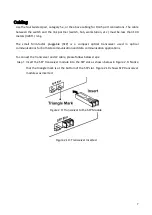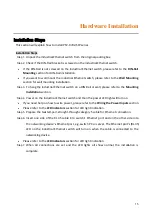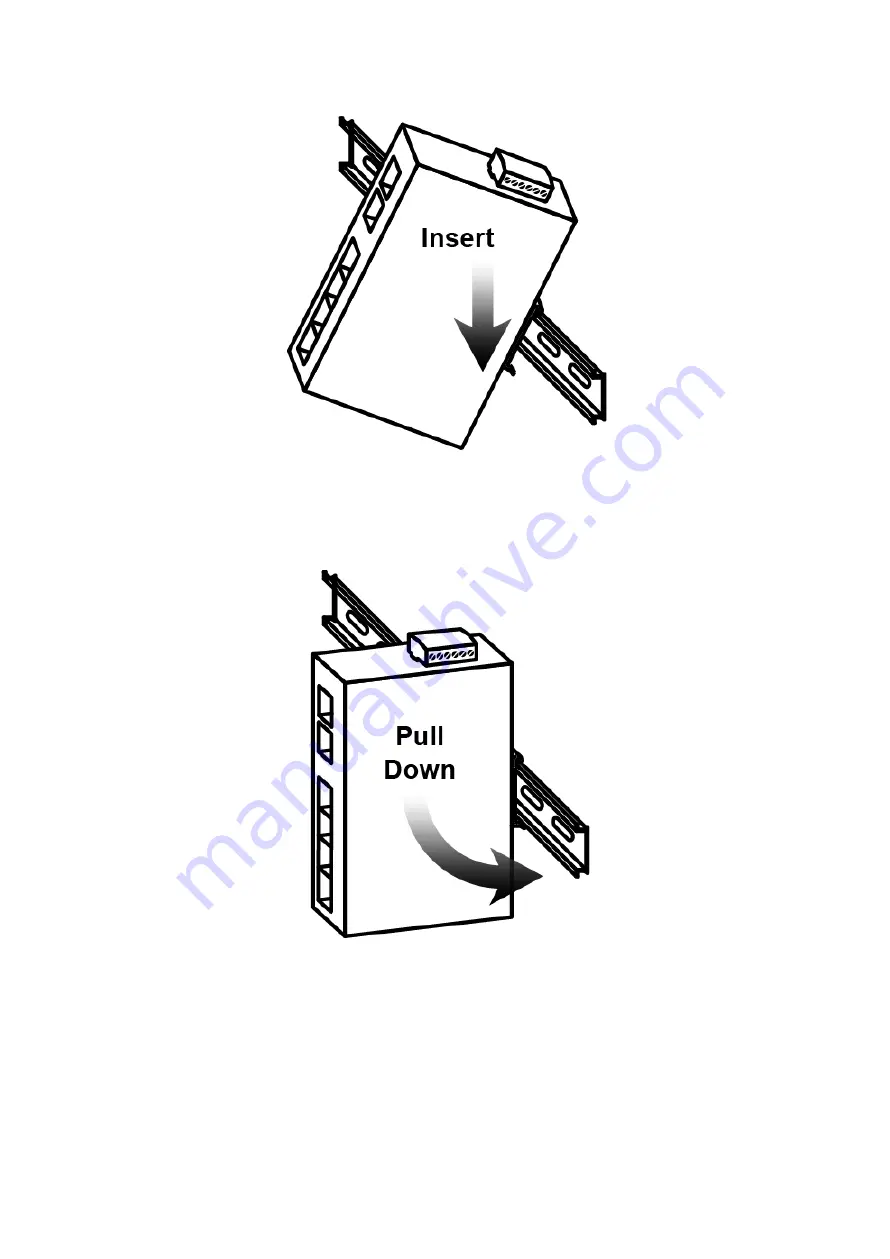
13
Figure 3.2: Insert the Switch on the DIN-Rail
Step 4.
Lightly pull down the bracket on to the rail as shown below in Figure 3.3.
Figure 3.3: Stable the Switch on DIN-Rail
Step 5.
Check if the bracket is mounted tightly on the rail.
Step 6.
To remove the industrial Ethernet switch from the rail, do the opposite from the above
steps.