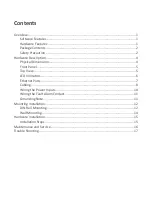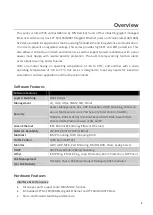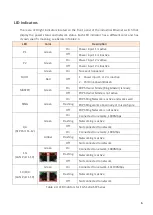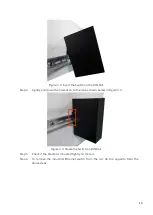9
Step 2
Insert the fiber cable of the LC connector into the transceiver as shown below in Figure
2.9.
Figure 2.9: LC Connector to the Transceiver
To remove the LC connector from the transceiver, please follow the steps shown below:
Step 1
Press the upper side of the LC connector from the transceiver and pull it out to release
as shown below in Figure 2.4
Figure 2.4: Remove LC Connector
Step 2
Push down the metal clasp and pull the transceiver out by the plastic part as shown
below in Figure 2.5
Figure 2.5: Pull Out from the SFP Module