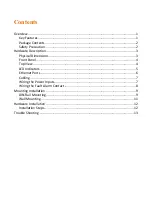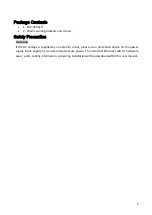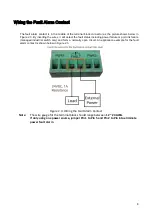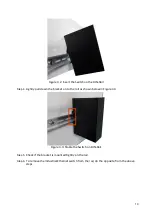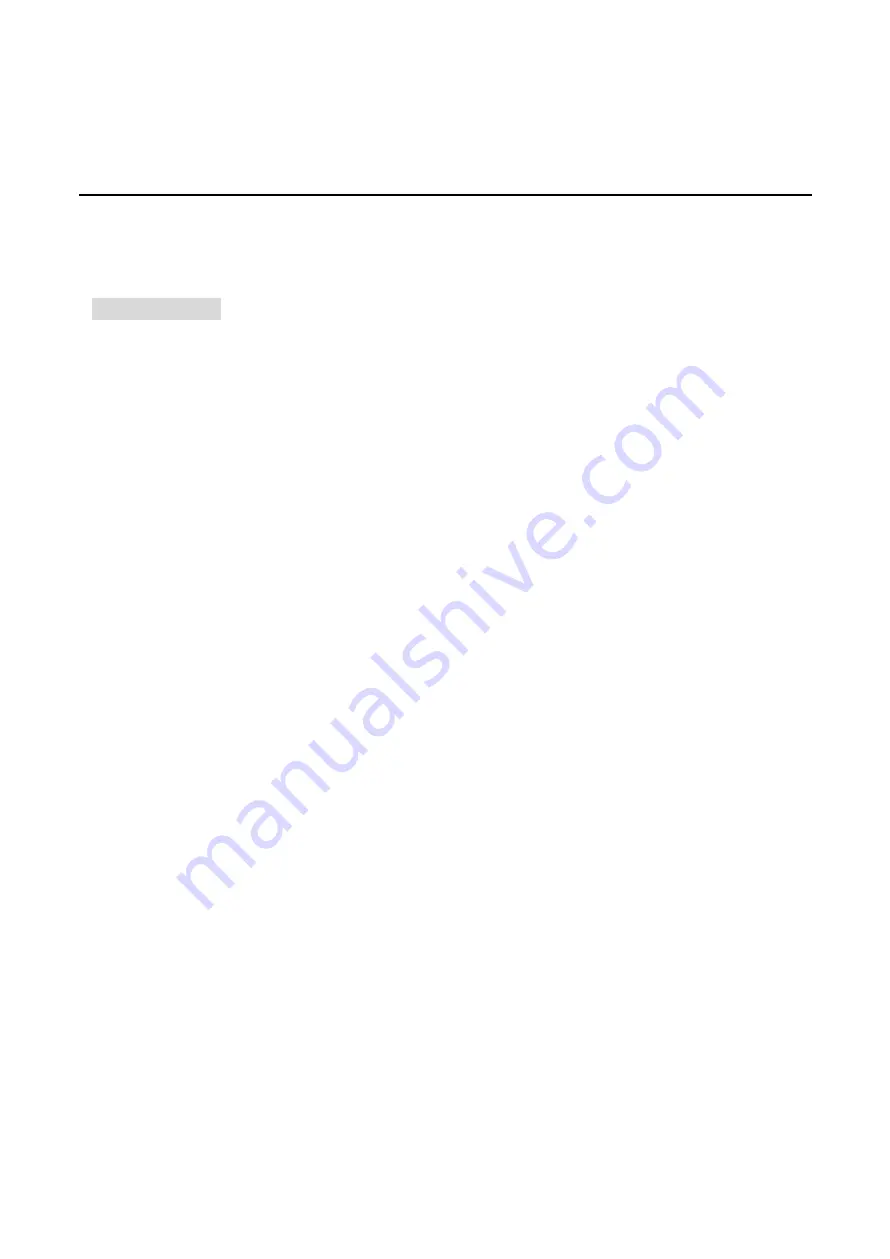
12
Hardware Installation
Installation Steps
This section will explain how to install EG2-0500 series.
Installation Steps
Step 1.
Unpack the industrial Ethernet switch from the original packing box.
Step 2.
Check if the DIN-Rail bracket is screwed on the industrial Ethernet switch.
If the DIN-Rail is not screwed on the industrial Ethernet switch, please refer to the
DIN-Rail
Mounting
section for DIN-Rail installation.
If you want to wall mount the industrial Ethernet switch, please refer to the
Wall Mounting
section for wall mounting installation.
Step 3.
To hang the industrial Ethernet switch on a DIN-Rail or wall, please refer to the
Mounting
Installation
section.
Step 4.
Power on the industrial Ethernet switch and then the power LED light will turn on.
If you need help on how to wire power, please refer to the
Wiring the Power Inputs
section.
Please refer to the
LED Indicators
section for LED light indication.
Step 5.
Prepare the twisted-pair, straight-through category 5 cable for Ethernet connection.
Step 6.
Insert one side of the RJ-45 cable into switch’s Ethernet port and on the other side into
the networking device’s Ethernet port, e.g. switch PC or server. The Ethernet port’s (RJ-45)
LED on the industrial Ethernet switch will turn on when the cable is connected to the
networking device.
Please refer to the
LED Indicators
section for LED light indication.
Step 7.
When all connections are set and the LED lights all show normal, the installation is
complete.