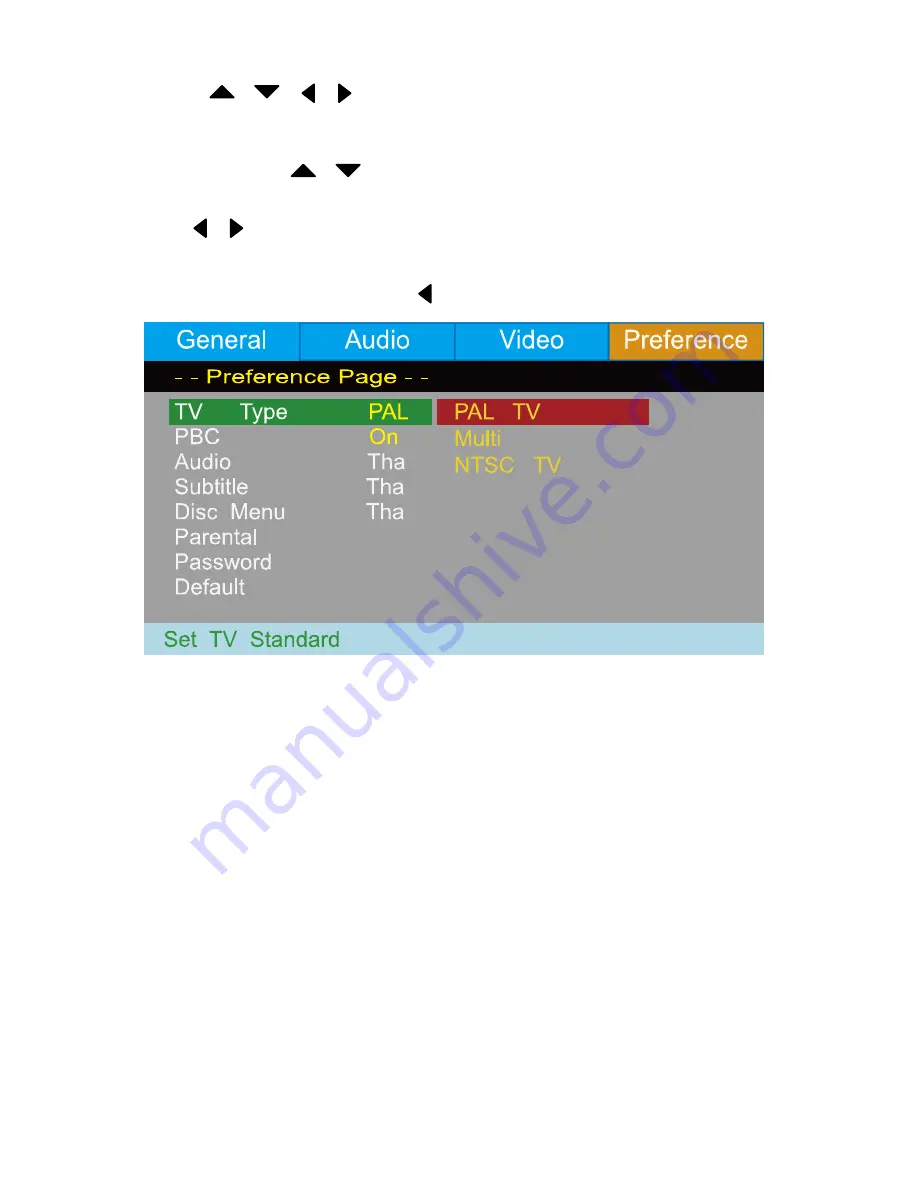
11
Preference Setup:
1.
Press the / / / buttons on the Remote Contol to open the
Preference
menu.
2. Eight submenus will appear (read more about the sub-menus later in this
paragraph),press the / buttons on the Remote Control to circle between the
sub-menus.
3. Press the / buttons to leave/enter a sub-menu
4. When you enter a sub-menu, a number of options will appear for the entered sub-menu
5. To leave the opened menu, press the button twice.
→
Tv Type
:
Select the color system (PAL/NTSC/Multi) of your TV.
→
PBC:
Select if the playback of the disc starts directly of to enter the disc meny when
playing a VCD disc.
Meny vid uppspelning av en VCD-skiva.
→
Audio:
Select a language for the audio (if available).
→
Subtitle:
Select a subtitle language (if available).
→
Disc Menu:
Set the language for the menu of the DVD disc (if available).
→
Parental:
Set the parental level of the DVD disc (if available).
→
Password:
Open the sub menu for the password settings.
Note: The default password is 123456.
→
Default:
Reset the settings to thefactory settings.














