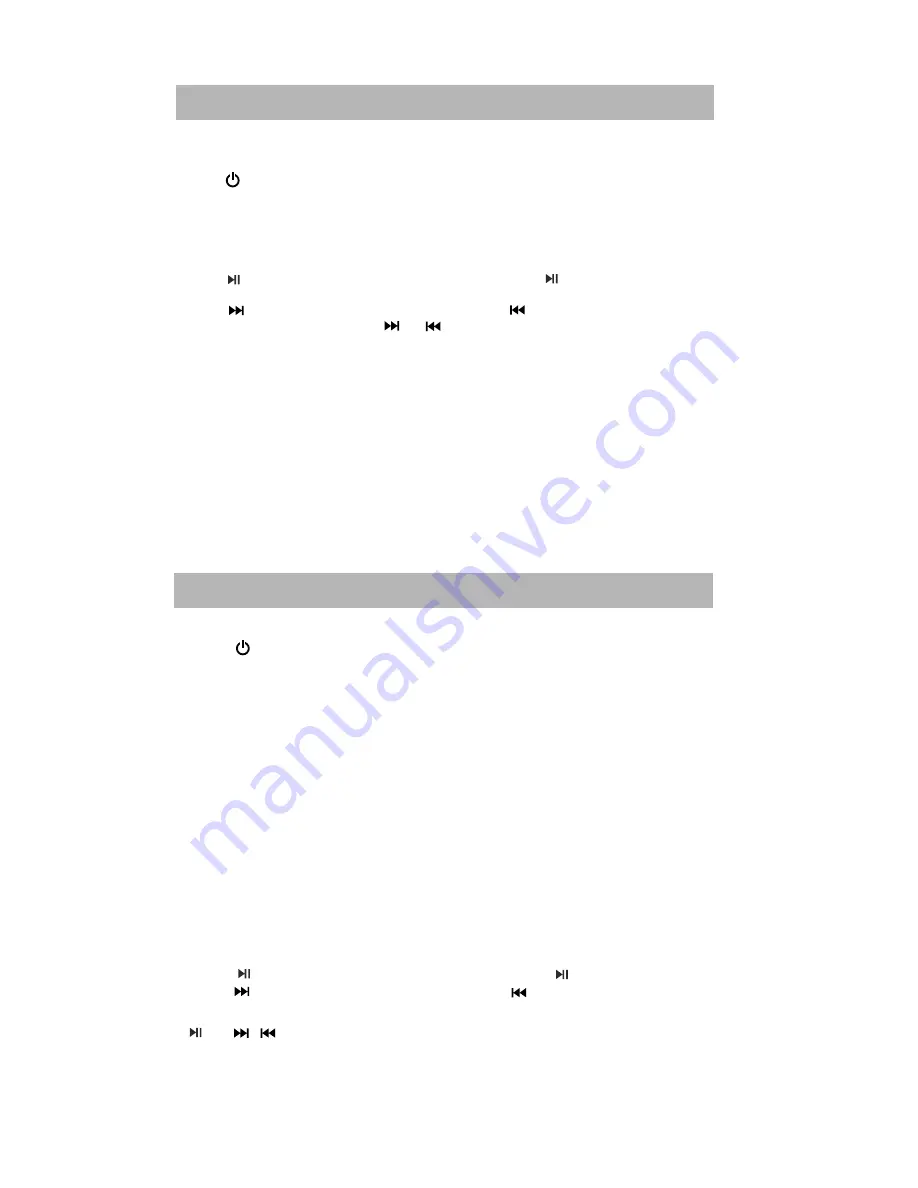
USB OR SD CARD PLAYBACK
You can connect a USB flash drive (not included) to the USB port or a SD/SDHC/MMC
(not included) to the memory expansion card slot on the unit
to play MP3 files.
1. Press button to turn on the unit. Insert the USB or SD/SDHC/NMMC card,
the indicator turns Yellow(USB) and Violet (SD/SDHC/MMC card).
2. Press to suspend momentarily the playing track. Press again to resume playing.
3. Press button to skip forward to next track and to skip backward to
previous track. Press and hold or to search quickly within a track.
4. Using numeric buttons to your desired track. eg: pressing “1”, means track 1.
pressing “2”+“0”+”9 means track 209.
Note:
• Supporting format: MP3 (32kbps-320kbps)
• The total number of MP3 files on the Memory Device should not exceed 999.
• If you can not easily insert the memory card, you may have inserted it incorrectly.
Try to turn over the card and then insert again.
• For playing files on USB flash drive or SD card, you should plug in the
• There are many USB devices in the market. We cannot guarantee to support all
different models. Please try another USB device if your device is not supported.
• Some SD cards may be incompatible.
seconds, the unit will play the music files automatically.
USB flash
drive or SD card when the unit is in standby mode.
BLUETOOTH PAIRING & LINKING OPERATION
1. Turn off the Bluetooth functionality of other devices that were paired with your unit.
2. Press button to turn on the unit.
3. Press button to select Bluetooth mode. The Bluetooth indicator will
4. Turn on Bluetooth functionality on your Bluetooth device. Typically, Bluetooth
controls are found on the device’s tools or settings menu (see your user manual).
Turn on Bluetooth connectivity and make your device “discoverable”.
5. Clean out the paring list on your Bluetooth device.
6. Choose “add a new Bluetooth device” or “setup Bluetooth device” on your device.
It will start to search. Once “TS9114” shows on your device, select it. If your
device prompts you for a pass code, please enter 0000. If the pairing attempt fails
or times out, please start pairing procedure again (see steps 2-6).
7. After your device and the “TS9114” have connected each other, a “Beep”
Play MUSIC from Bluetooth devices.
Make sure the Bluetooth connection between the unit and the device is active.
1. Press to suspend momentarily the playing track. Press again to resume playing.
2.Press button to skip forward to next track and to skip backward to previous track.
7
Note:
• USB and SD/SDHC/MMC card sources will be automatically selected when inserted in.
SOURCE
Note:
and / buttons may not work with some of the players in your BLuetooth source.
•
Wait for a few
Note:
The unit will automatically reconnect the last used device if the device is in Bluetooth
mode and back to the effective distance again.
•
sound can
be heard.
turn
Deep Blue.
Summary of Contents for TS9114
Page 10: ......










