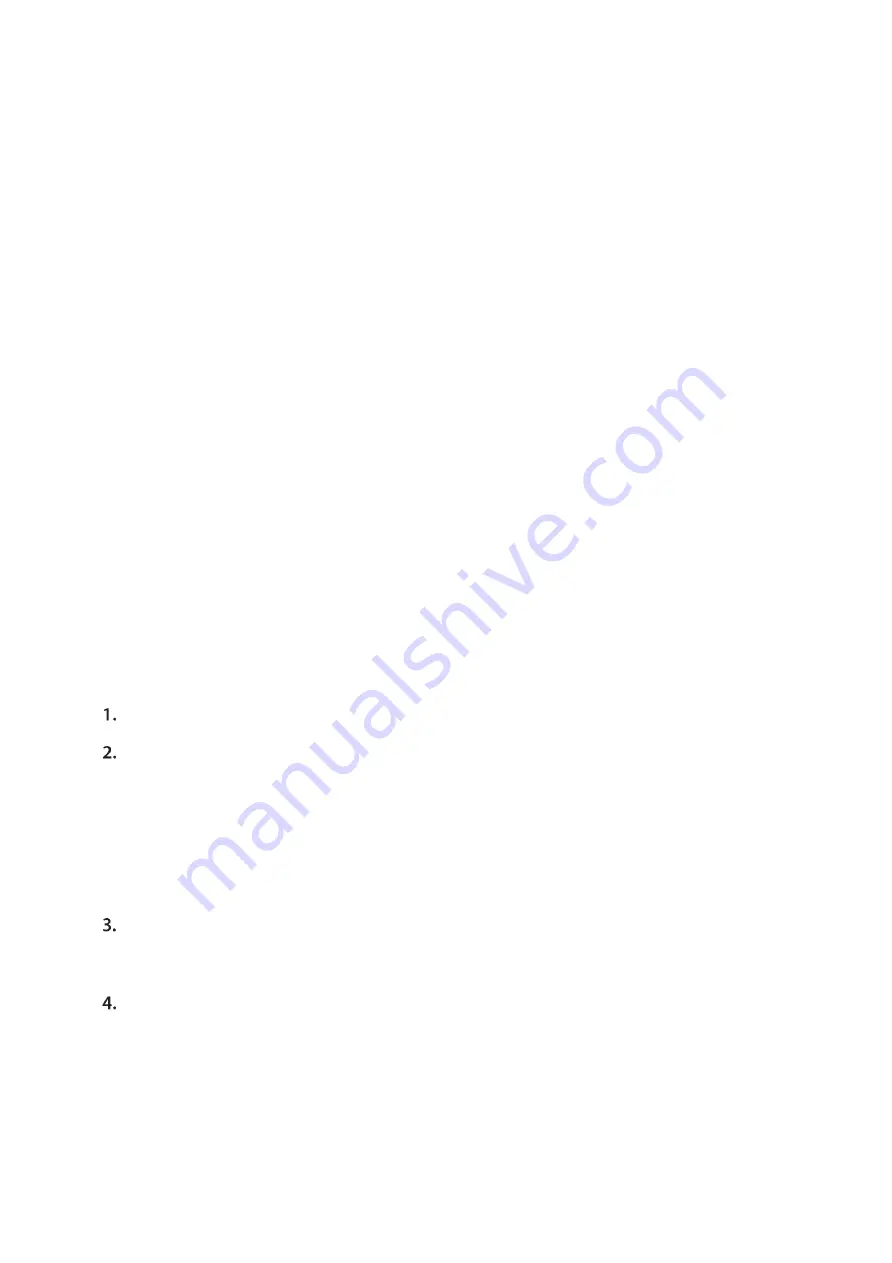
INSTRUCTIONS GUIDE:
Getting started:
Setting Up
Connect the power plug of the DVD player to a wall outlet. The power indicator and
clock on the front panel will illuminate.
Follow the below guidance for cable connections to get your DVD player set up:
Cable Connection Options:
1a. Connect an RCA cable between the 2 channel Audio Output port and the RCA input on
your TV.
1b. Connect a (Y Pb /Cb Pr /Cr) cable via the (Y/ Cb/Pb Cr/Pr) Output of the DVD player to
your TV (R/L/Video port and cable).
DVD OPERATION:
Once your DVD player has been connected to the TV and to a power source, the
product is ready for use.
The following DVD formats can be played: DVD, DVD-R-RW, CD Video. Mpeg4 and DivX
must be converted to AVI format.
Please complete the following guidance to complete the set-up of the DVD player:
Ensure that your TV is set to the correct mode for DVD playback.
Plug in the DVD player and press the ‘Power’ button to turn the unit on. You can do this
on the unit (Ref.8) or via the remote (Rem.1).
When the machine is switched on, pressing the POWER button on the remote control will
make it go into standby mode. Press the button again and the machine will switch on.
WARNING: If the product is not going to be used for a long period of time, it is
advisable to unplug it for safety
Press the Open/Close button on the front panel (Ref.5) or on the remote control
(Rem.20) and place a DVD disc on the disc tray. Press the Open/Close button again to
close the tray.
The DVD will read the DVD disc and begin play. You can control the playback and
settings via the buttons of the remote control.














