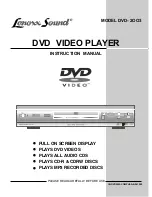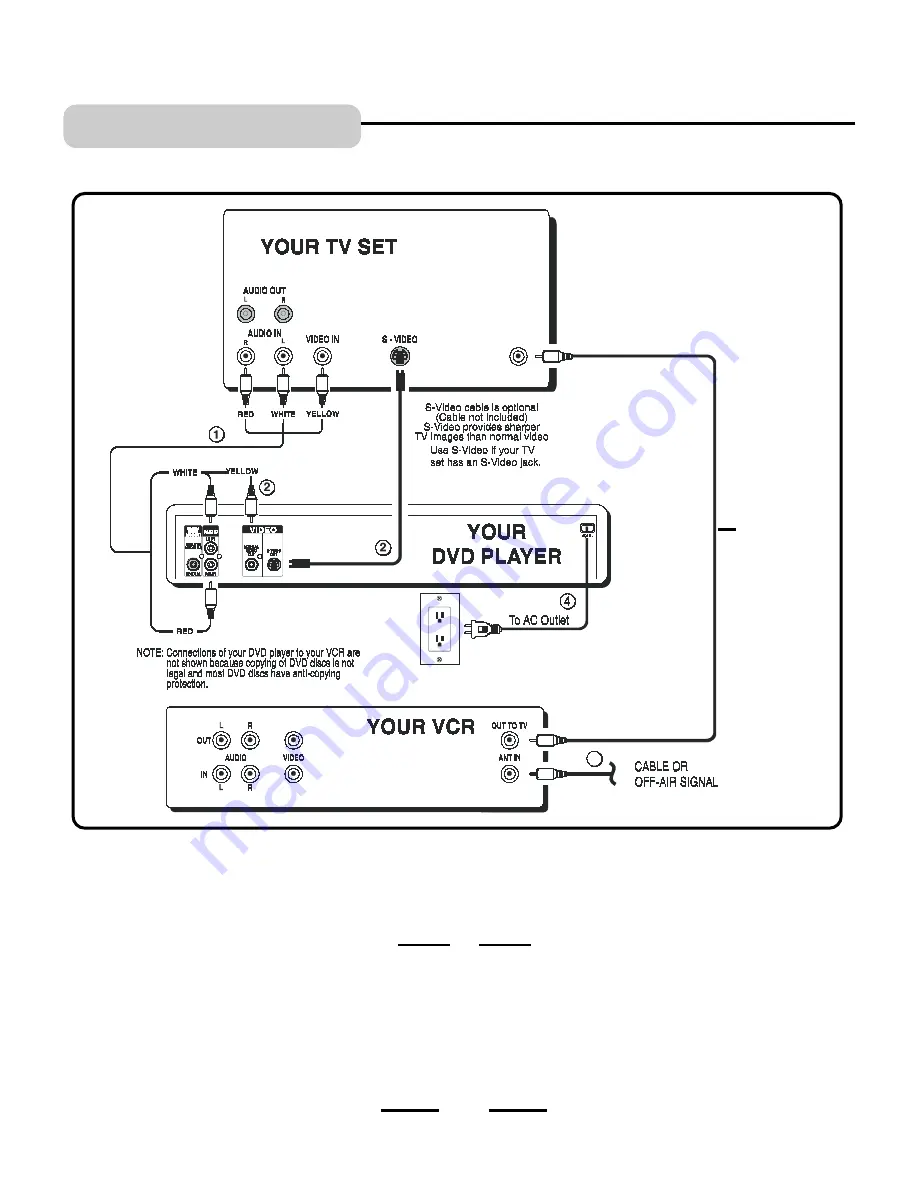
DVD TV + VCR
1. Insert the audio cables into the AUDIO OUT L (left=white) and R (right=red) jacks on the back of your DVD Player,
and into the corresponding AUDIO IN jacks on your TV.
2. Connect the video cable.
Basic video connection
- Connect the video cable (yellow) to the VIDEO OUT jack on the back of your DVD
Player, and to the Video Input jack on your TV.
OR
S-Video
(optional) - If your TV has an S-Video Input jack, connect the S-Video cable to the S-VIDEO OUT jack on
the back of your DVD player (for sharper pictures) and to the S-Video jack on your TV. If your TV doesnt have
S-Video, use the basic video connection listed above (yellow plugs: VIDEO IN or OUT, are not needed for S-
Video).
3. Connections of your antenna cables are not changed when you add your DVD player.
4. Insert the AC power cord into an AC outlet.
5. Go to Page 20 for playing DVDs (discs).
CONNECTIONS
6
This antenna
connection is
the same as
you have now.
IB-DVD2003-COMPUSA-E-061202
3