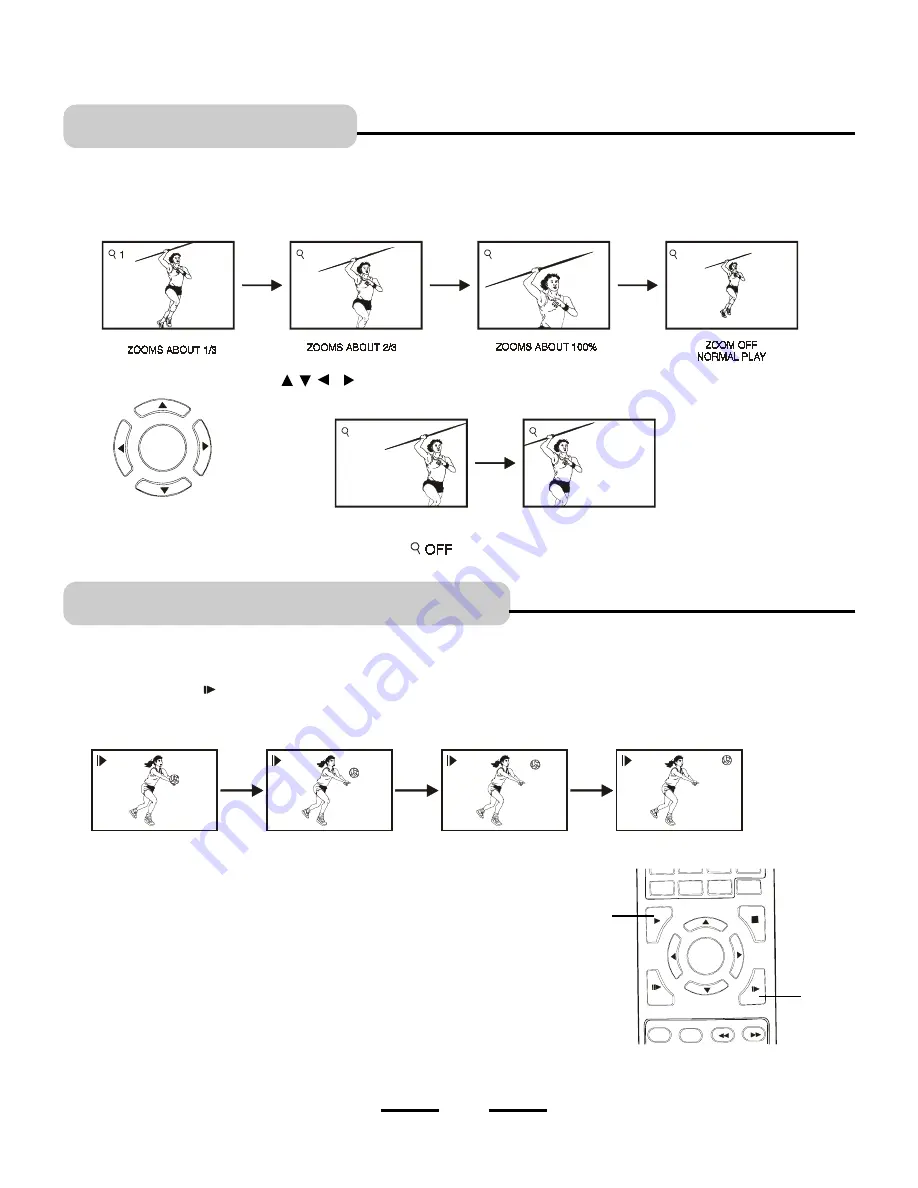
7. ZOOM PLAY
This DVD video player allows you to zoom into a picture as well as shift the zoom point.
1
During play, press the ZOOM button, the picture will show as follows:
2
Press the DIRECTION buttons ( , , & ) to move the enlarged picture a little to right or left, up or down.
A disc can also be played back in slow-motion
1
Press SLOW button during play, the playback speed will become 1/2, 1/4, 1/6 or 1/7 of normal speed every time
you press the SLOW button.
NOTE
: 1.During the slow-motion playback, the sound is muted (no sound).
2.Only DVD discs have this feature.
2
3
OFF
DIRECTION buttons
3
To return to normal play, press ZOOM till icon shows
.
8. SLOW-MOTION PLAY
2
Press PLAY button to resume normal play.
1
2
23
(DVD ONLY)
(DVD ONLY)
1/2
1/4
1/6
1/7
3
3
IB-DVD-2002-WC-ZR-E-V1





















