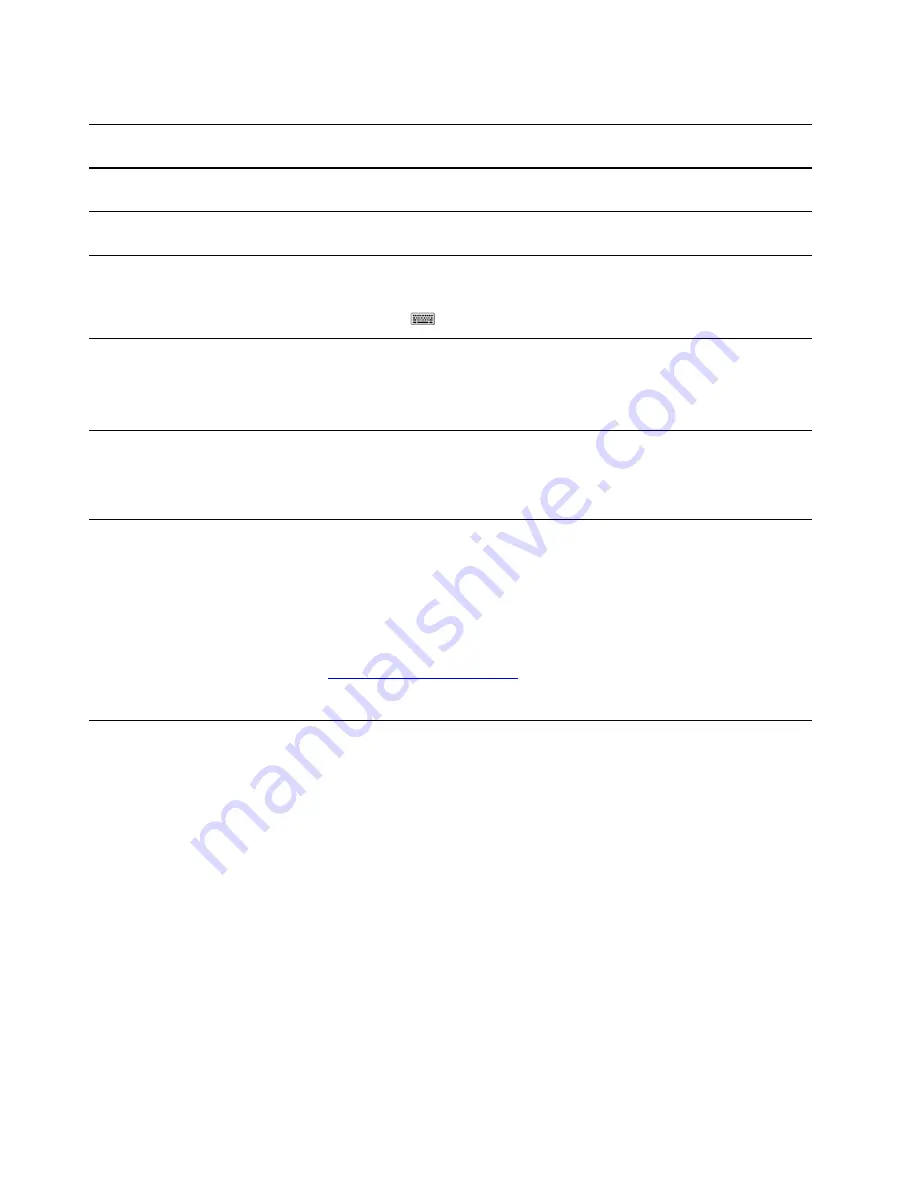
Table 2. Optional settings
Functions
Descriptions
Search by
keywords
Set up face
recognition
For models with a Windows Hello-compatible infrared camera, you can set
up face recognition to sign in with your face.
Sign-in options
Enroll your
fingerprint
For models with a fingerprint reader, you can enroll your fingerprint for
Windows sign-in.
Sign-in options
Touch keyboard
In stand, tent, or tablet mode, the physical keyboard of your computer is
disabled to prevent inadvertent typing. In these three modes, Windows
touch keyboard is automatically displayed when text input is required. If not,
select the touch keyboard icon (
) in the Windows notification area.
Touch keyboard
Tablet mode
Windows provides a tablet mode that makes touch operations more user-
friendly. When rotating your computer screen to switch to tablet, stand, or
tent mode, you will be prompted to switch to Windows tablet mode. You
can also select the tablet mode icon in the Windows notification area to turn
on or off Windows tablet mode manually.
Tablet mode
Screen rotation
lock
In stand, tent, or tablet mode, auto rotation is turned on so that the
orientation of the screen changes based on how you place or hold the
computer. To keep the screen in a fixed orientation, you can select the
rotation lock icon in the Windows notification area to turn on rotation lock.
Note:
Rotation lock is disabled in notebook mode.
—
Windows help information
If the on-screen instructions cannot solve your problem, refer to the following to get the online Windows help
information.
• Type
Get Help
or
Tips
in the Windows search box and then press Enter. When the app opens, type the
problem description and select the matched result.
• Visit Microsoft support Web site:
. Enter what you are looking for in the
search box and get search results.
Lenovo Vantage and Lenovo PC Manager
They are both apps developed by Lenovo. Using either of them, you can:
• View product information and system status
• Manage and change device settings
• Check for and perform system update
Note:
This feature is only available on Lenovo Vantage. In Lenovo PC Manager, you can check for and
perform driver update.
Depending on the country or region in which your computer is purchased, one of the apps may be pre-
installed on your computer. To open it, type its name in the Windows Search box and select the matched
result. If neither of the apps is pre-installed, you may install one on your own. Lenovo Vantage is available for
download free of charge from the Microsoft Store.
Note:
App features are subject to change with updates and specific features may not be available on all
Lenovo products.
12
User Guide
Summary of Contents for Yoga Slim 7i Pro
Page 1: ...User Guide IdeaPad Slim 7i Pro 14 5 ...
Page 4: ...ii User Guide ...
Page 6: ...iv User Guide ...
Page 16: ...10 User Guide ...
Page 22: ...16 User Guide ...
Page 28: ...22 User Guide ...
Page 34: ...28 User Guide ...






























