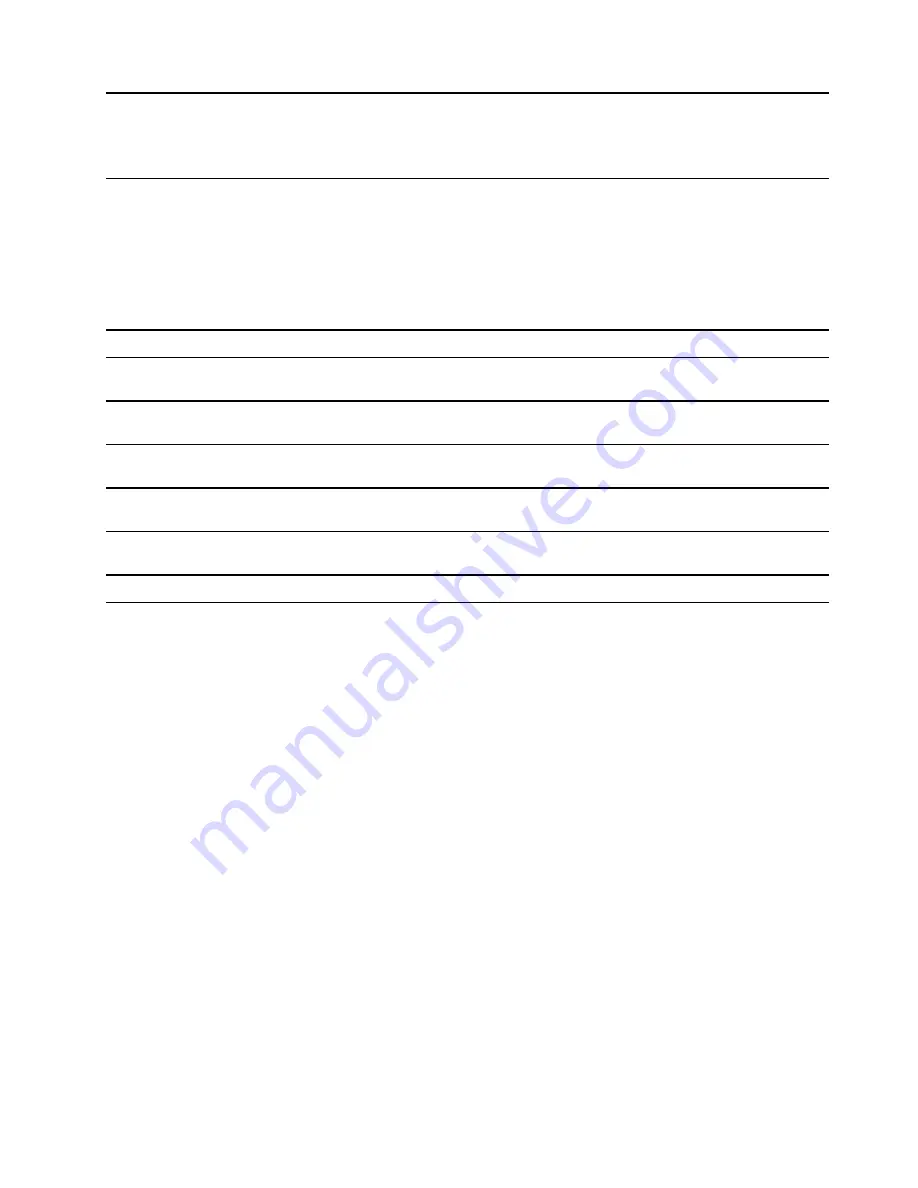
Chapter 3. Explore your computer
Intelligent features
Your computer includes a ToF sensor on top of the screen. When enabled, the sensor detects your presence
and head movement. Based on the detection, the computer may perform operations automatically to protect
your privacy, save battery power, or just make your daily use of the computer easier. The following table
provides a brief introduction to these features.
Table 1. Intelligent features
Your behavior
Computer operation
Setup program
Leave or approach the computer
Automatically put the computer in sleep
mode or wake up the computer
Lenovo Vantage or
PC Manager
Leave the computer
Automatically lock the screen
Lenovo Vantage or
PC Manager
Leave or approach the computer
Immediately pause or resume video playback
Lenovo Vantage or
PC Manager
Use videoconferencing applications
Blur the background
Lenovo Vantage or
PC Manager
Move your head sideways while pressing and
holding a window title
Move application windows between screens
Glance by Mirametrix
Move your head sideways
Move pointer between screens.
Glance by Mirametrix
Notes:
• Your computer may be pre-installed with either Lenovo Vantage or PC Manager but not both.
• The listed features may not be enabled by default. You may need to enable these features in the
corresponding setup programs.
• Face recognition must be set in advance if you want the computer to automatically wake up when you
approach it.
• Not all applications support automatic video pause and resuming. In particular, Web browsers do not
support it.
Customize intelligent features in Lenovo Vantage
You can enable or disable and customize many intelligent features in Lenovo Vantage.
Step 1. Open Lenovo Vantage.
Step 2. Select
Hardware Settings
➙
Smart Settings
.
Step 3. Change settings that control the various intelligent features.
Snap window and smart pointer
Open Glance by Mirametrix
You need to open Glance by Mirametrix to use the snap window and smart pointer feature.
© Copyright Lenovo 2019
17
Summary of Contents for Yoga S940-14IWL
Page 1: ...Lenovo Yoga S940 14IWL User Guide ...
Page 4: ...ii Lenovo Yoga S940 14IWL User Guide ...
Page 6: ...iv Lenovo Yoga S940 14IWL User Guide ...
Page 13: ...USB device Data rate Gbit s 3 1 Gen 1 5 3 1 Gen 2 10 3 2 20 Chapter 1 Meet your computer 7 ...
Page 14: ...8 Lenovo Yoga S940 14IWL User Guide ...
Page 28: ...22 Lenovo Yoga S940 14IWL User Guide ...
Page 32: ...26 Lenovo Yoga S940 14IWL User Guide ...
Page 65: ...Appendix C Compliance information 59 ...






























