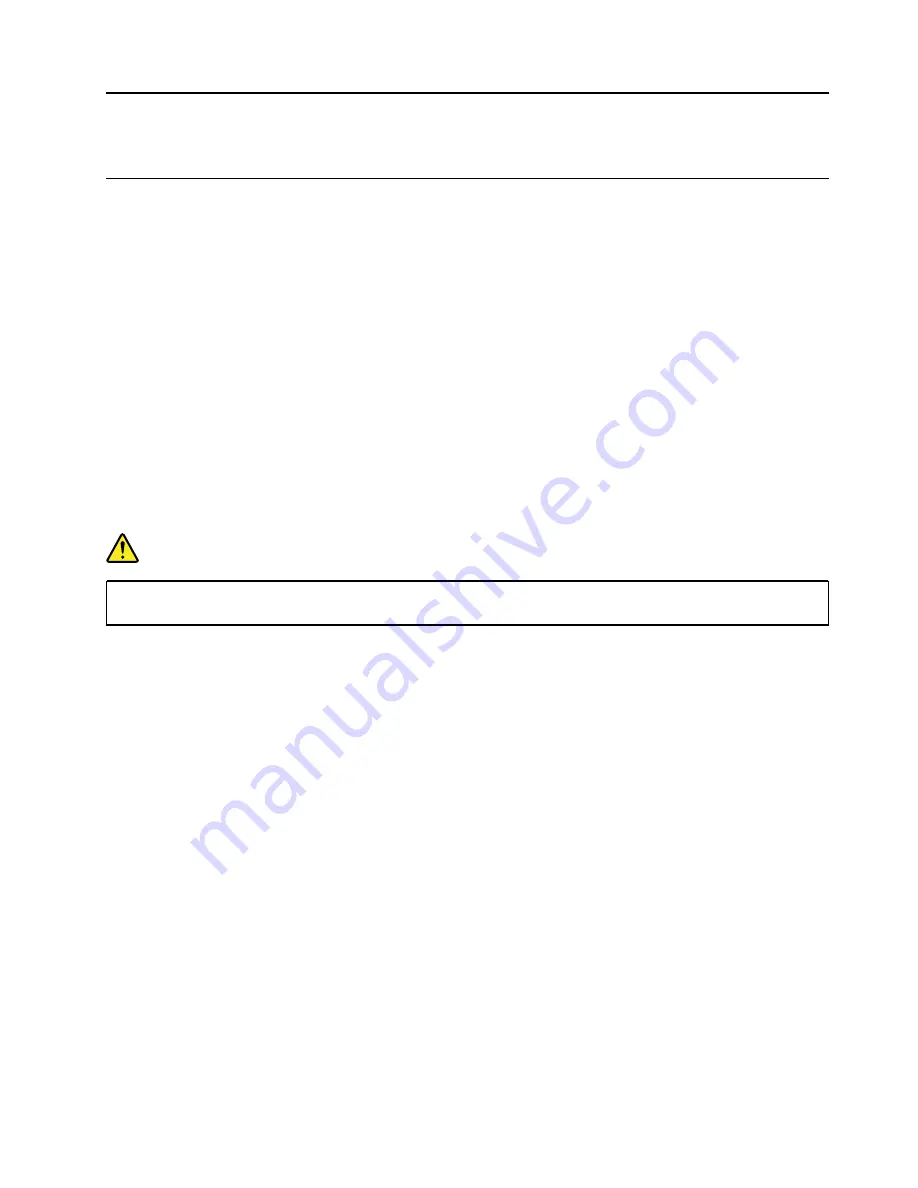
Chapter 4. Removing FRUs
General guidelines
When removing or replacing a FRU, ensure that you observe the following general guidelines:
1. Do not try to service any computer unless you have been trained and certified. An untrained person runs
the risk of damaging parts.
2. Begin by removing any FRUs that have to be removed before replacing the failing FRU. Any such FRUs
are listed at the beginning of each FRU replacement procedure. Remove them in the order in which they
are listed.
3. Follow the correct sequence in the steps for removing a FRU, as shown in the illustrations by the
numbers in square callouts.
4. When removing a FRU, move it in the direction as shown by the arrow in the illustration.
5. To install a new FRU in place, perform the removal procedure in reverse and follow any notes that
pertain to replacement.
6. When replacing a FRU, carefully retain and reuse all screws.
7. When replacing the base cover, reapply all labels that come with the replacement base cover. If some
original labels are not included with the replacement base cover, peal them off from the original base
cover and paste them on the replacement base cover.
DANGER
Before removing any FRU or CRU, shut down the computer and unplug all power cords from
electrical outlets.
Attention:
After replacing a FRU, do not turn on the computer until you have ensured that all screws,
springs, and other small parts are in place and none are loose inside the computer. Verify this by shaking the
computer gently and listening for rattling sounds. Metallic parts or metal flakes can cause electrical short
circuits.
Attention:
The system board is sensitive to and can be damaged by ESD. Before touching it, establish
personal grounding by touching a ground point with one hand or by using an ESD strap (P/N 6405959).
© Copyright Lenovo 2018
29
Summary of Contents for YOGA C630-13Q50
Page 1: ...YOGA C630 13Q50 Hardware Maintenance Manual ...
Page 4: ...ii YOGA C630 13Q50 Hardware Maintenance Manual ...
Page 9: ...DANGER DANGER DANGER DANGER DANGER Chapter 1 Safety information 5 ...
Page 10: ...6 YOGA C630 13Q50 Hardware Maintenance Manual ...
Page 11: ...PERIGO PERIGO PERIGO Chapter 1 Safety information 7 ...
Page 12: ...PERIGO PERIGO PERIGO PERIGO PERIGO 8 YOGA C630 13Q50 Hardware Maintenance Manual ...
Page 13: ...DANGER DANGER DANGER DANGER Chapter 1 Safety information 9 ...
Page 14: ...DANGER DANGER DANGER DANGER VORSICHT 10 YOGA C630 13Q50 Hardware Maintenance Manual ...
Page 15: ...VORSICHT VORSICHT VORSICHT VORSICHT Chapter 1 Safety information 11 ...
Page 16: ...VORSICHT VORSICHT VORSICHT 12 YOGA C630 13Q50 Hardware Maintenance Manual ...
Page 17: ...Chapter 1 Safety information 13 ...
Page 18: ...14 YOGA C630 13Q50 Hardware Maintenance Manual ...
Page 19: ...Chapter 1 Safety information 15 ...
Page 20: ...16 YOGA C630 13Q50 Hardware Maintenance Manual ...
Page 21: ...Chapter 1 Safety information 17 ...
Page 22: ...18 YOGA C630 13Q50 Hardware Maintenance Manual ...
Page 23: ...Chapter 1 Safety information 19 ...
Page 24: ...20 YOGA C630 13Q50 Hardware Maintenance Manual ...
Page 28: ...24 YOGA C630 13Q50 Hardware Maintenance Manual ...
Page 41: ...Chapter 4 Removing FRUs 37 ...
Page 46: ...42 YOGA C630 13Q50 Hardware Maintenance Manual ...
Page 50: ...Removal steps of the LCD cable 46 YOGA C630 13Q50 Hardware Maintenance Manual ...
Page 56: ...52 YOGA C630 13Q50 Hardware Maintenance Manual ...
Page 58: ......
Page 59: ......
Page 60: ......






























