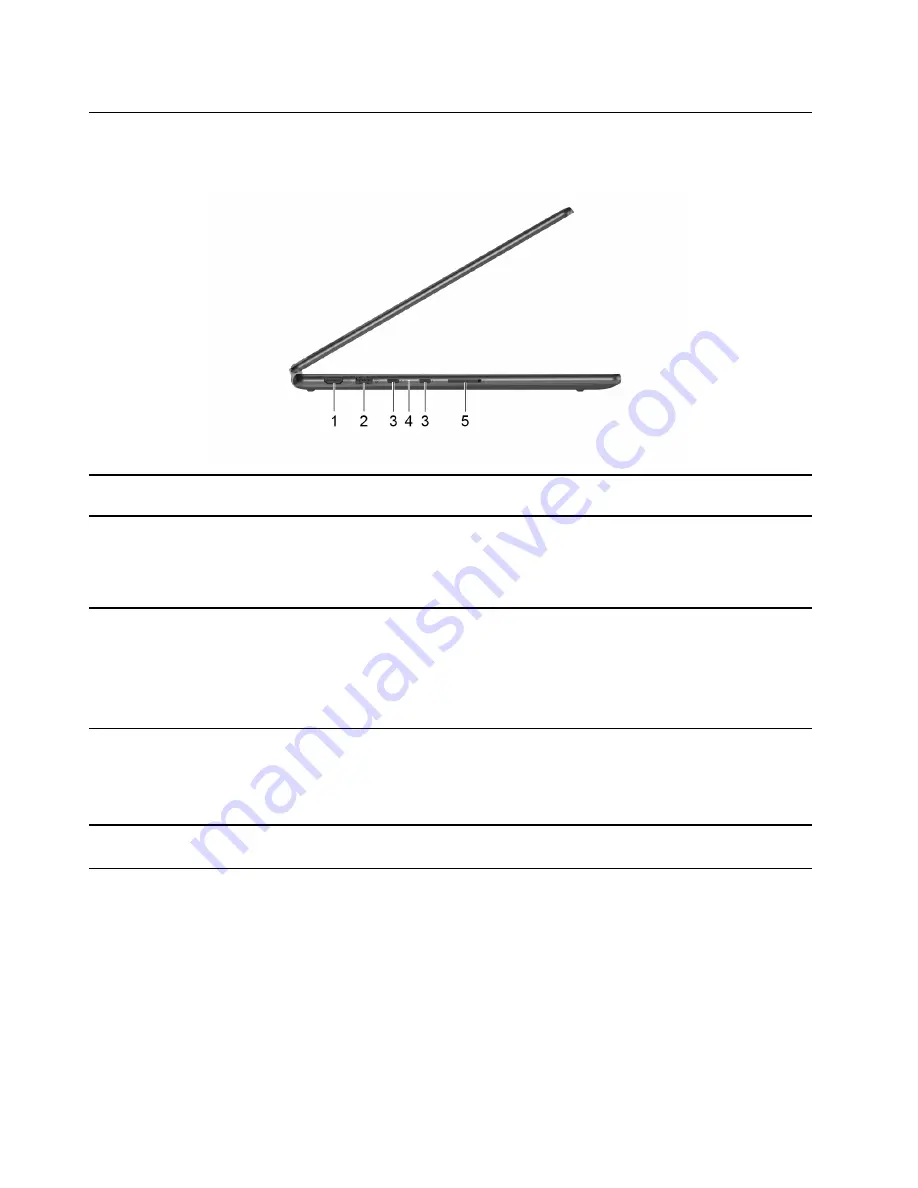
Left
Yoga 7 16IAH7 and Yoga 7 16IAP7
1. HDMI 2.0 connector
Connect to a compatible digital audio device or video monitor, such
as an HDTV.
2. USB (3.2 Gen 1) Type-A connector
(always-on)
The always-on connector can charge external devices when the
computer is turned off, in sleep or hibernation mode. The always-on
function can be turned on or off in the UEFI/BIOS setup utility.
Note:
If Lenovo Vantage is pre-installed on your computer, you can
also set always-on function from within that software.
3. Power connector/Thunderbolt 4 connector
• Plug the ac power adapter into the Thunderbolt 4 connector to
provide power to the computer and charge the internal battery.
• Connect external display, storage, or data devices.
Note:
An appropriate adapter may be needed for connecting
external devices.
4. Charging light
Indicate whether the computer is connected to ac power.
• Solid white: connected to ac power; battery capacity 91%–100%
• Solid amber: connected to ac power; battery capacity 1%–90%
• Off: not connected to ac power
5. SD card slot
Insert an SD card or a MultiMediaCard (MMC) into the slot for data
transfer or storage.
6
User Guide
Summary of Contents for Yoga 7
Page 1: ...User Guide Yoga 7 14 7 Yoga 7i 14 7 and Yoga 7i 16 7 ...
Page 4: ...ii User Guide ...
Page 6: ...iv User Guide ...
Page 32: ...26 User Guide ...
Page 38: ...32 User Guide ...
Page 44: ...38 User Guide ...













































