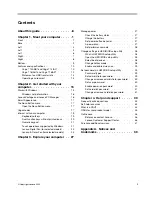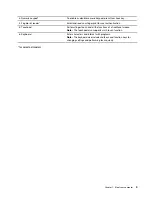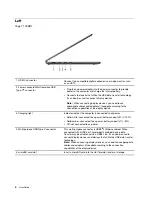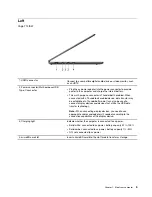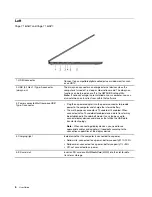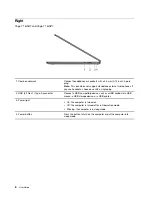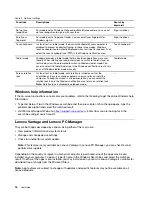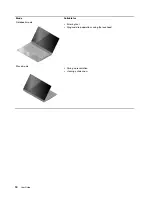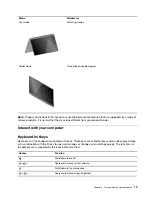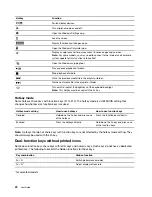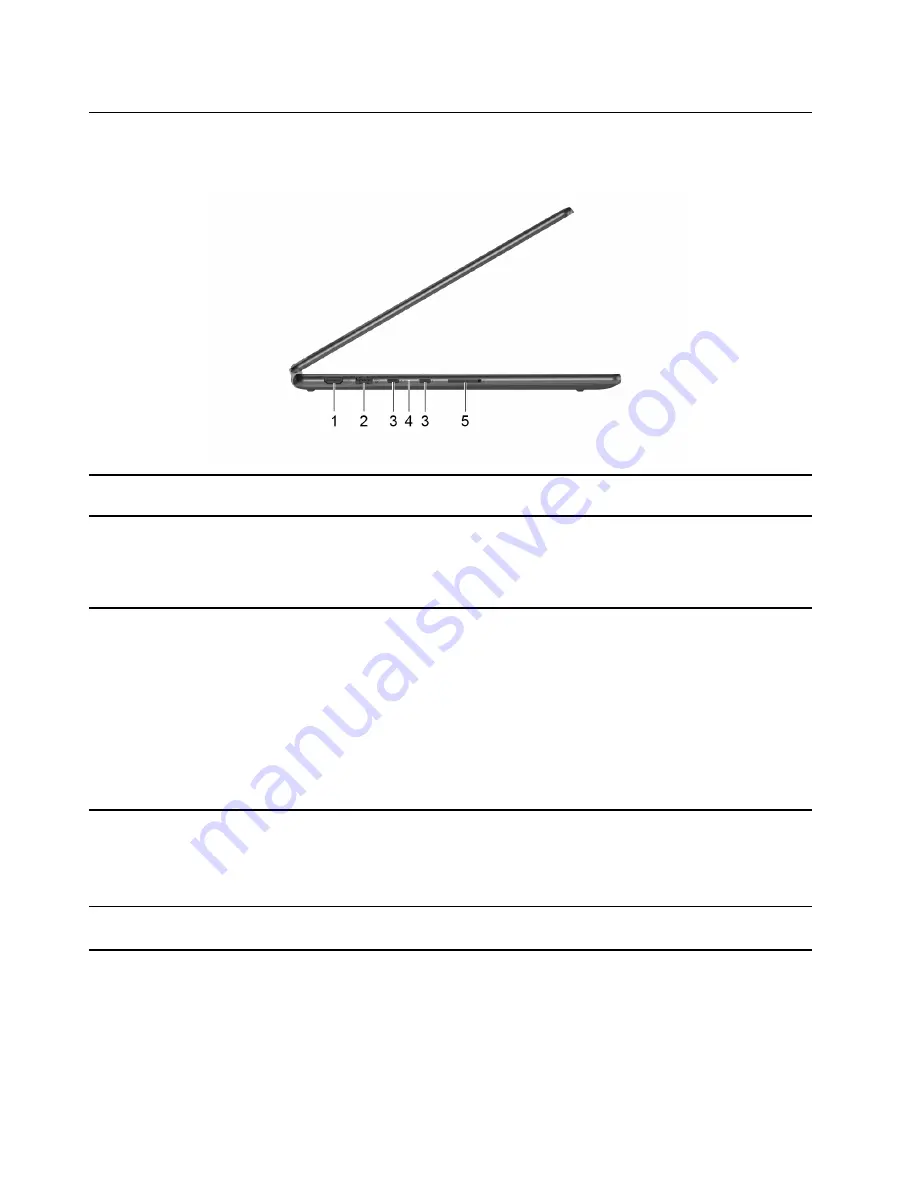
Left
Yoga 7 16IAH7 and Yoga 7 16IAP7
1. HDMI connector
Connect to a compatible digital audio device or video monitor, such
as an HDTV.
2. USB (3.2 Gen 1) Type-A connector
(always-on)
The always-on connector can charge external devices when the
computer is turned off, in sleep or hibernation mode. The always-on
function can be turned on or off in the UEFI/BIOS setup utility.
Note:
If Lenovo Vantage is pre-installed on your computer, you can
also set always-on function from within that software.
3. Power connector/Multi-purpose USB
Type-C connector
• Plug the ac power adapter into the power connector to provide
power to the computer and charge the internal battery.
• The multi-purpose connector is Thunderbolt 4 enabled. When
connected with a Thunderbolt enabled device, data transfer may
be established in Thunderbolt mode. It can also be used to
connect display devices and devices that utilize the USB data
transfer technology.
Note:
When connecting display devices, you need to use
appropriate cables and adapters (if needed) according to the
connection capabilities of the display device.
4. Charging light
Indicate whether the computer is connected to ac power.
• Solid white: connected to ac power; battery capacity 91%–100%
• Solid amber: connected to ac power; battery capacity 1%–90%
• Off: not connected to ac power
5. SD card slot
Insert an SD card or a MultiMediaCard (MMC) into the slot for data
transfer or storage.
6
User Guide
Summary of Contents for Yoga 7 14ARB7
Page 1: ...User Guide Yoga 7 14 7 Yoga 7i 14 7 and Yoga 7i 16 7 ...
Page 4: ...ii User Guide ...
Page 6: ...iv User Guide ...
Page 32: ...26 User Guide ...
Page 38: ...32 User Guide ...
Page 44: ...38 User Guide ...