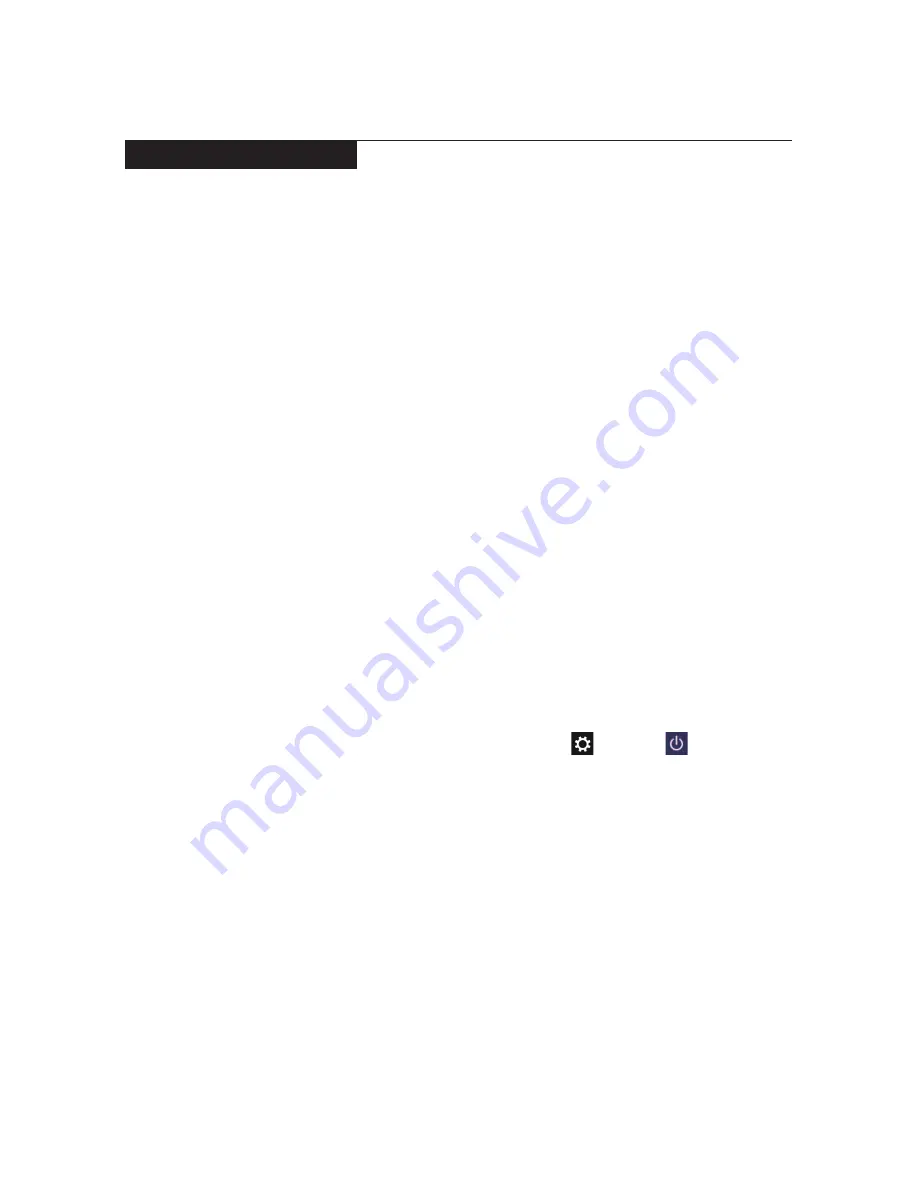
23
Related service information
Power management
Note:
Power management modes are not supported for an APM operating
system.
To reduce power consumption, the computer has two power management
modes: screen blank and sleep (standby).
Screen blank state
If the time set on the “Turn off monitor” timer in the operating system expires,
the LCD backlight turns off. You can also turn off the LCD backlight by
pressing
Fn + `
.
To end screen blank state and resume normal operation, press
Fn +
↑
.
Putting the computer to sleep or shutting it down
When you have finished working with your computer, you can put it to sleep or
shut it down.
Putting your computer to sleep
If you will be away from your computer briefly, put the computer to sleep.
When the computer is in sleep mode, you can quickly wake it to resume use,
bypassing the startup process.
To put the computer to sleep, do one of the following:
•
Close the display lid.
•
Press the Power button.
•
Press and hold or right-click the
Start
button in the lower-left corner and
select
Shut down
→
Sleep
.
•
Open the charms and then select
Settings
→
Power
→
Sleep
.
Note:
Put your computer to sleep before you move it. Moving your computer
while the hard disk drive is spinning can damage the hard disk, causing loss of
data.
To wake the computer, do one of the following:
•
Press any key on the keyboard. (Notebook mode only)
•
Press the Power button.
•
Press the Windows button.
















































