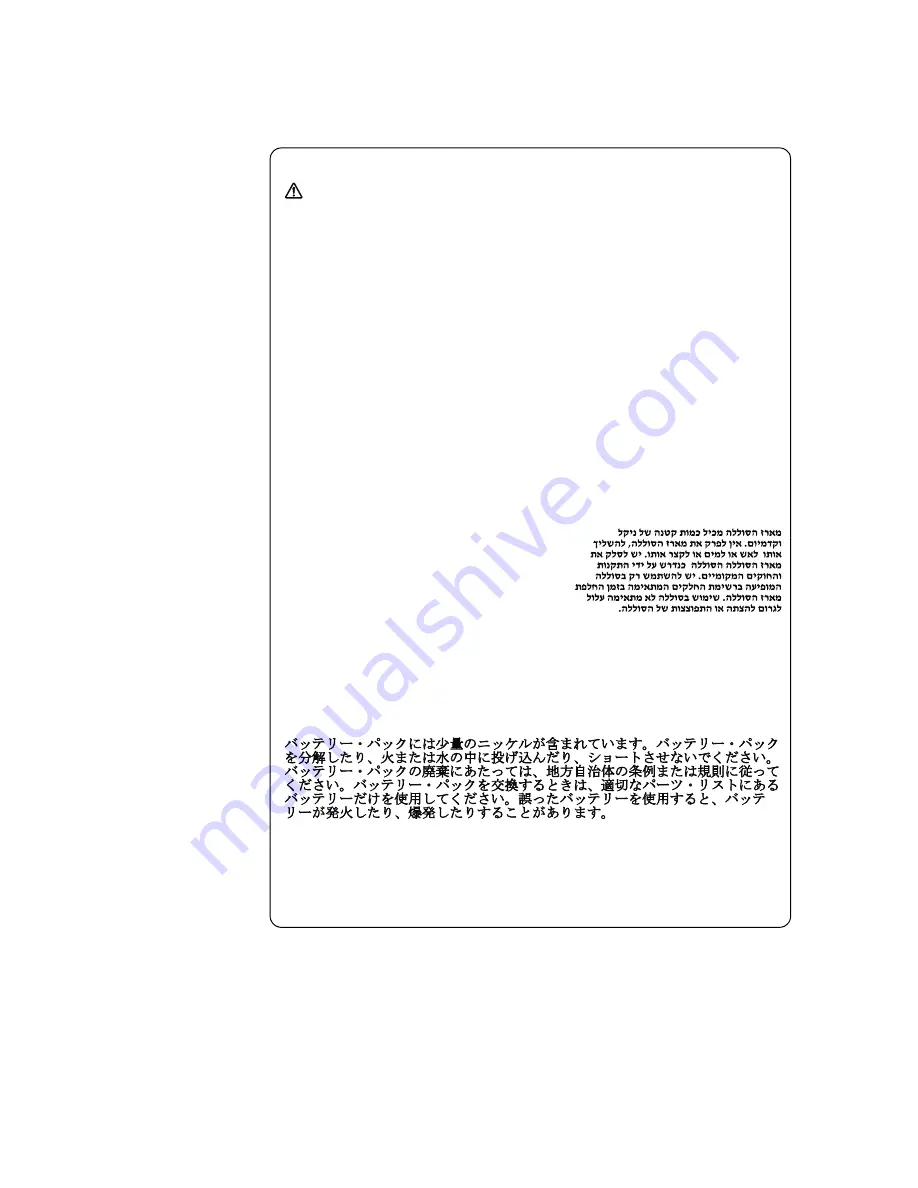
Safety information
9
Safety notice 3
DANGER
The battery pack contains small amounts of nickel. Do not disassemble it,
throw it into fire or water, or short-circuit it. Dispose of the battery pack as
required by local ordinances or regulations. Use only the battery in the
appropriate parts listing when replacing the battery pack. Use of an
incorrect battery can result in ignition or explosion of the battery.
La batterie contient du nickel. Ne la démontez pas, ne l’exposez ni au feu ni
à l’eau. Ne la mettez pas en court-circuit. Pour la mettre au rebut,
conformez-vous à la réglementation en vigueur. Lorsque vous remplacez la
batterie, veillez à n’utiliser que les modèles cités dans la liste de pièces
détachées adéquate. En effet, une batterie inappropriée risque de prendre
feu ou d’exploser.
Akkus enthalten geringe Mengen von Nickel. Sie dürfen nicht zerlegt,
wiederaufgeladen, kurzgeschlossen, oder Feuer oder Wasser ausgesetzt
werden. Bei der Entsorgung die örtlichen Bestimmungen für Sondermüll
beachten. Beim Ersetzen der Batterie nur Batterien des Typs verwenden, der
in der Ersatzteilliste aufgeführt ist. Der Einsatz falscher Batterien kann zu
Entzündung oder Explosion führen.
La batteria contiene piccole quantità di nichel. Non smontarla, gettarla nel
fuoco o nell’acqua né cortocircuitarla. Smaltirla secondo la normativa in
vigore (DPR 915/82, successive disposizioni e disposizioni locali). Quando si
sostituisce la batteria, utilizzare soltanto i tipi inseriti nell’appropriato
Catalogo parti. L’impiego di una batteria non adatta potrebbe determinare
l’incendio o l’esplosione della batteria stessa.
Las baterías contienen pequeñas cantidades de níquel. No las desmonte, ni
recargue, ni las eche al fuego o al agua ni las cortocircuite. Deséchelas tal
como dispone la normativa local. Utilice sólo baterías que se encuentren en
la lista de piezas al sustituir la batería. La utilización de una batería no
apropiada puede provocar la ignición o explosión de la misma.
Summary of Contents for YOGA 2
Page 1: ...YOGA TABLET 2 Hardware Maintenance Manual YOGA Tablet 2 1051F ...
Page 37: ...Lenovo 1051 33 5 Remove the right speaker Figure 2 5 The removed right speaker ...
Page 44: ...Lenovo 1051 Hardware Maintenance Manual 40 Figure 4 8 The removed sub board ...
Page 50: ...Lenovo 1051 Hardware Maintenance Manual 46 Figure 6 5 The removed main FPC ...
Page 53: ...Lenovo 1051 49 Figure 7 5 The removed HDMI FPC ...
Page 56: ...Lenovo 1051 Hardware Maintenance Manual 52 Figure 8 5 The removed hall sensor FPC ...
Page 63: ...Lenovo 1051 59 Figure 9 12 The removed main board and front camera ...
Page 83: ...Lenovo 1051 79 2 Remove the power key Figure 17 2 The removed power key ...
Page 87: ...Lenovo 1051 83 ...














































