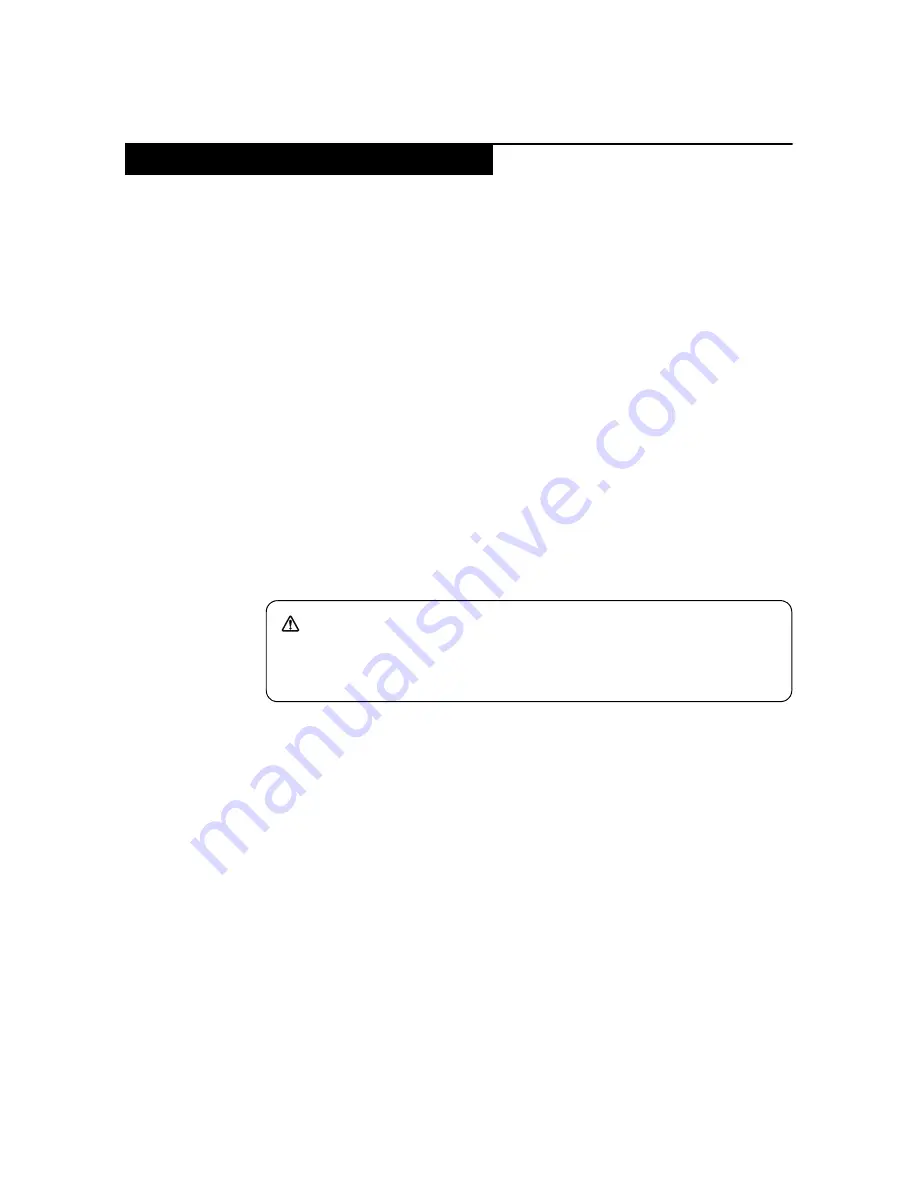
Lenovo 1380
27
This section presents exploded figures with the instructions to indicate how to
remove and replace the FRU. Make sure to observe the following general rules:
1.
Do not attempt to service any computer unless you have been trained and
certified. An untrained person runs the risk of damaging parts.
2.
Before replacing any FRU, review “FRU replacement notices” on page 26.
3.
Begin by removing any FRUs that have to be removed before the failing FRU.
Any of such FRUs are listed at the top of the section that describes the
detailed removing and replacing procedure for the failing FRU. Remove
them in the order in which they are listed.
4.
Follow the correct sequence in the steps to remove the FRU, while referring
to figures provided in the procedure.
5.
When turning a screw to replace an FRU, turn it in the direction as given by
the arrow in the figure.
6.
When removing the FRU, move it in the direction as given by the arrow in the
figure.
7.
To put the new FRU in place, reverse the removal procedures and follow any
of the notes that pertain to replacement. For information about connecting
and arranging internal cables, see “Locations” on page 108.
8.
When replacing an FRU, use the correct screw as specified in the procedures.
Attention:
After replacing an FRU, do not turn on the computer until you have
made sure that all screws, springs, and other small parts are in place and none
are loose inside the computer. Verify this by shaking the computer gently and
listening for rattling sounds. Metallic parts or metal flakes can cause electrical
short circuits.
Attention:
The system board is sensitive to, and can be damaged by, electrostatic
discharge. Before touching it, establish personal grounding by touching a
ground point with one hand or using an electrostatic discharge (ESD) strap
(P/N 6405959) to remove potential shock reasons.
Removing and replacing an FRU
DANGER
Before removing any FRU, turn off the computer, unplug all power cords
from electrical outlets, remove the battery pack, and then disconnect any of
the interconnecting cables.
Summary of Contents for Yoga 2 Pro
Page 1: ...YOGA TABLET 2 Pro Hardware Maintenance Manual YOGA Tablet 2 1380F YOGA Tablet 2 1380L ...
Page 35: ...Lenovo 1380 31 7 Slowly remove the rear cover Figure 1 7 The removed rear cover ...
Page 40: ...Lenovo 1380 Hardware Maintenance Manual 36 Figure 2 9 The removed left speaker ...
Page 46: ...Lenovo 1380 Hardware Maintenance Manual 42 Figure 5 4 The removed LCD FPC ...
Page 50: ...Lenovo 1380 Hardware Maintenance Manual 46 Figure 6 6 The removed HDMI FPC ...
Page 55: ...Lenovo 1380 51 Figure 8 4 The removed main FPC ...
Page 69: ...Lenovo 1380 65 Figure 12 6 The removed DLP projector ...
Page 72: ...Lenovo 1380 Hardware Maintenance Manual 68 Figure 13 4 The removed right speaker ...
Page 83: ...Lenovo 1380 79 Figure 17 3 The removed sub board ...
Page 89: ...Lenovo 1380 85 Figure 19 4 The removed antenna ...
Page 92: ...Lenovo 1380 Hardware Maintenance Manual 88 Figure 20 4 The removed GPS antenna ...
Page 95: ...Lenovo 1380 91 Figure 21 4 The removed WIFI2 antenna ...
Page 98: ...Lenovo 1380 Hardware Maintenance Manual 94 Figure 22 4 The removed the front camera ...
Page 102: ...Lenovo 1380 Hardware Maintenance Manual 98 Figure 23 6 The removed camera FPC ...
Page 115: ...Lenovo 1380 111 ...
















































