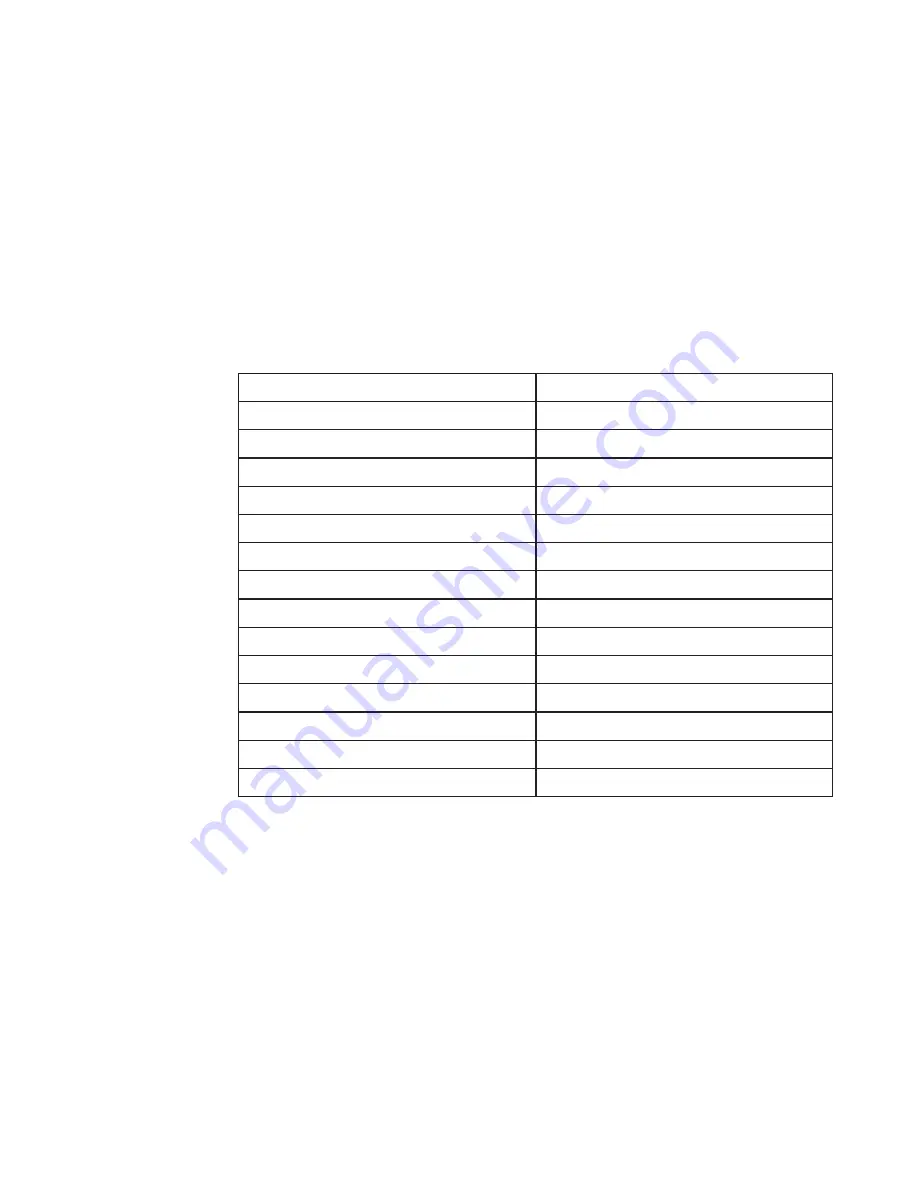
Chapter 2� Adjusting and Using your monitor 2-7
Selecting a supported display mode
The display mode of the monitor uses is controlled by the computer� Therefore, refer to your
computer documentation on how to change display modes�
The image size, position and shape might be changed when the display mode changes� This is
normal and the image can be re-adjusted using automatic image setup and the image controls�
Unlike CRT monitors, which require a high refresh rate to minimize flicker, LCD or Flat Panel
technology is inherently flicker-free�
Note:
If your system has previously been used with a CRT monitor and is currently configured
to a display mode outside the range of this monitor, you may need to reattach the CRT monitor
temporarily until you have re-configured the system; preferably to 2560 x 1440 at 165 Hz, which
is a common display mode�
The display modes shown below have been optimized at the factory�
Table 2-2.
Factory set display modes
Address ability
Refresh rate
720 x 400
70 Hz
640 x 480
60 Hz, 72 Hz, 75 Hz
800 x 600
60 Hz, 72 Hz, 75 Hz
1024 x 768
60 Hz, 70 Hz, 75 Hz
1280 x 1024
60 Hz, 70 Hz, 75 Hz
1440 x 900
60 Hz
1600 x 900
60 Hz, 75 Hz
1680 x 1050
60 Hz
2560 x 1440
120Hz,144Hz,165Hz,180Hz(Over Clock)
480p
60 Hz
576p
50 Hz
720p
50 Hz, 60 Hz
1080p
50 Hz, 60 Hz,120Hz
1080i
50 Hz, 60 Hz
Summary of Contents for Y27q-30
Page 1: ...Lenovo Y27q 30 User Guide ...














































