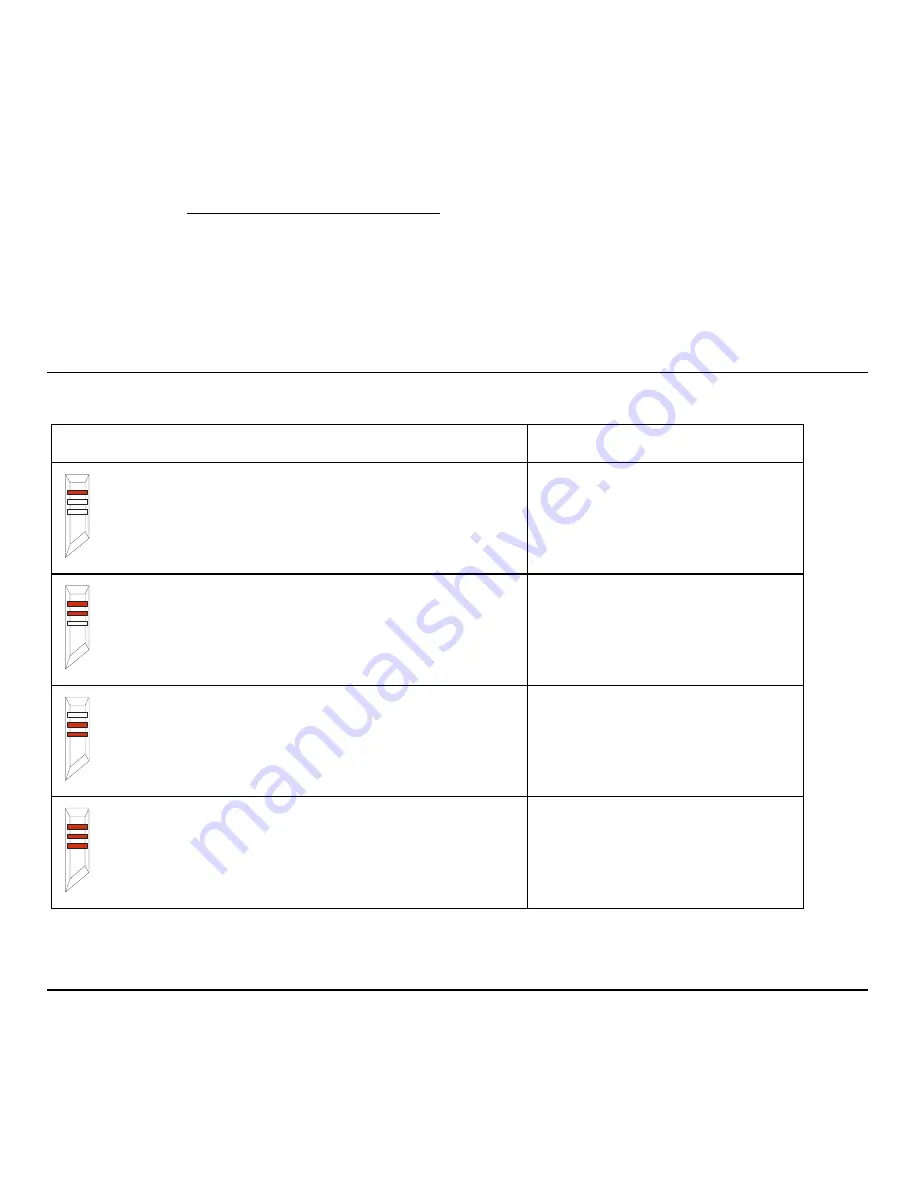
3
Configure multimedia functions.
To install the software, do the following:
1.
Go to www.lenovo.com/support/mice and click
Lenovo Y Gaming Precision Mouse
.
2.
Locate and download the installation file.
3.
Double-click the installation file, and then follow the instructions on the screen to
complete the installation.
DPI indicators
Press the DPI switch button to switch the mouse DPI.
LED activity
Resolution
The first indicator is lit in red.
1200 DPI
The first and second indicators are lit in red.
1600 DPI
The second and third indicators are lit in red.
2000 DPI
All the indicators are lit in red.
3200 DPI
Installing and removing the weight stack
The mouse comes with four 5-g (0.01-lb) weight stacks, which enables you to adjust the weight of
your mouse for your best holding experience.
Summary of Contents for Y
Page 2: ......
Page 9: ...Lenovo Y Gaming Precision Mouse 快速入门指南 简体中文 ...
Page 15: ...Lenovo Y Gaming Precision Mouse Stručná úvodní příručka Čeština Čeština ...
Page 21: ...Lenovo Y Gaming Precision Mouse Guide de démarrage rapide Français Français ...
Page 27: ...Lenovo Y Gaming Precision Mouse Handbuch für den Schnelleinstieg Deutsch Deutsch ...
Page 35: ...Lenovo Y Gaming Precision Mouse Első lépések Magyar ...
Page 43: ...Lenovo Y Gaming Precision Mouse Guida di avvio rapido Italiano Italiano ...
Page 51: ...Lenovo Y Gaming Precision Mouse Przewodnik Szybki start Polski ...
Page 59: ...Lenovo Y Gaming Precision Mouse Guia de introdução Português ...
Page 67: ...Lenovo Y Gaming Precision Mouse Краткое руководство по запуску Русский ...
Page 75: ...Lenovo Y Gaming Precision Mouse Guía de inicio rápido Español ...
Page 83: ...Lenovo Y Gaming Precision Mouse 快速入門手冊 繁體中文 繁體中文 ...
Page 89: ...6 保養滑鼠 在清潔之前 請務必拔除滑鼠的連線 滑鼠運作區域附近請勿擺放飲料 以免受到潑灑 妥善保養 您的滑鼠有助於減少滑鼠和電腦受損的機會 從而確保延長產品壽命 ...
Page 91: ...Lenovo Y Gaming Precision Mouse Hızlı Başlangıç Kılavuzu Türkçe ...
Page 99: ...Lenovo Y Gaming Precision Mouse Короткий посібник користувача Українська ...
Page 106: ......
Page 107: ......




















