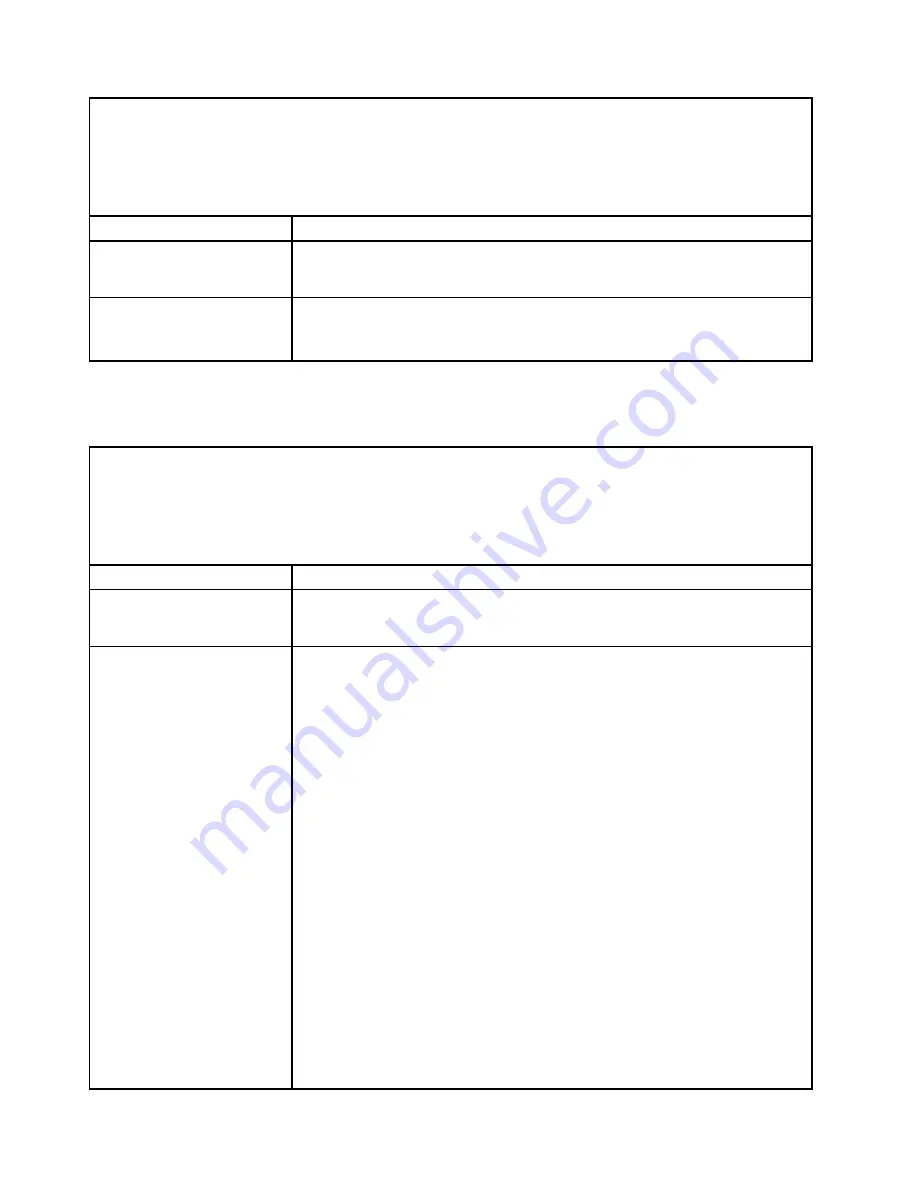
• Follow the suggested actions in the order in which they are listed in the Action column until the problem is
solved.
• If an action step is preceded by “(Trained technician only),” that step must be performed only by a trained
technician.
• Go to the support website at http://www.lenovo.com/support to check for technical information, hints, tips,
and new device drivers or to submit a request for information.
Symptom
Action
A cover latch is broken, an
LED is not working, or a similar
problem has occurred.
If the part is a CRU, replace it. If the part is a microprocessor or the system board,
the part must be replaced by a trained technician.
The server is hung while the
screen is on. Cannot start the
Setup utility by pressing F1.
1. See “Nx-boot failure” on page 212 for more information.
2. See “Recovering the server firmware (UEFI update failure)” on page 210 for
more information.
Hard disk drive problems
Use the troubleshooting tables to find solutions to problems that have identifiable symptoms.
• Follow the suggested actions in the order in which they are listed in the Action column until the problem is
solved.
• If an action step is preceded by “(Trained technician only),” that step must be performed only by a trained
technician.
• Go to the support website at http://www.lenovo.com/support to check for technical information, hints, tips,
and new device drivers or to submit a request for information.
Symptom
Action
A hard disk drive has failed,
and the associated yellow hard
disk drive status LED is lit.
Replace the failed hard disk drive (see “Removing a hot-swap hard disk drive” on
page 249 and “Replacing a hot-swap hard disk drive” on page 250).
A newly installed hard disk
drive is not recognized.
1. Make sure that the installed hard disk drive or ServeRAID adapter is supported.
For a list of supported optional devices, see http://www.lenovo.com/
serverproven/.
2. Observe the associated yellow hard disk drive status LED. If the LED is lit, it
indicates a drive fault.
3. If the LED is lit, remove the drive from the bay, wait 45 seconds, and reinsert
the drive, making sure that the drive assembly connects to the hard disk drive
backplane.
4. Observe the associated green hard disk drive activity LED and the yellow
status LED:
• If the green activity LED is flashing and the yellow status LED is not lit, the
drive is recognized by the controller and is working correctly. Run the DSA
diagnostics program to determine whether the drive is detected.
• If the green activity LED is flashing and the yellow status LED is flashing
slowly, the drive is recognized by the controller and is rebuilding.
• If neither LED is lit or flashing, check the hard disk drive backplane (go to 5).
• If the green activity LED is flashing and the yellow status LED is lit, replace
the drive. If the activity of the LEDs remains the same, go to 5. If the activity
of the LEDs changes, return to 2.
5. Make sure that the hard disk drive backplane is correctly seated. When it is
correctly seated, the drive assemblies correctly connect to the backplane
without bowing or causing movement of the backplane.
6. Reseat the backplane power cable and repeat steps 2 through 4.
190
Lenovo System x3650 M4 Installation and Service Guide
Summary of Contents for x3650 M4 BD 5466
Page 1: ...Lenovo System x3650 M4 Installation and Service Guide Machine Type 7915 ...
Page 6: ...iv Lenovo System x3650 M4 Installation and Service Guide ...
Page 176: ...164 Lenovo System x3650 M4 Installation and Service Guide ...
Page 226: ...214 Lenovo System x3650 M4 Installation and Service Guide ...
Page 1042: ...1030 Lenovo System x3650 M4 Installation and Service Guide ...
Page 1200: ...1188 Lenovo System x3650 M4 Installation and Service Guide ...
Page 1204: ...1192 Lenovo System x3650 M4 Installation and Service Guide ...
Page 1212: ...Taiwan BSMI RoHS declaration 1200 Lenovo System x3650 M4 Installation and Service Guide ...
Page 1221: ......
Page 1222: ......
















































