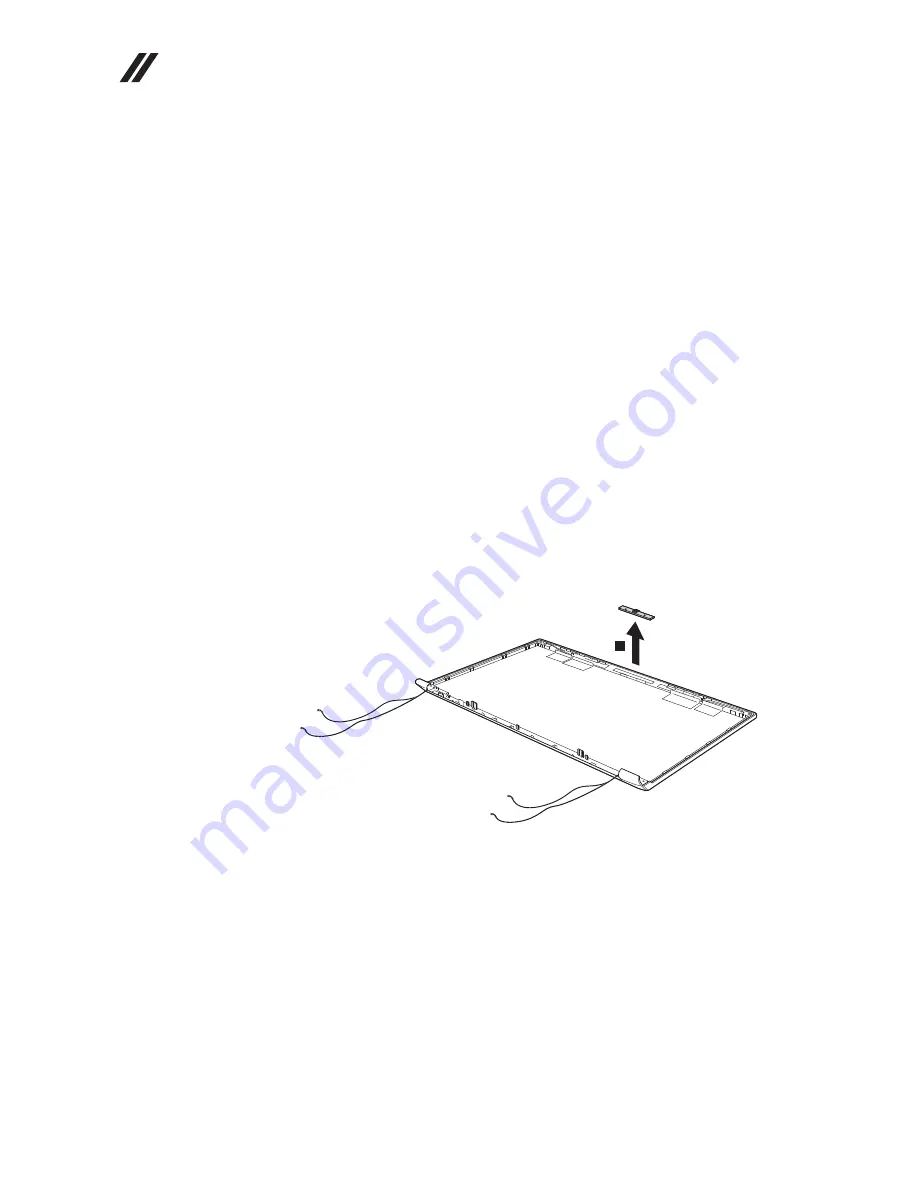
68
Lenovo V560/B560 Hardware Maintenance Manual
1170 Integrated camera
For access, remove these FRUs in order:
•
“1010 Battery pack” on page 37
•
“1020 Dummy card” on page 38
•
“1030 Hard disk drive(HDD)/Memory/Mini PCI Express Card slot
compartment cover” on page 39
•
“1040 Hard disk drive” on page 40
•
“1050 Optical drive” on page 41
•
“1060 DIMM” on page 42
•
“1070 PCI Express Mini Card for wireless LAN/WAN” on page 43
•
“1080 Keyboard” on page 45
•
“1090 Keyboard bezel” on page 47
•
“1100 System board” on page 51
•
“1110 LCD unit” on page 54
•
“1150 LCD front bezel” on page 64
•
“1160 LCD panel, LCD cable and hinges” on page 65
Figure 17. Removal steps of integrated camera
Note:
The integrated camera is stuck on the top center of the LCD cover.
Remove the integrated camera from the LCD cover
1
.
1
When installing:
Stick the integrated camera to the top center of the LCD
cover and ajust the placement of it to make sure the connector is attached
firmly.
















































